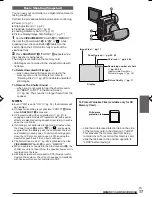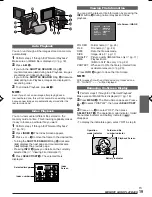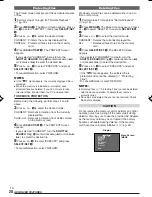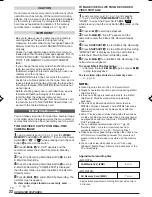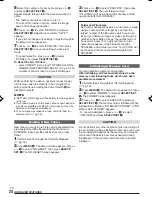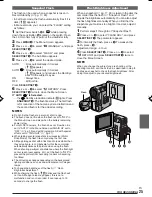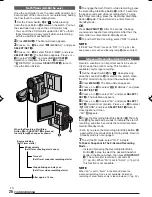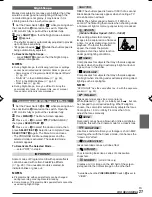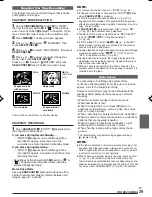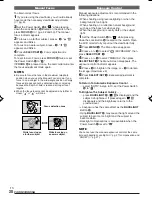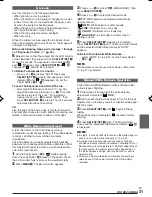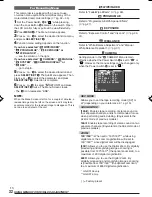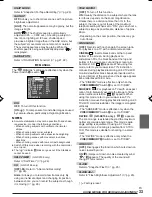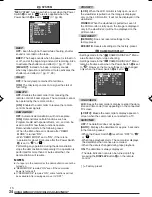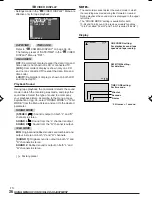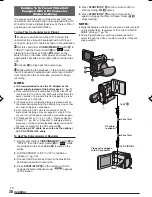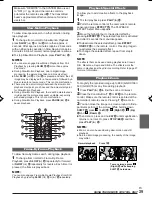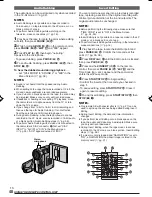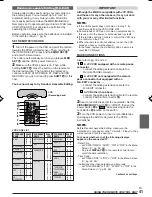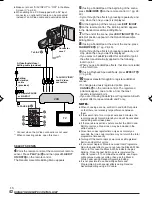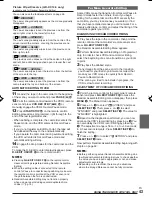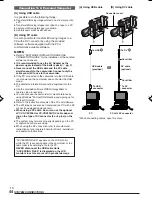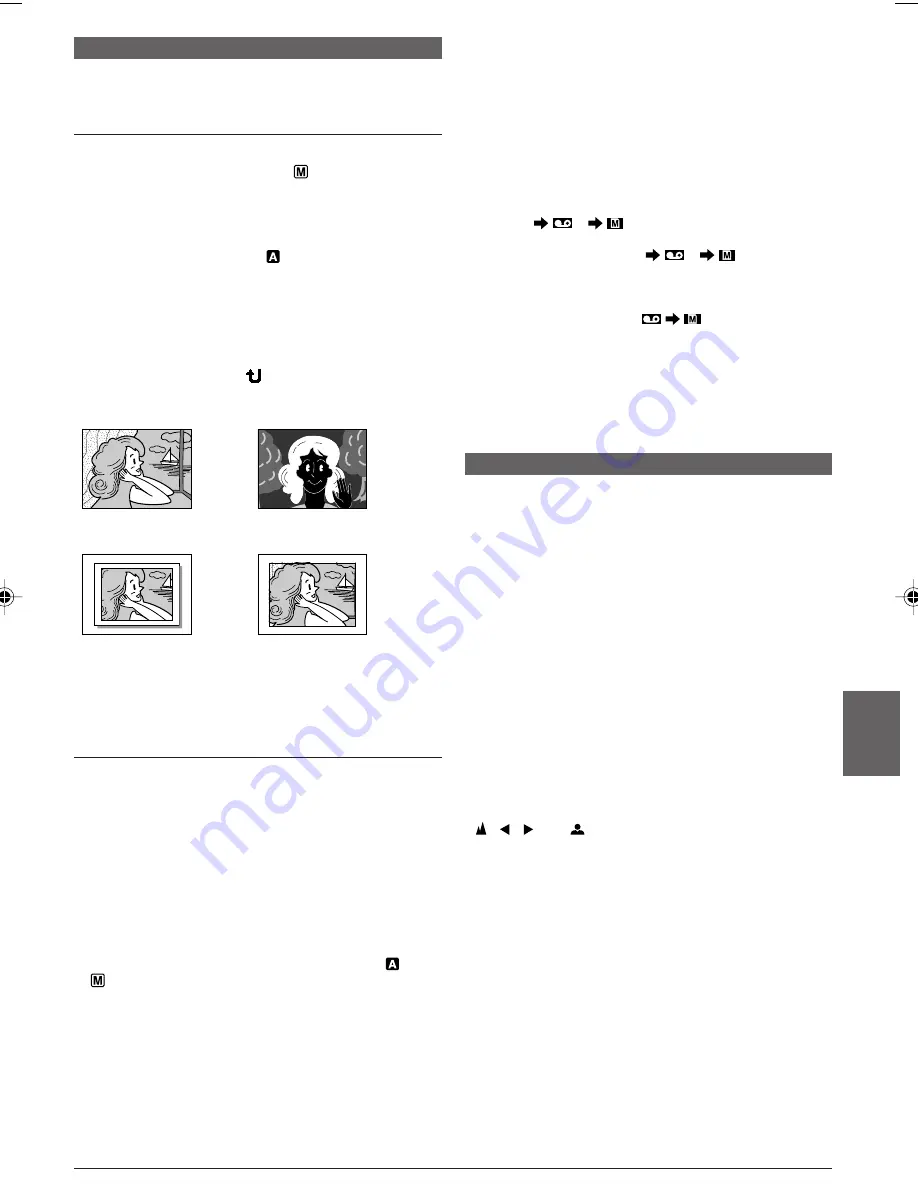
EN
29
FOR RECORDING
Snapshot (For Tape Recording)
This feature lets you record still images that look like
photographs onto a tape.
SNAPSHOT MODE SELECTION
1
Set the
VIDEO/MEMORY
Switch
t
to “VIDEO”,
then set the Power Switch
@
to “
” while pressing
down the Lock Button
$
located on the switch. Open
the LCD monitor fully or pull out the viewfinder fully.
2
Press
MENU
4
. The Menu Screen appears.
3
Press
+
or
–
5
to select “
(CAMERA)”, then
press
SELECT/SET
3
.
4
Press
+
or
–
5
to select “SNAP MODE”, then press
SELECT/SET
3
.
5
Press
+
or
–
5
to select the desired Snapshot
mode, then press
SELECT/SET
3
.
Press
+
or
–
5
to select “
RETURN” and press
SELECT/SET
3
twice. The Menu Screen closes.
There is the sound effect of a shutter closing.
Snapshot mode
with no frame
Snapshot mode
with frame
Pin-Up mode
NOTES:
●
To remove the shutter sound,
墌
“BEEP” on pg. 34.
●
If Snapshot recording is not possible, “PHOTO”
Q
blinks
when
SNAPSHOT
9
is pressed.
●
If Programme AE with special effects (
墌
pg. 27) is
engaged, certain modes of Programme AE with special
effects are disabled during Snapshot recording. In such a
case, the icon blinks.
●
If
SNAPSHOT
9
is pressed when “DIS” is set to “ON”
(
墌
pg. 33), the Stabiliser will be disabled.
●
The Motor Drive mode is disabled when “REC SELECT”
is set to “
/
” in the Menu Screen
(
墌
pg. 35).
●
If “REC SELECT” is set to “
/
” in the DSC
Menu Screen, still images are recorded on the memory
card as well (640 x 480 pixels).
●
During playback as well, all snapshot modes except Nega
mode are available when “
COPY” is set to
“OFF” in the Menu Screen (
墌
pg. 35).
●
During Snapshot recording, the image displayed in the
viewfinder may be partially missing. However, there is no
effect in the recorded image.
●
When a cable is connected to the S/AV connector, the
shutter sound is not heard from the speaker, however it is
recorded onto the tape.
Auto Focus
The camcorder’s Full Range AF system offers
continuous shooting ability from close-up (as close as
approx. 5 cm to the subject) to infinity.
However, correct focus may not be obtainable in the
situations listed below (in these cases use manual
focusing):
• When two subjects overlap in the same scene.
• When illumination is low.*
• When the subject has no contrast (difference in
brightness and darkness), such as a flat, one-colour
wall, or a clear, blue sky.*
• When a dark object is barely visible in the viewfinder.*
• When the scene contains minute patterns or identical
patterns that are regularly repeated.
• When the scene is affected by sunbeams or light
reflecting off the surface of a body of water.
• When shooting a scene with a high-contrast back-
ground.
* The following low-contrast warnings appear blinking:
,
,
and
NOTES:
●
If the lens is smeared or blurred, accurate focusing is not
possible. Keep the lens clean, wiping with a piece of soft
cloth if it gets dirty. When condensation occurs, wipe with
a soft cloth or wait for it to dry naturally.
●
When shooting a subject close to the lens, zoom out first
(
墌
pg. 13). If zoomed-in in the auto focus mode, the
camcorder may automatically zoom out depending on the
distance between the camcorder and the subject. This will
not occur when “TELE MACRO” (
墌
pg. 33) is activated.
SNAPSHOT RECORDING
1
Press
SNAPSHOT
9
. “PHOTO”
Q
appears while
the snapshot is being taken.
If you press during Record-Standby . . .
..... “PHOTO”
Q
appears and a still image will be
recorded for approx. 6 seconds, then the
camcorder re-enters the Record-Standby mode.
If you press during Recording . . .
..... “PHOTO”
Q
appears and a still image will be
recorded for approx. 6 seconds, then the normal
recording resumes.
• Regardless of the Power Switch
@
position (“
” or
“
”), Snapshot recording takes place using the
selected Snapshot mode.
Motor Drive Mode
Keeping
SNAPSHOT
9
pressed provides an effect
similar to serial photography. (Interval between still
images: approx. 1 second)
Nega mode
FULL
NEGA
(GR-DX106
only)
FRAME
PIN-UP
01 DX300,95,75AAGHS_EN 25-34
03.3.20, 6:15 PM
29