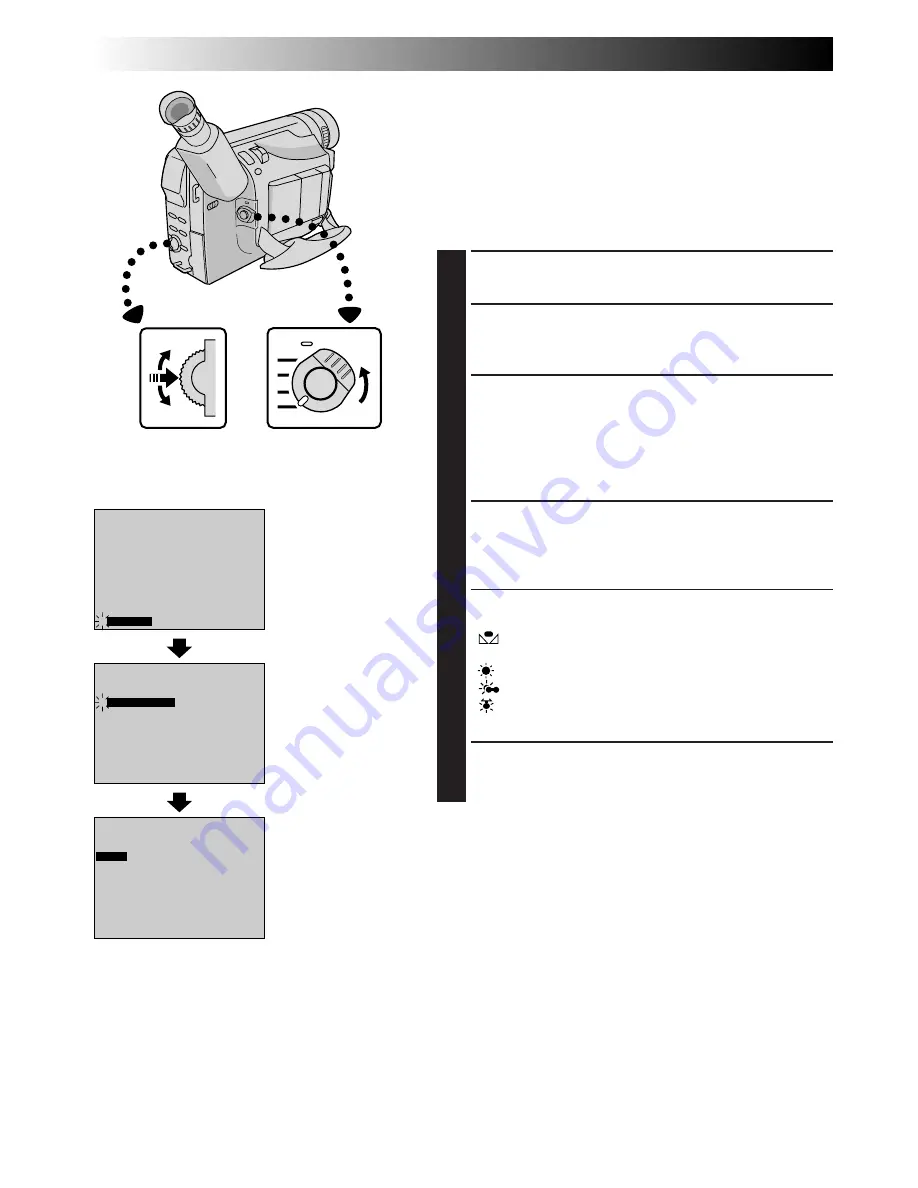
34
EN
W . BAL .
AUTO
FOCUS
EXPOSURE
AUTO
OFF
OFF
AUTO
AUTO
W. BALANCE
FADER
/ WIPE
P. AE
/ EFFECT
4
RETURN
FOCUS
EXPOSURE
AUTO
OFF
OFF
AUTO
W. BALANCE
FADER
/ WIPE
P. AE
/ EFFECT
4
RETURN
AUTO
White Balance Adjustment
A term that refers to the correctness of colour reproduction
under various lighting. If the white balance is correct, all
other colours will be accurately reproduced.
The white balance is usually adjusted automatically.
However, the more advanced camcorder operator would
prefer to control this function manually and achieve a
more professional colour/tint reproduction.
1
SELECT OPERATION MODE
Set the Power Switch to “PRO.”.
2
ACCESS MANUAL MODE ITEM MENU
Press the Select Dial. The Manual Mode Item Menu
appears.
3
ACCESS WHITE BALANCE ADJUST-
MENT
Move the highlight bar to “W.BALANCE” by rotating
the Select Dial. Then press it. The Manual Mode Item
menu disappears and “W.BAL.” appears in the upper
left corner and “AUTO” appears on the screen.
4
SET FUNCTION PARAMETERS
Cycle through the available settings of the selected
functions by rotating the Select Dial, and stop when
the one you want is displayed.
“
AUTO
” – The white balance is adjusted automati-
cally. This is the factory preset position.
“
”– When shooting with the white balance already
having been set on the subject (
Z
pg. 35).
“
” – When shooting outdoors on a sunny day.
“
”– When shooting outdoors on a cloudy day.
“ ” – When using a video light or other similar type
of lighting.
5
CLOSE WHITE BALANCE ADJUSTMENT
Press the Select Dial again. Selection is complete.
The indication “W. BAL.” changes to “PRO.”.
To Return To Automatic White Balance . . .
.... select “AUTO” in step
3
. Or set the Power Switch to
“AUTO”.
NOTE:
White balance cannot be used when Sepia or Monotone
(
Z
pg. 29) is activated.
RECORDING
Advanced Features (cont.)
White Balance
Adjustment
Manual Mode Item
Menu
Display
Power Switch
Select Dial
Summary of Contents for GR-DVF1
Page 70: ...MEMO ...
Page 71: ...MEMO ...






























