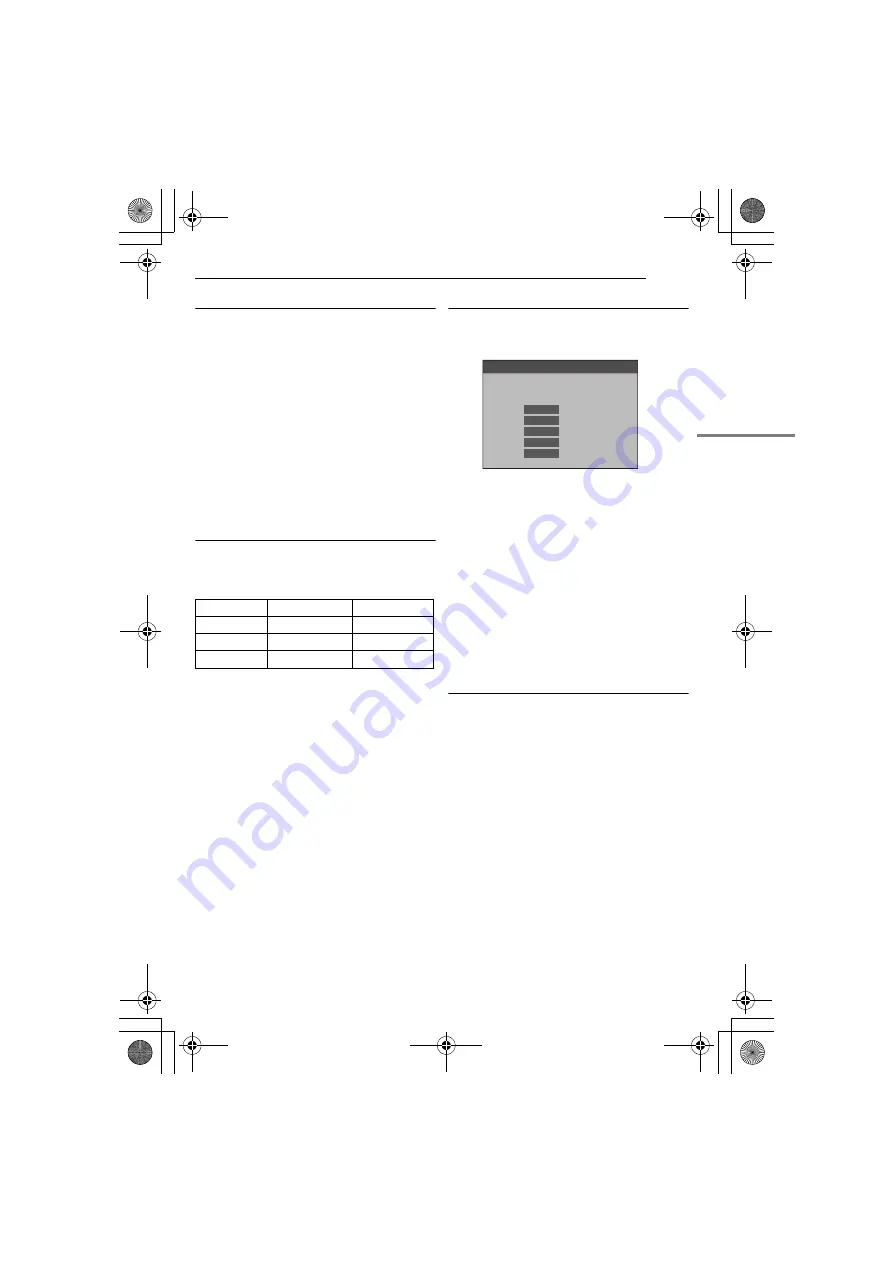
EN
13
GETTING STARTED
MasterPage: Start_Right
About Batteries
DANGER!
Do not attempt to take the batteries
apart, or expose them to flame or excessive
heat, as it may cause a fire or explosion.
WARNING!
Do not allow the battery or its
terminals to come in contact with metals, as this
can result in a short circuit and possibly start a
fire.
To restore the accuracy of the battery power
indicator
If the battery power indication differs from the
actual operating time, fully charge the battery,
and then run it down.
However this method may not work if the battery
was used for a long period of time under
extremely high/low temperature condition or
charged too many times.
Using The Battery Pack
Perform steps
–
Maximum continuous recording time
* Provided
NOTES:
●
Recording time is reduced significantly under the
following conditions:
•
Zoom or Record-Standby mode is engaged
repeatedly.
•
The LCD monitor is used repeatedly.
•
The playback mode is engaged repeatedly.
●
Before extended use, it is recommended that you
prepare enough battery packs to cover 3 times the
planned shooting time.
ATTENTION:
Before detaching the power source, make sure that
the camcorder’s power is turned off. Failure to do so
can result in a camcorder malfunction.
Data Battery System
You can check the remaining battery power and
the recordable time.
When the battery is attached, press
DATA
.
●
When the Power Switch is set to
“OFF”
, it is
displayed. for approx 3 seconds if the button is
pressed and released quickly, and for approx.
15 seconds if the button is pressed and hold
for approx several seconds.
●
When the Power Switch is set to
“PLAY”
or
“REC”
, press
DATA
again to return to the
normal screen.
●
Data battery status cannot be displayed during
playback or while recording is in progress.
●
If “COMMUNICATION ERROR” appears
instead of the battery status even though you
tried to press
DATA
several times, there may
be a problem on the battery. In such a case,
consult your nearest JVC dealer.
Using AC Power
Perform steps
–
NOTE:
The provided AC Adapter features automatic voltage
selection in the AC range from 110 V to 240 V.
INFORMATION:
The following explanations in this manual
supposes the use of LCD monitor in your
operation. If you want to use the viewfinder,
close the LCD monitor and pull out the
viewfinder fully.
Battery pack
LCD monitor on
Viewfinder on
BN-VF808U*
1 hr. 50 min.
2 hrs. 15 min.
BN-VF815U
3 hrs. 40 min.
4 hrs. 30 min.
BN-VF823U
5 hrs. 30 min.
6 hrs. 45 min.
MAX TIME
LEVEL
LCD
110min
FINDER
135min
100%
50
0
BATTERY CONDITION
GR-D750AA.book Page 13 Tuesday, January 30, 2007 5:41 PM




























