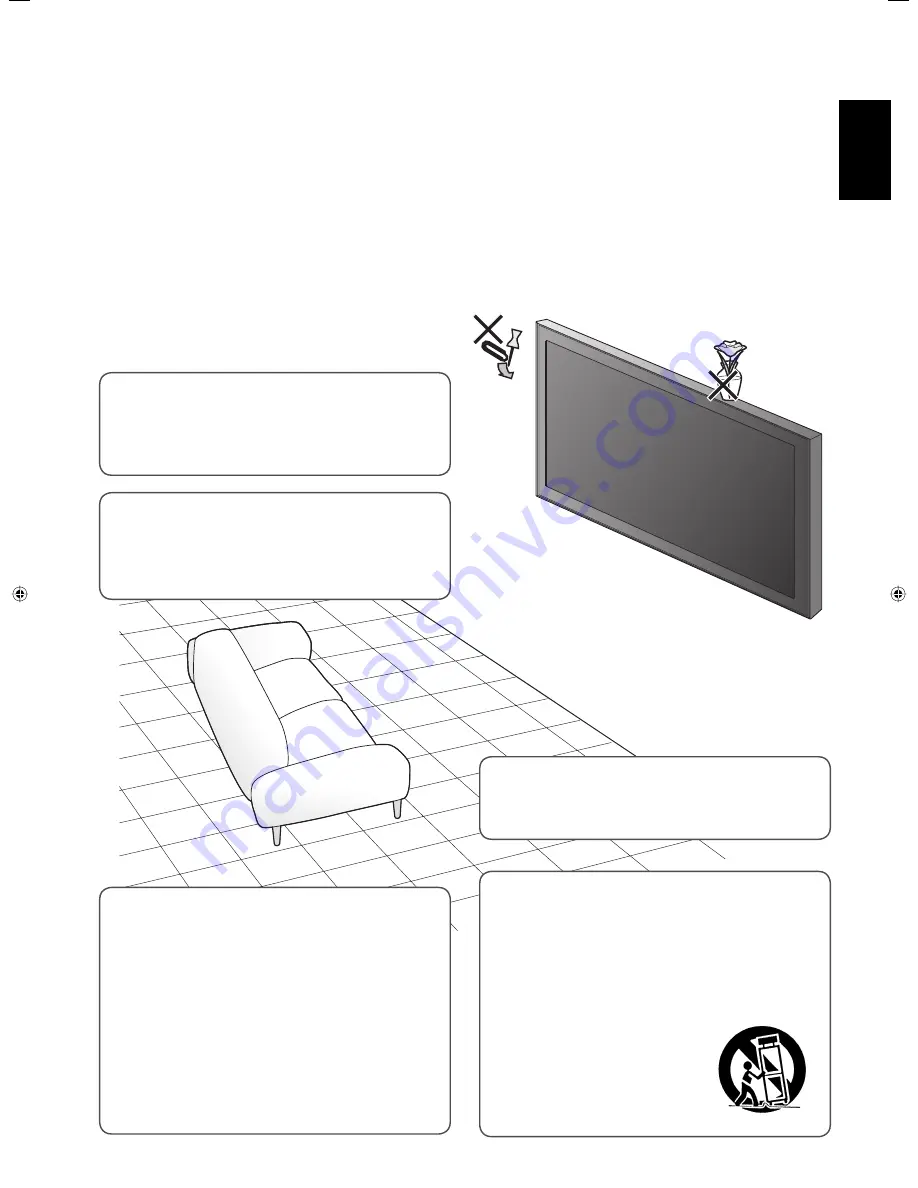
3
ENGLISH
• Never push objects of any kind into this product
through openings as they may touch dangerous
voltage points or short out parts that could result in a
fi re or electric shock.
• Never spill liquid of any kind on the product.
• Slots and openings in the cabinet are provided for
ventilation. These ensure reliable operation of the
product and protect it from overheating. These
openings must not be blocked or covered.
• The openings should never be blocked by placing
the product on bed, sofa, rug, or similar surface. It
should not be placed in a built-in installation such as a
bookcase or rack unless proper ventilation is provided
and the manufacturer’s instructions have been
adhered to.
• For proper ventilation, separate the product from
other equipment, which may prevent ventilation and
keep distance more than 10 cm.
Unplug this product from the wall outlet and refer service to qualifi ed service personnel under the
following conditions:
a) When the power supply cord or plug is damaged.
b) If liquid has been spilled, or objects have fallen on the product.
c) If the product has been exposed to rain or water.
d) If the product operated normally by following the operating instructions. Adjust only those controls that are covered by
the Operation Manual, as an improper adjustment of controls may result in damage and will often require extensive work
by a qualifi ed technician to restore the product to normal operation.
e) If the product has been dropped or damaged in any way.
f ) When the product exhibits a distinct change in performance —this indicates a need for service.
Do not attempt to service this product yourself, as
opening or removing covers may expose you to
dangerous voltages and other hazards. Refer all service
to qualifi ed service personnel.
• Do not place this product on an unstable cart, stand,
or table. The product may fall, causing serious injury
to a child or adult, and serious damage to the product.
The product should be mounted according to the
manufacturer’s instructions, and should use a mount
recommended by the manufacturer.
• When the product is used on
a cart, care should be taken to
avoid quick stops, excessive
force, and uneven surfaces
which may cause the product
and cart to overturn, damaging
equipment or causing possible
injury to the operator.
• Do not use this product near water.
• Do not use immediately after moving from a low
temperature to high temperature, as this causes
condensation, which may result in a fi re, electric
shock, or other hazards.
02-05_GM-H40L1G_E-f.indd 3
02-05_GM-H40L1G_E-f.indd 3
05.10.6 1:23:59 PM
05.10.6 1:23:59 PM




































