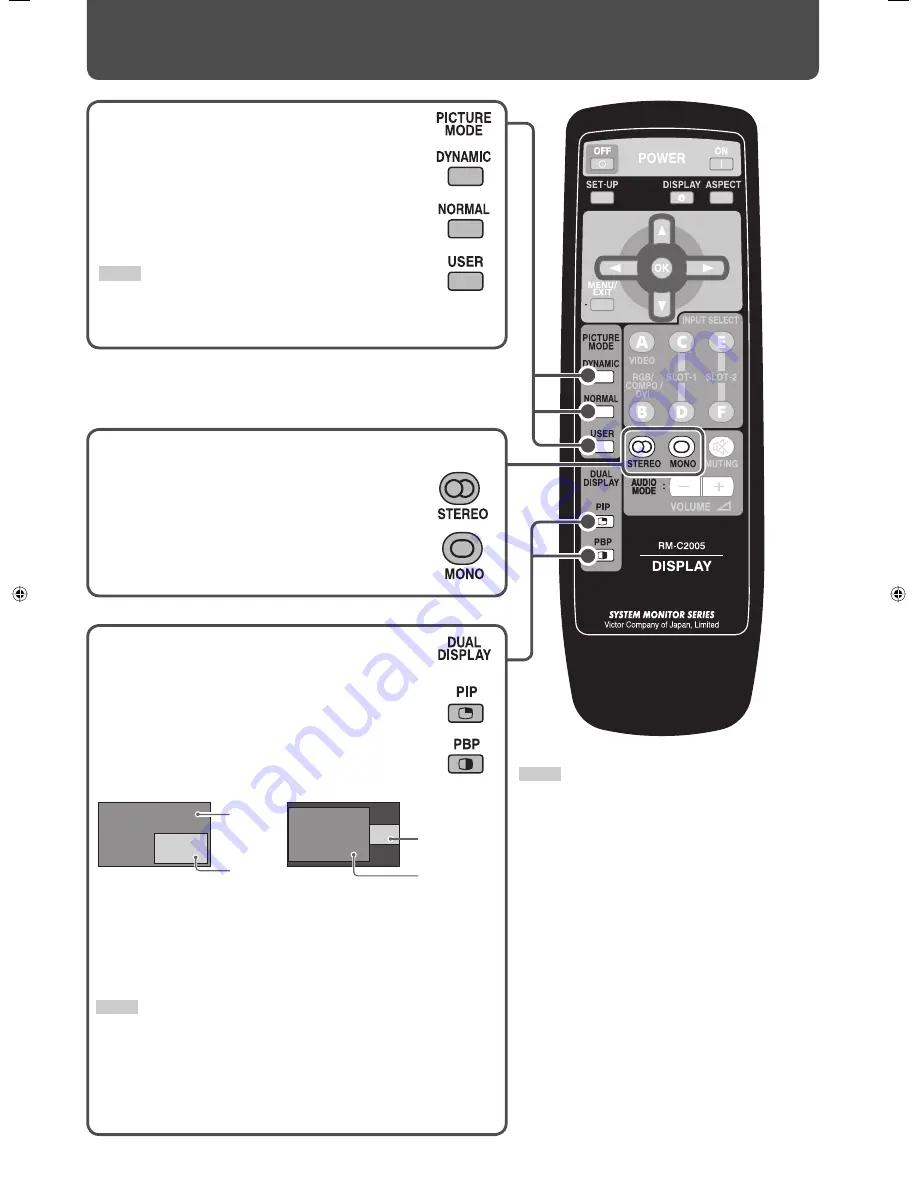
18
Selecting the picture mode
DYNAMIC:
Suitable for displaying documents for
presentation.
NORMAL:
Displays the original picture.
USER:
You can adjust picture quality as you like
(see “PICTURE SETTING” on page 21).
NOTE
• You can adjust the picture quality, such as brightness, for
each picture mode. The setting you have made is stored (see
“PICTURE SETTING” on page 21).
Selecting the audio mode
To listen to stereo sounds
To listen to monaural sounds
• The stereo sounds are mixed to monaural sound.
Viewing Inputs A and B
(analog RGB input) at the
same time—Dual Display
You can view Inputs A and B (analog RGB input) at the
same time.
• This monitor supports 2 dual display modes.
PIP mode
PBP mode
• Each time you press the button, the corresponding dual display
mode turns on or off .
• When the dual display mode is activated, the current input is
displayed on the main window, and the other is displayed on
the sub window.
NOTE
• The dual display mode is available only when analog RGB signals are
being input to Input B. For details, see page 25.
• You cannot change the input when the dual display mode is in use. To
change the inputs for the main and sub windows, deactivate the dual
display mode, change the input, and then activate the dual display mode.
• Use the main menu to adjust position and/or size of the sub window (see
“DUAL DISPLAY” on page 25).
NOTE
• When using the buttons on the main unit for operations
described on this page, use the main menu (see pages 21,
23, or 25).
Daily Operations
(cont.)
Main
window
Main window
Sub window
Sub
window
06-40_GM-H40L1G_E-f.indd 18
06-40_GM-H40L1G_E-f.indd 18
05.10.6 1:24:47 PM
05.10.6 1:24:47 PM
















































