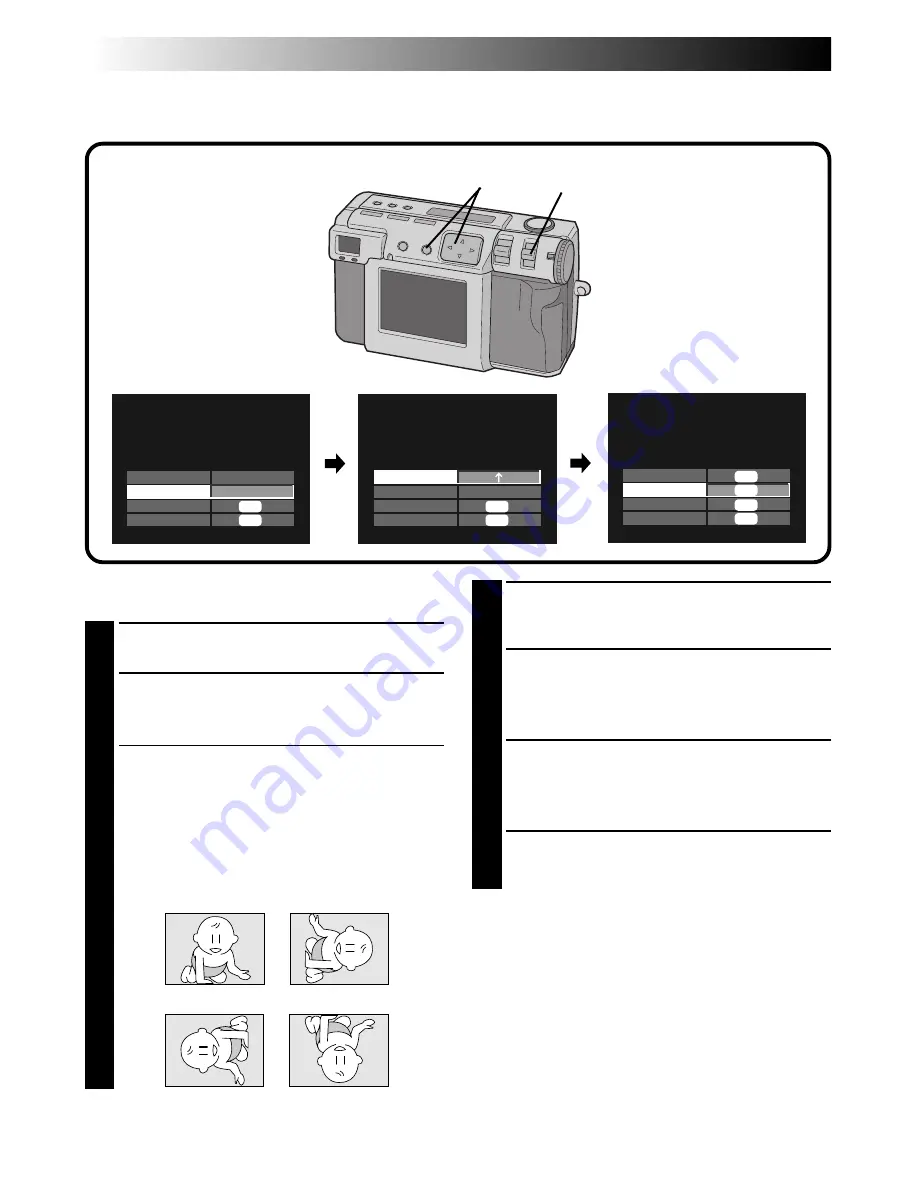
56
EN
Inputting the Date
You can display the date when playing back or printing pictures on the optional printer.
Perform steps 1 – 3 on the page 54 before the
following procedures.
1
Press the
r
t
button to select “DATE”, and
then press the
w
e
button to select “ON”.
2
Press the
r
t
button to select “NEXT”, and
then press the EXE button.
•The DATE screen appears.
3
Press the
r
t
button to select “DIRECTION”,
and then press the
w
e
button to select the
direction of the picture.
•Press the
w
e
button repeatedly to cycle
through
↑
(up),
→
(right),
↓
(down) or
←
(left).
•Select the up side of the picture.
4
Press the
r
t
button to select “STYLE”, and
then press the
w
e
button to select “YMD”,
“MDY” or “DMY”.
5
Press the
r
t
button to select “END”, and
then press the EXE button.
• “NOW EDITING” appears, then FILE screen
will appear.
6
Press the
r
t
button to select “OVERWRITE”
or “SAVE”, and then press the EXE button.
• You can print the file that you have added
special effects. (
Z
pg. 60)
7
Select “STILL PB” with the MODE switch, and
then confirm that the file has been saved.
(
Z
pg. 31)
1–6
PLAYBACK (cont.)
EDIT
EFFECT
DATE
NEXT
RETURN
OFF
ON
EXE
EXE
DATE
DIRECTION
STYLE
END
RETURN
MDY
EXE
EXE
FILE
OVERWRITE
SAVE
CANCEL
EXE
EXE
EXE
EXE
↑
(up)
→
(right)
←
(left)
↓
(down)
7
Summary of Contents for GC-QX3U
Page 5: ......
Page 21: ......
Page 32: ...10EN CONTROLS CONNECTORS AND INDICATORS 1 2 4 5 6 7 8 9 0 3 Front View Top View 1 4 2 3 ...
Page 34: ...12EN 1 2 3 CONTROLS CONNECTORS AND INDICATORS cont 6 8 9 7 0 2 3 1 4 5 Rear View Bottom View ...
Page 116: ...MEMO ...
Page 117: ...MEMO ...
Page 137: ...íòï ÞÑßÎÜ ÒÌÛÎÝÑÒÒÛÝÌ ÑÒ íóí íóì ÒÑÌÛ æ É ô Ð Ò Ð Ô ò ...






























