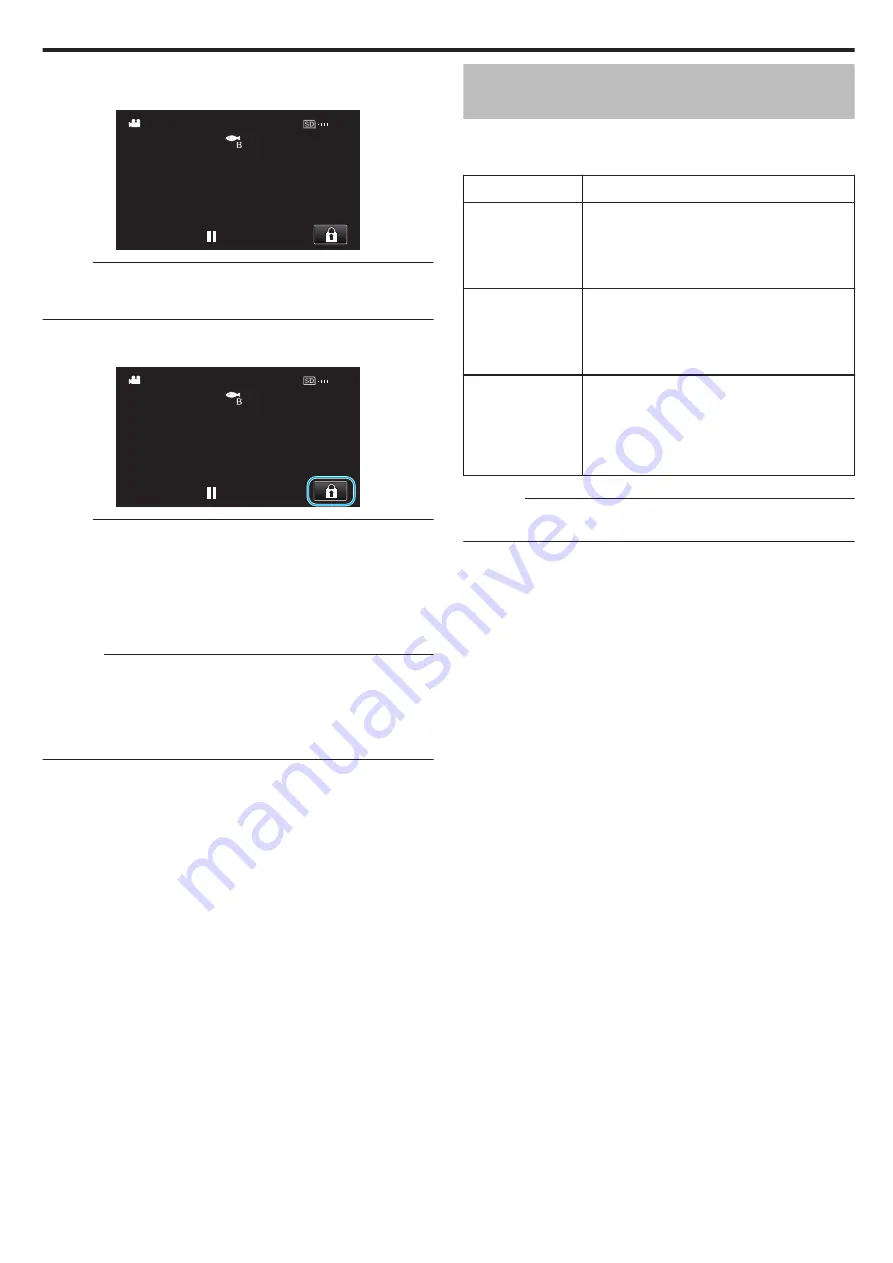
4
Tap “SCREEN LOCK”.
0
The
L
button appears.
.
0:00:00 [2:04]
Memo :
0
If “SCREEN LOCK” has been set, it will take a longer time for the unit to
power off after closing the LCD monitor. If you open the LCD monitor after
closing it, and the power is still turned on, you can continue to record.
o
To cancel “SCREEN LOCK”
Tap the
L
button.
.
0:00:00 [2:04]
Memo :
0
Once “SCREEN LOCK” is set, only the
L
button on the touch screen can
be operated.
0
The START/STOP (recording) button and the zoom lever can be used
while the screen is locked.
0
“SCREEN LOCK” cannot be set for the following cases:
- during recording
- when “TIME-LAPSE RECORDING” or “DATE/TIME RECORDING” is set
Caution :
0
Before using the camera underwater, read “Before Using Underwater or
p. 7) carefully. Improper usage resulting in
water submersion will damage the device and cause injury.
0
Ensure that the terminal cover is closed tightly before using underwater or
on the beach.
“Opening the Terminal Cover (SD Card Cover)” (
Recording with Effects (RECORDING
EFFECT)
You can add and record various effects to videos or still images.
Once setting is done, you can easily record images that are suitable for each
image.
Type of Effect
Description of Effect
C
GRAINY
MONOCHROME
Captures film-like monochrome images by
increasing the contrast of mid-level brightness and
emphasizing the rough grainy feel on the image.
“Recording Images Like an Old Black and White
D
FOOD
Captures food images such that the food looks
appetizing even under fluorescent lighting in
homes by changing the colors to warm-colors and
deepening the colors.
“Recording Food Images (FOOD)” (
B
BABY
Captures a soft and gentle image by lightening the
skin tone while retaining the reddish hue,
enhancing the skin beautifying effect as well as
smoothing the appearance of the skin.
“Recording Images of a Baby (BABY)”
Caution :
0
Depending on the shooting environment and subject, you may not achieve
the shooting effect as intended.
Recording
35






























