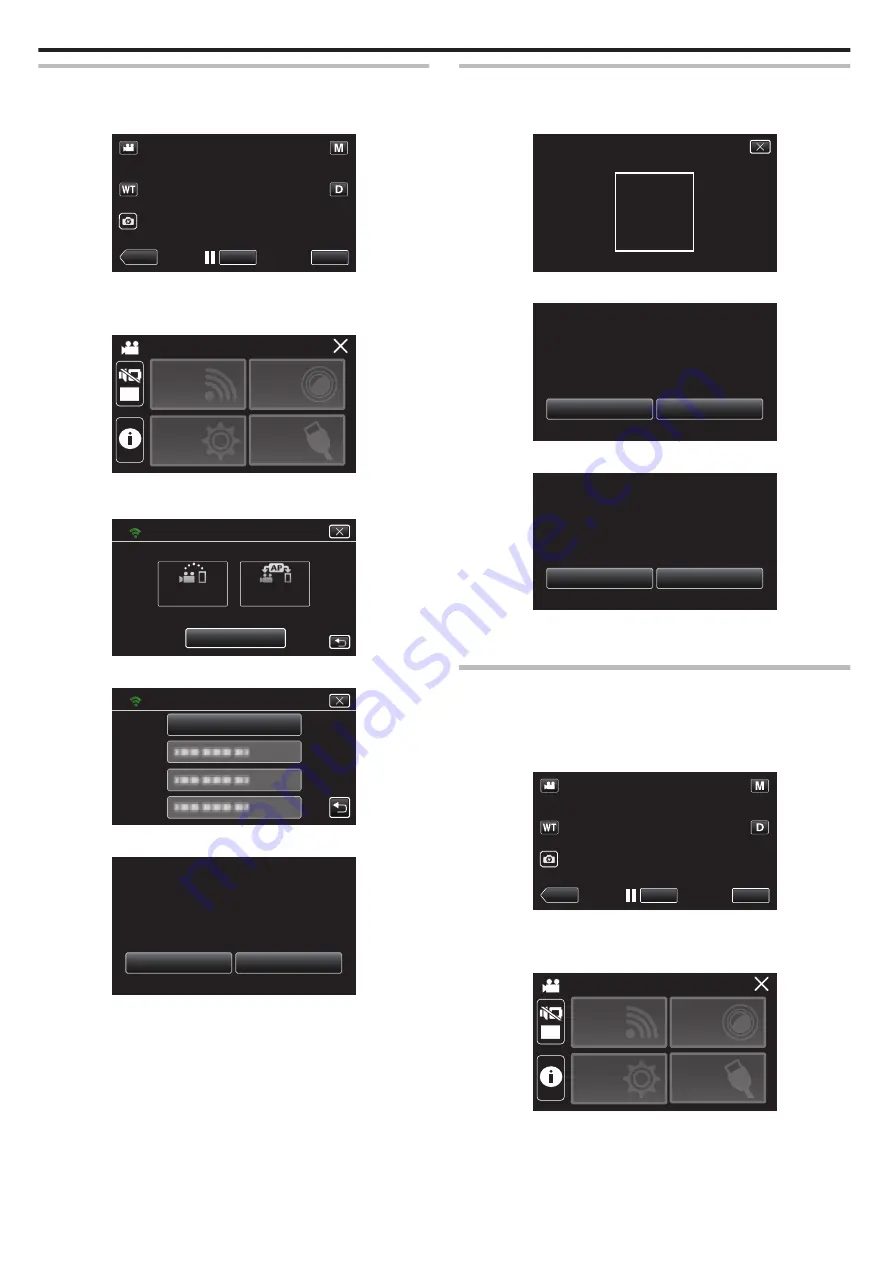
Display the screen for reading the QR code.
1
Tap “MENU”.
(Operation on this camera)
.
REC
≪
PLAY
MENU
0
The top menu appears.
2
Tap the “Wi-Fi” (
Q
) icon.
(Operation on this camera)
.
OFF
SETUP
TOP MENU
Wi-Fi
SETTING
RECORD
SETTINGS
CONNECTION
3
Tap “Wi-Fi SETTING”.
(Operation on this camera)
.
Wi-Fi
Wi-Fi SETTING
ACCESS POINT
CONNECTION
CONNECTION
DIRECT
4
Tap “SET FROM QR CODE”.
.
SET FROM QR CODE
Wi-Fi SETTING
5
Tap “EXECUTE”.
.
STOP
EXECUTE
SMART USER GUIDE
USING WEB USER GUIDE OR
Wi-Fi SETTING CAN BE SET
SET FROM QR CODE
Read a QR code.
1
Read a QR code.
(Operation on this camera)
.
PLEASE READ QR CODE
2
Tap “YES”.
.
NO
YES
OVERWRITTEN
PREVIOUS SETTING WILL BE
OUTDOOR MONITORING
CHANGE THE SETTING OF
SET FROM QR CODE
3
Tap “OK”.
.
NEXT
OK
SETTINGS COMPLETED
SET FROM QR CODE
0
Tap “NEXT” to return to the screen to read the QR code.
0
Set contents are saved.
Registering the access points (wireless LAN router) to this
unit
o
Wi-Fi Protected Setup (WPS) Registration
1
Tap “MENU”.
(Operation on this camera)
.
REC
≪
PLAY
MENU
0
The top menu appears.
2
Tap the “Wi-Fi” (
Q
) icon.
(Operation on this camera)
.
OFF
SETUP
TOP MENU
Wi-Fi
SETTING
RECORD
SETTINGS
CONNECTION
Using Wi-Fi by Creating a QR Code
140






























