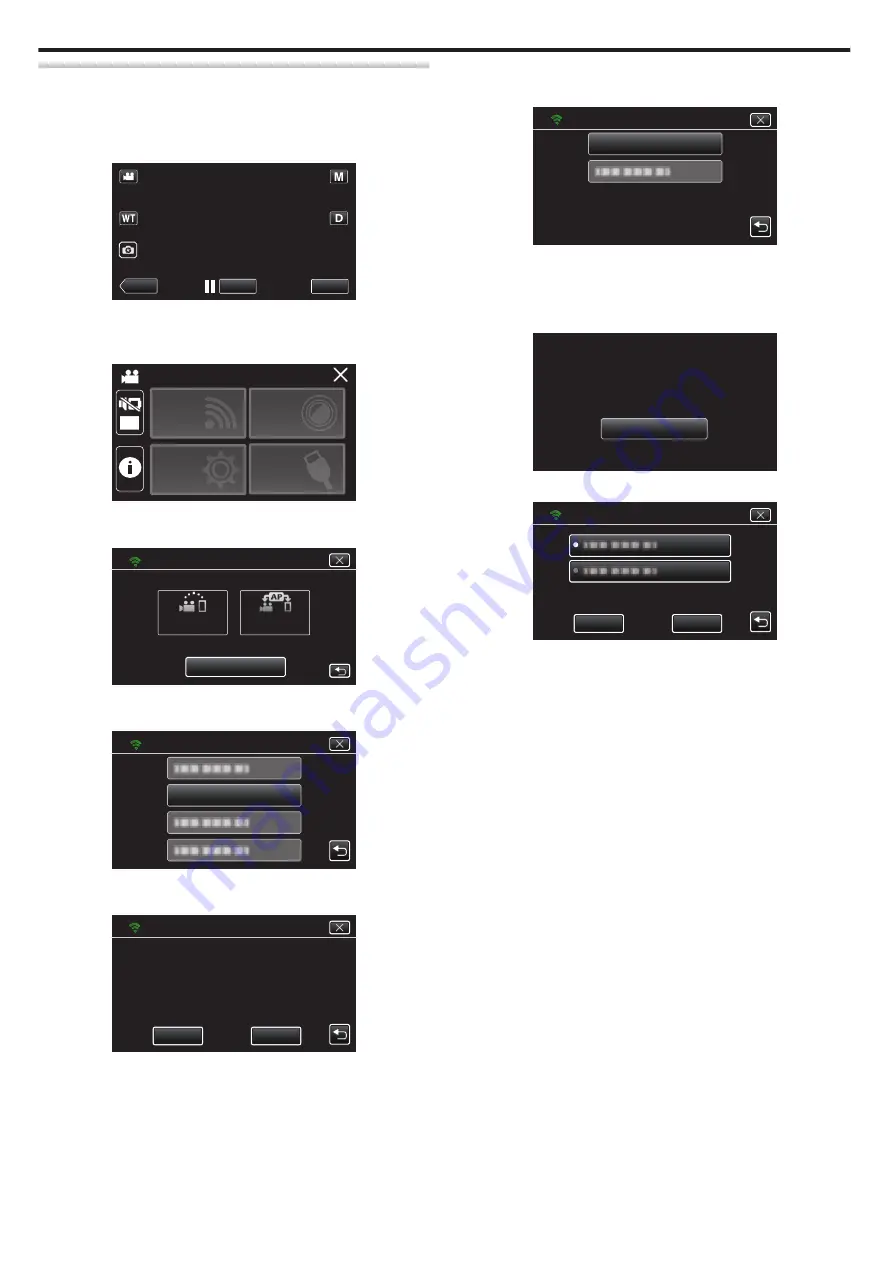
Registering Access Point Using Wi-Fi Protected Setup (WPS)
Follow the operations below if the access point (wireless LAN router) in use
supports WPS.
1
Tap “MENU”.
(Operation on this camera)
.
REC
≪
PLAY
MENU
0
The top menu appears.
2
Tap the “Wi-Fi” (
Q
) icon.
(Operation on this camera)
.
OFF
SETUP
TOP MENU
Wi-Fi
SETTING
RECORD
SETTINGS
CONNECTION
3
Tap “Wi-Fi SETTING”.
(Operation on this camera)
.
Wi-Fi
Wi-Fi SETTING
ACCESS POINT
CONNECTION
CONNECTION
DIRECT
4
Tap “ACCESS POINTS”.
(Operation on this camera)
.
ACCESS POINTS
Wi-Fi SETTING
5
Tap “ADD”.
(Operation on this camera)
.
ADD
ACCESS POINTS
SET
6
Tap “EZ REGISTRATION WPS”.
(Operation on this camera)
.
EZ REGISTRATION WPS
ADD
7
Activate WPS of the access point (wireless LAN router) within 2 minutes.
0
To activate WPS, refer to the instruction manual of the device in use.
8
After registration is complete, tap “OK” on the camera’s screen.
(Operation on this camera)
.
OK
WPS
WPA2
ENCRYPTION METHOD
SSID:********************************
REGISTERED
9
Select the access point, then tap “SET”.
.
ADD
ACCESS POINTS
SET
0
If several access points are registered, tap on the access point to be
used, then tap “USE”.
0
To delete the access point registered, tap on the access point, then
tap “DELETE”.
Using Wi-Fi
110






























