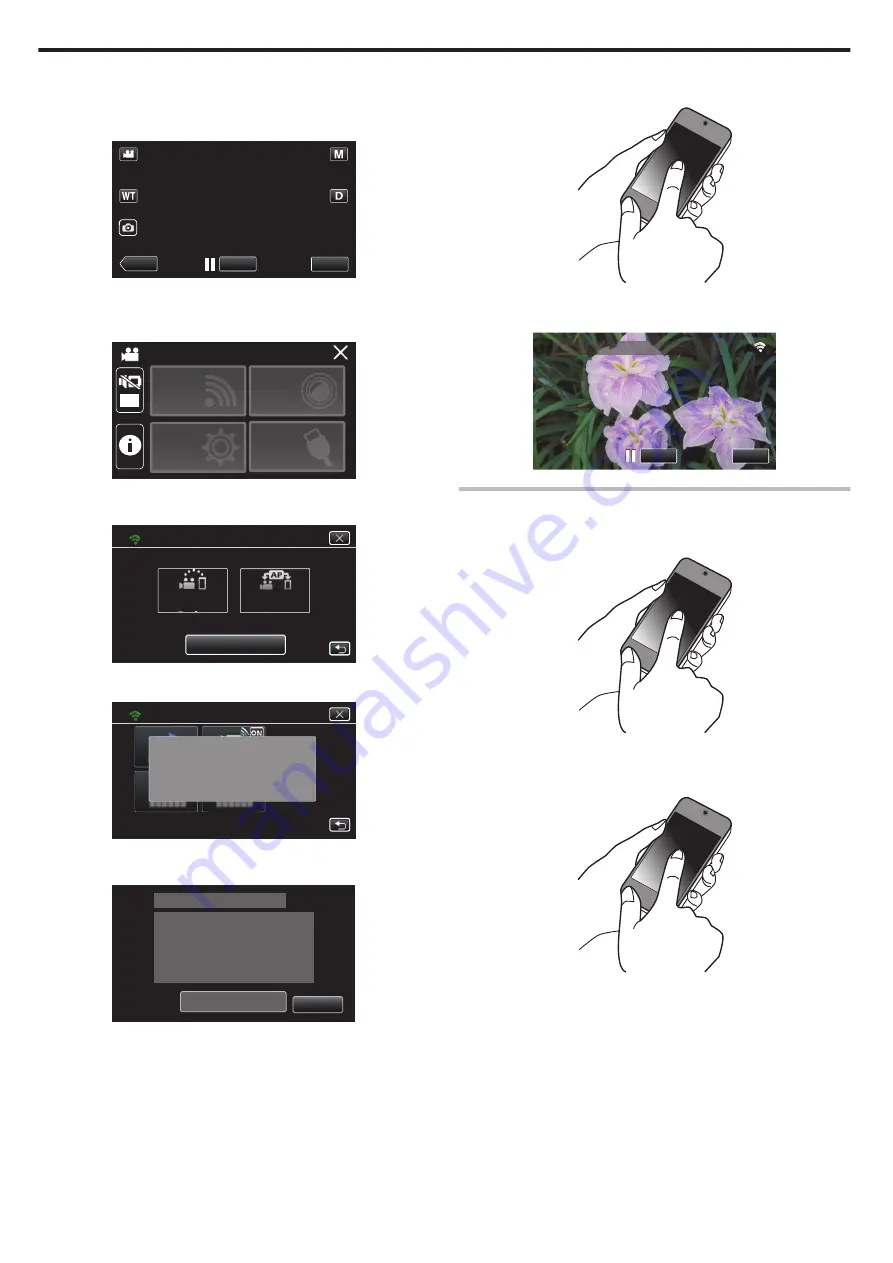
o
Connection by Wi-Fi Protected Setup (WPS)
1
Tap “MENU”.
(Operation on this camera)
Set the camera to the recording mode.
.
REC
≪
PLAY
MENU
0
The top menu appears.
2
Tap the “Wi-Fi” (
Q
) icon.
(Operation on this camera)
.
OFF
SETUP
TOP MENU
Wi-Fi
SETTING
RECORD
SETTINGS
CONNECTION
3
Tap the “DIRECT CONNECTION” (
N
) icon in the “Wi-Fi” menu.
(Operation on this camera)
.
Wi-Fi
Wi-Fi SETTING
ACCESS POINT
CONNECTION
CONNECTION
DIRECT
0
When “50p” is selected for “SYSTEM SELECT”, the following display
appears and recording mode is switched to the 50i mode.
.
WHEN USING Wi-Fi
VIDEO RECORDING AT 50i
DIRECT CONNECTION
4
Tap “WPS”.
(Operation on this camera)
.
WPS
PASS:********************************
SSID:********************************
DIRECT CONNECTION
CONNECTING DEVICE
SET UP Wi-Fi SETTING ON
OK
5
Activate WPS on the smartphone within 2 minutes.
(Operation on the smartphone)
.
0
To activate WPS, refer to the instruction manual of the device in use.
6
A connection is established and
Q
appears on the camera’s screen.
.
REC
0:00:00 [2:04]
0:00:00 [2:04]
STOP
DIRECT MONITORING
Operation Method
1
Activate the GPS function of the smartphone.
(Operation on the smartphone)
.
0
For details on using the smartphone, refer to the instruction manual
of the device in use.
2
Start “Everio sync. 3” on the smartphone.
.
Using Wi-Fi
100






























