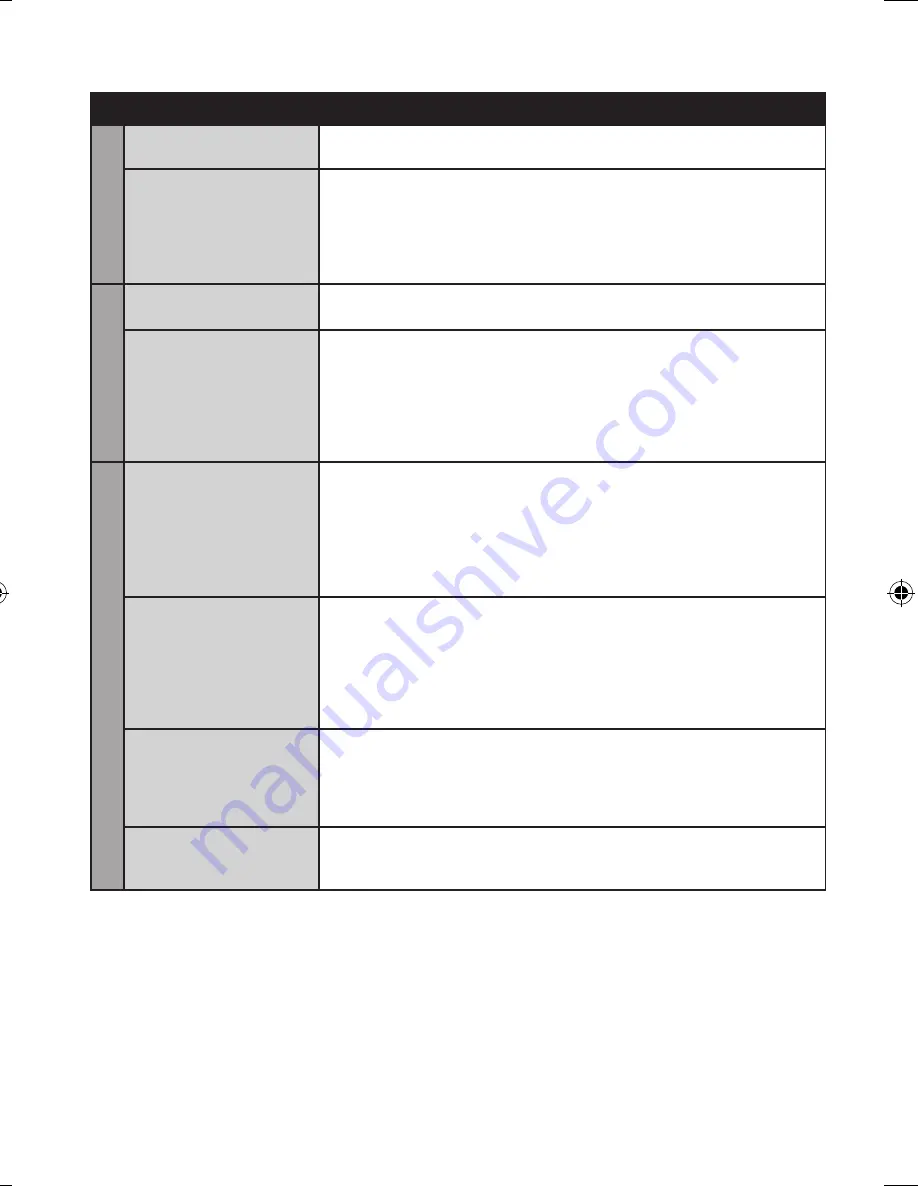
Trouble
Action
Recor
ding
Recording cannot be
performed.
•
SD card is full. Delete unnecessary files or replace the SD card.
Recording stops by
itself.
•
Insert a commercially available SD card, and set each of the
[VIDEO SLOT SELECTION] and [IMAGE SLOT SELECTION] to
[SLOT A] or [SLOT B].
•
Recording stops automatically after 12 hours of non-stop recording.
To ensure continuous recording, set [AUTO SWITCH REC MEDIA]
to [ON] before you start recording.
Pla
ybac
k
Sound or video are
interrupted.
•
Sometimes playback is interrupted at the connecting section
between two scenes. This is not a malfunction.
Cannot find a recorded
video.
•
Select [PLAYBACK MPG FILE] then search the video on the index
screen.
(Video files that have damaged management information can be
played back.)
•
Cancel group display and date search functions.
•
Change the setting in [VIDEO SLOT SELECTION] or [IMAGE
SLOT SELECTION]. (Files on other media are not displayed.)
Other pr
ob
lems
The camcorder
operates slowly when
switching between
video mode and still
image mode, or when
switching the power on
or off.
•
If there are many files (such as video) in the camcorder, it takes
time for the camcorder to respond. It is recommended that you
copy all files from the camcorder onto your computer, and erase
the files from the camcorder.
The lamp does not
flash during battery
pack charging.
•
Check the remaining battery pack charge.
(When the battery pack is fully charged, the lamp does not flash.)
•
When recharging in either a hot or cold environment, ensure that
battery is being charged within the permitted temperature range.
(If the battery pack is being recharged outside the permitted
temperature range, recharging may stop to protect the battery
pack.)
Cannot upload the file
to YouTube�.
•
You need your YouTube™ account to upload files to YouTube™.
Create your account.
•
Refer to “Q&A”, “Latest Information”, “Download Information”, etc.
in [Click for Latest Product Info] in the help of the provided Everio
MediaBrowser software.
Cannot export the file
to iTunes
®
.
•
Refer to “Q&A”, “Latest Information”, “Download Information”, etc.
in [Click for Latest Product Info] in the help of the provided Everio
MediaBrowser software.
L
To reset the camcorder when it does not operate normally
!
Close the LCD monitor and remove the power supply (battery pack or AC adapter) from
the camcorder, then reattach it.
#
Execute [FACTORY PRESET].
Troubleshooting
(Continued)
GZ-MS120US_IB_EN.indb 38
4/14/2009 2:06:25 PM
Summary of Contents for Everio GZ-MS120
Page 45: ...MEMO ...
















































