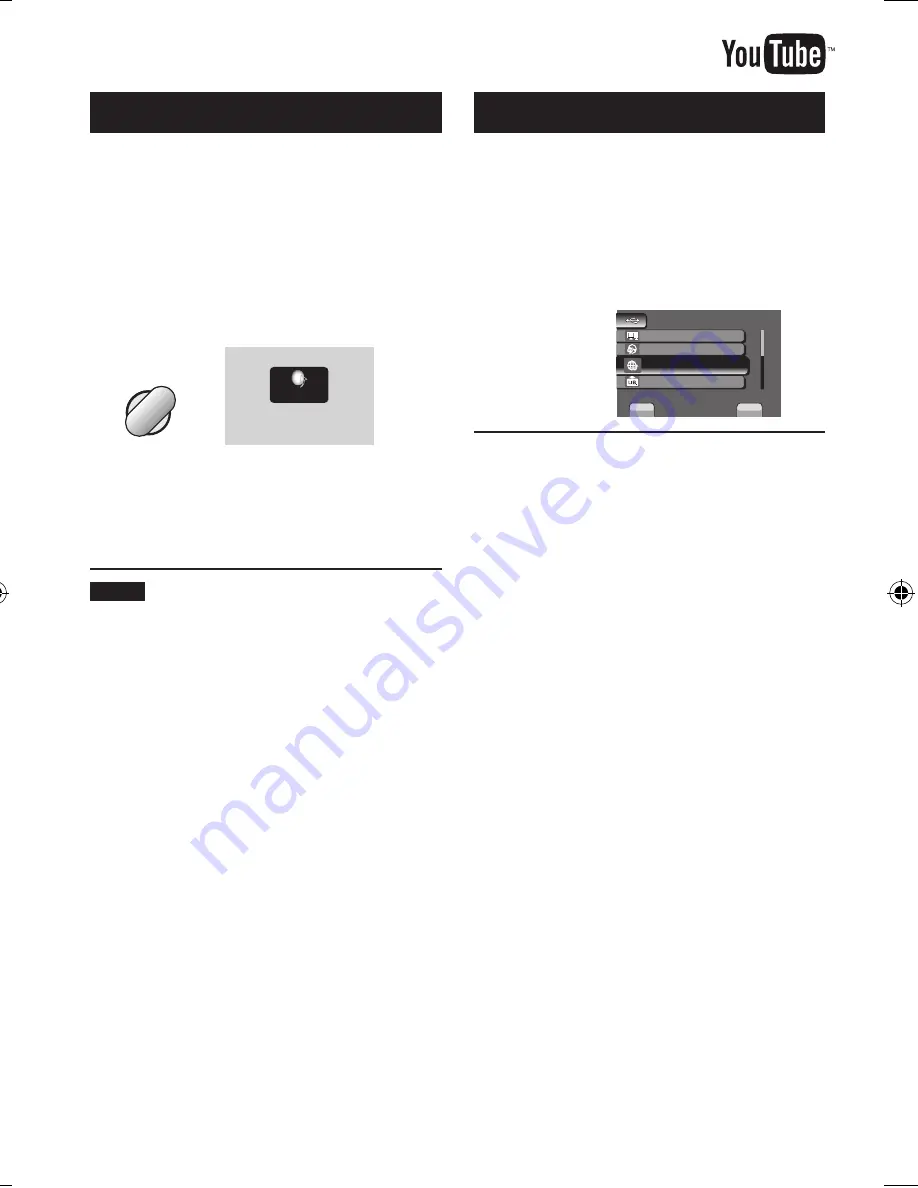
Uploading Files to Websites
Turning on the Upload Mode
You can upload the file to video sharing
websites (YouTube™) quickly after recording.
For more information on YouTube™, visit
YouTube™ website: http://www.youtube.com/
Preparation:
•
Select
!
mode.
•
Select the recording mode.
Press UPLOAD twice.
ON
UPLOAD REC
UPLOAD
If you record a file with the upload mode
set on, the recording stops automatically
10 minutes after the recording is started.
The remaining time is displayed on the
LCD monitor.
NOTE
The upload mode turns off each time
recording is finished.
Uploading Files
For details on uploading fi les, refer to the
operation guide of MediaBrowser in the
CD-ROM.
1
Connect the camcorder to the PC
with the USB cable.
2
Select [UPLOAD].
USB MENU
CREATE DVD
UPLOAD
EXPORT TO LIBRARY
SET
QUIT
EASY UPLOAD TO VIDEO
PLAYBACK ON PC
L
Cannot upload the file to YouTube�
Cannot upload the file to YouTube�
•
You need your YouTube™ account to
upload files to YouTube™. Create your
account.
•
Refer to “Q&A”, “Latest Information”,
“Download Information”, etc. in [Click for
Latest Product Info] in the help of the
provided Everio MediaBrowser software.
GZ-MS120US_IB_EN.indb 36
4/14/2009 2:06:24 PM
Summary of Contents for Everio GZ-MS120
Page 45: ...MEMO ...






























