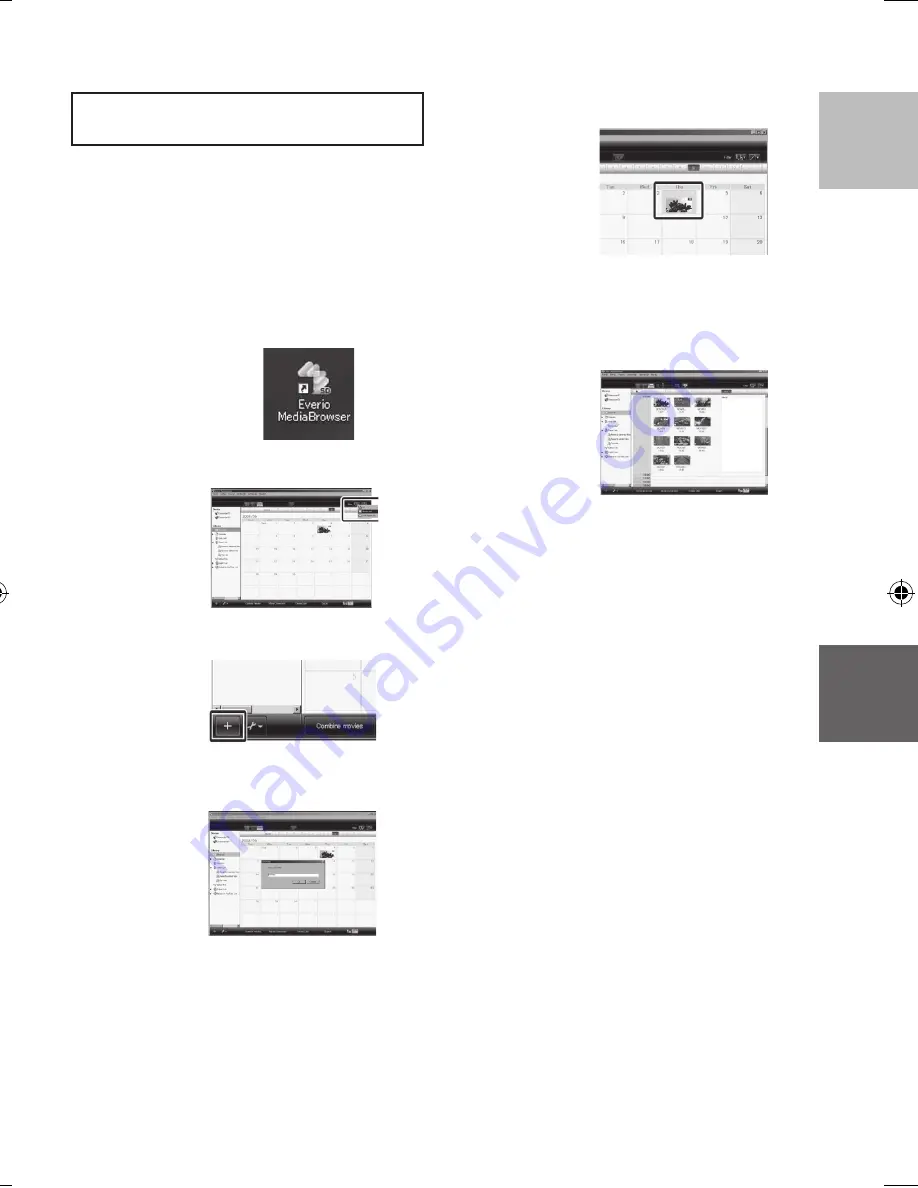
1
ENGLISH
COPYING
S
Making User Lists to Arrange the
Files
You can make a user list of a certain subject
(such as Travel, Athletic meet) and put the files
related to the subject into the user list.
Preparation:
Make backup on the PC.
1
Double-Click the icon and open the
calendar.
2
Select [Movies only].
3
Click [+].
4
Input the name of the new user list
and click [OK].
5
Double-click the recording date.
The files recorded on the day are
displayed.
6
Drag the file and drop into the user
list.
To add other files into the user list, repeat
steps
5
and
6
.
GZ-MS120US_IB_EN.indb 31
4/14/2009 2:06:19 PM
Summary of Contents for Everio GZ-MS120
Page 45: ...MEMO ...
















































