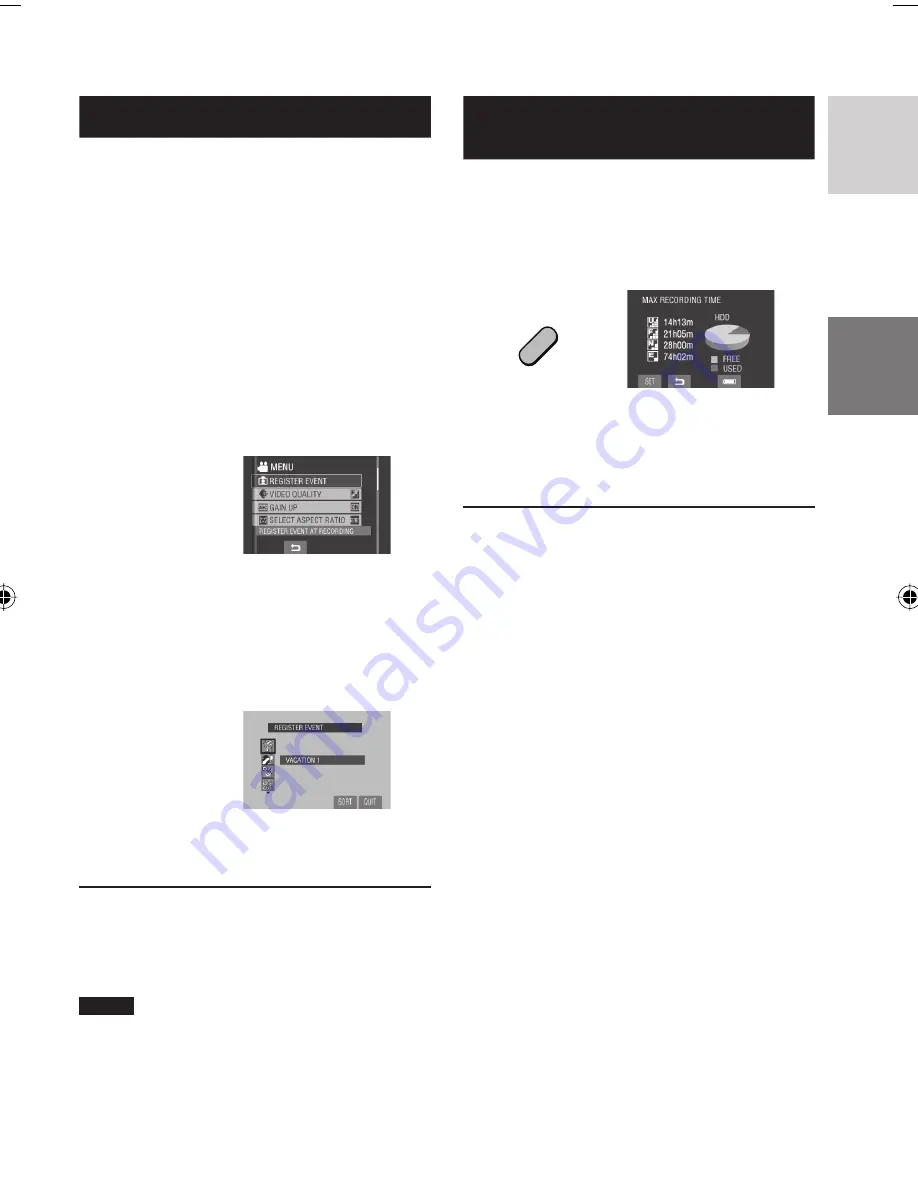
23
ENGLISH
Registering Files to Events
!
If you select an event to register the fi le to
before starting recording, the fi le will be
registered to the selected event, thus making
the fi le easy to fi nd at playback. There are
up to three different destinations within each
event (for example: BABY1, BABY2, BABY3).
Preparation:
•
Slide the mode switch to select
!
mode.
•
Press the
SELECT PLAY/REC
button to
select recording mode.
1
Touch the MENU button.
2
Select [REGISTER EVENT].
3
Select the event that you want to
register the fi le to.
•
To select a different destination, select
[SORT].
•
To cancel the event registration, select
[CANCEL].
The selected event is displayed on the
screen. Press the
START/STOP
button to
start recording.
L
To quit the screen
Select [QUIT].
L
To search a fi le by the event
See page 28.
NOTE
Once you register a fi le to a certain event, the
setting will remain even if you turn the power
off. Unless you change the setting, you will
register a fi le to the same event that you had
previously selected.
Checking the Remaining Space
on the Recording Media
!
Preparation:
•
Slide the mode switch to select
!
mode.
•
Press the
SELECT PLAY/REC
button to
select recording mode.
Press the INFO button.
DIRECT
BACK UP
INFO
The maximum recording time is displayed for
each picture quality mode
(
B
: ULTRA FINE,
C
: FINE,
D
: NORMAL,
E
: ECONOMY).
L
To change the picture quality
1) Select the desired picture quality.
2) Touch the
OK
button.
L
To return to the normal screen
Select
@
.
















































