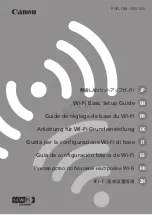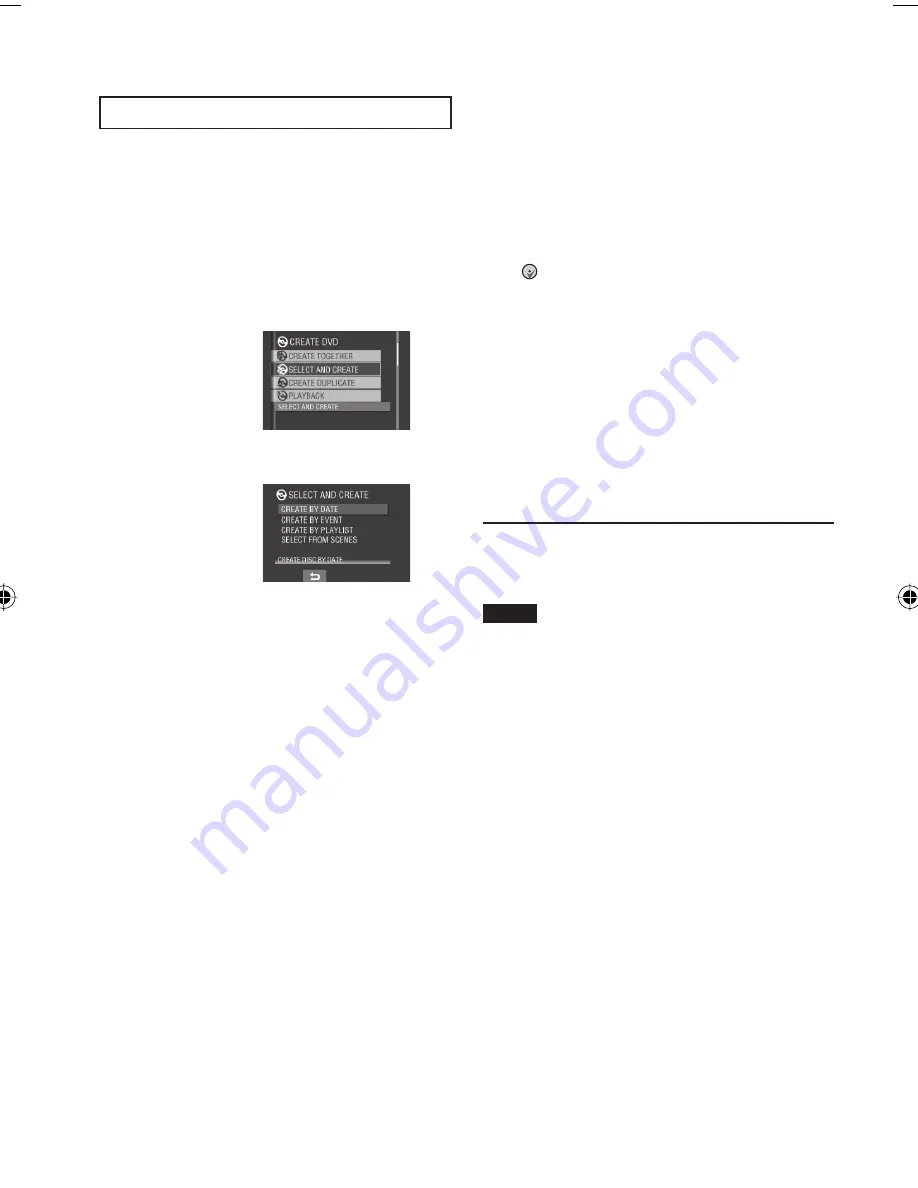
44
Copying Files
(Continued)
Selecting Files for Backup
Preparation:
•
Connect the camera to the DVD burner.
(
pg. 42)
•
Slide the mode switch to select
!
mode.
The following screen illustrations are
examples when backing up video fi les.
1
Select [SELECT AND CREATE].
2
Select the desired menu.
•
[CREATE BY DATE]:
Files are sorted according to the date
on which they were recorded. Relevant
fi les are displayed in a list. Select the
recording date, and touch the
OK
button.
•
[CREATE BY EVENT]:
Files are sorted according to event.
Relevant fi les are displayed in a list.
Select the event, and touch the
OK
button.
•
[CREATE BY PLAYLIST]:
Files are sorted according to playlist. The
selected playlists are displayed in a list.
1) Select the desired list, and touch the
OK
button.
2) Select the insertion point and select
}
. To select other lists, repeat this
process.
•
[SELECT FROM SCENES]:
Select fi les individually.
1) Select the desired fi le, and touch the
OK
button.
2) Select the insertion point and select
}
. To select other fi les, repeat this
process.
3
Select the desired disc number.
•
If you select [ALL], all discs in the list are
created.
•
To preview scenes, select [CHECK].
When the index screen of individual
scenes appears, select the fi le, and
touch the
OK
button.
To return to previous screen, select
@
.
•
mark shows that the disc is created
already.
4
Select [EXECUTE].
•
A disc begins to be created. When
[COMPLETED] appears, touch the
OK
button.
•
When [COMPLETED. CHANGE DISC]
appears, change the disc. The second
disc begins to be created.
•
To cancel the disc creation, select
[STOP].
L
To quit the screen
1) Select [EXIT].
2) When [QUIT?] appears, select [YES].
NOTE
When executing [CREATE BY PLAYLIST],
date/time on the fi le information display shows
the date of copying the fi le, instead of the
actual recording date.
L
To duplicate a disc
The last creation date is displayed. (Up to
20 fi les)
1) In step
1
(
left column), select
[CREATE DUPLICATE].
2) Select the date and touch the
OK
button, then go to step
4
.
L
To check whether the DVD disc was
created properly
In step
1
(
left column), select
[PLAYBACK], and touch the
OK
button.