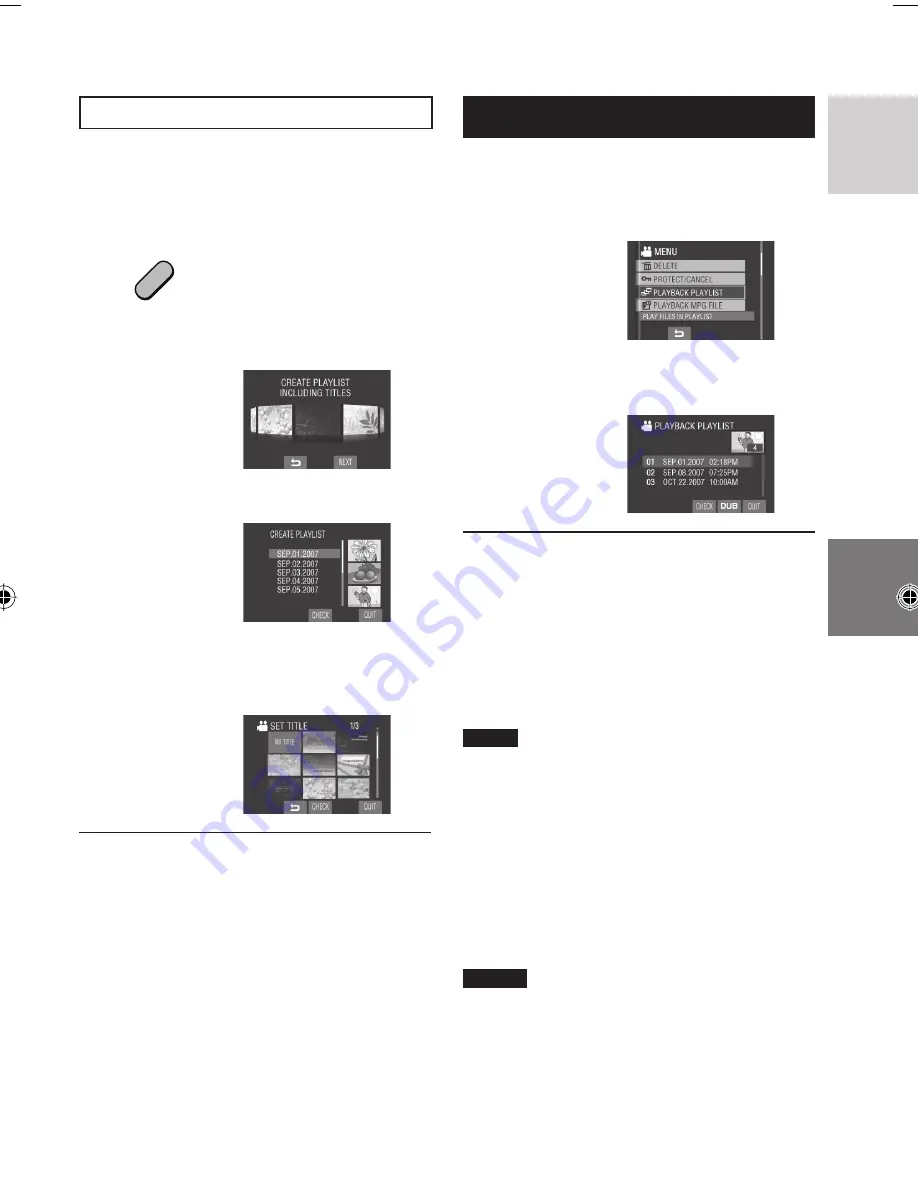
37
ENGLISH
Creating Playlists including Titles
You can easily create a playlist including a
title.
1
Press the TITLE button.
DIRECT
DVD
TITLE
2
Select [NEXT].
3
Select the desired fi le.
You can check the scene by selecting
[CHECK].
4
Select the desired title.
L
To return to the previous screen
Select
@
.
L
To quit the screen
Select [QUIT].
Playing Back Playlists
1
Touch the MENU button.
2
Select [PLAYBACK PLAYLIST].
3
Select the playlist you want to play
back.
L
To stop playback
Select
L
.
L
To quit the screen
Select [QUIT].
L
To play back from the desired scene
1) In step
3
, select [CHECK]. (The index
screen for playlist appears.)
2) Select the desired scene.
NOTE
When playing back a playlist with a picture
title, playback starts after the title is displayed
for 5 seconds.
L
To dub playlists using a VCR/DVD
recorder (
pg. 46)
Play back playlists by performing the
following operations.
1) After performing steps
1
-
2
shown
above, select [DUB].
2) Select [YES].
NOTES
•
For playlist without a picture title: A black
screen is displayed at the fi rst and the last
scene for 5 seconds.
•
For playlist with a picture title: The title is
displayed at the fi rst scene for 10 seconds.






























