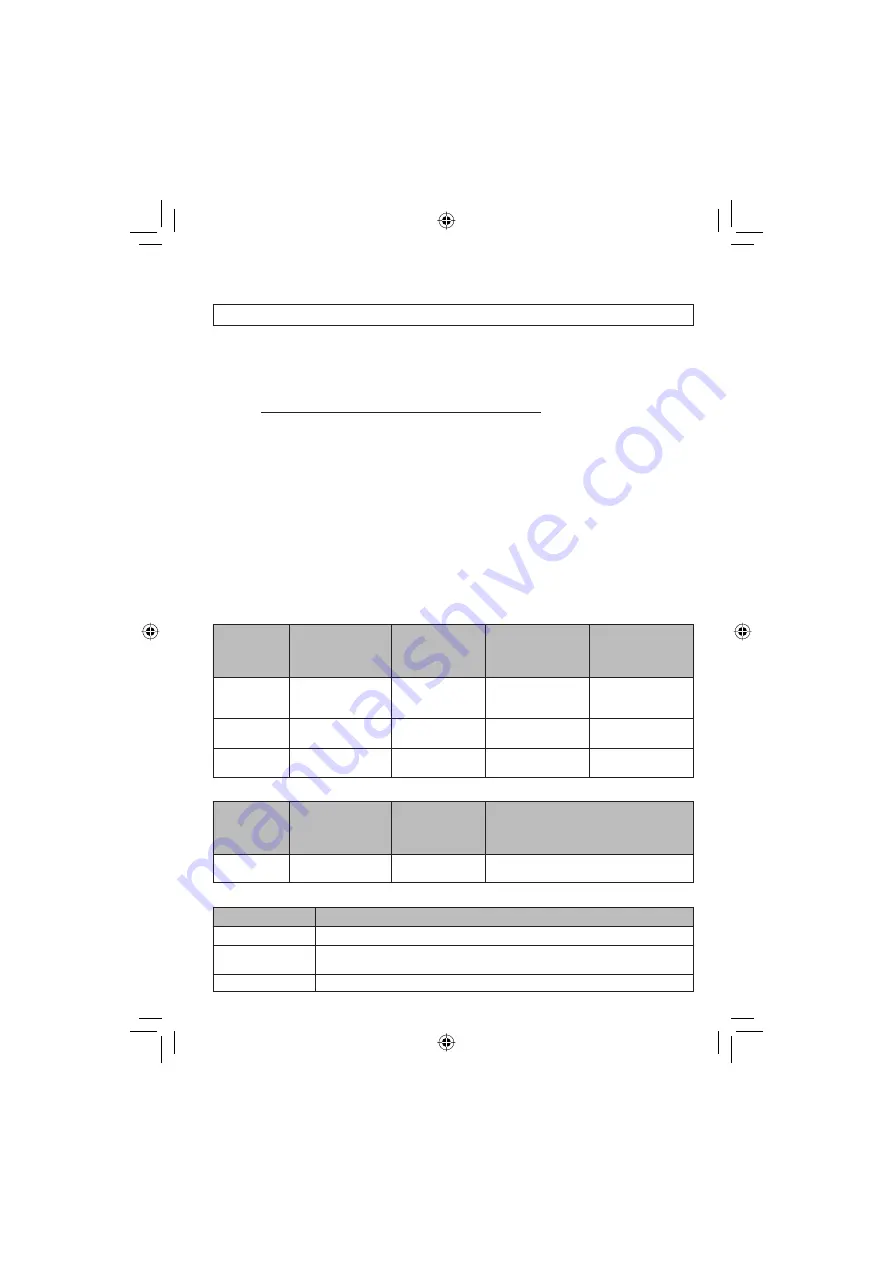
32
Nous contacter pour plus d’informations sur les logiciels fournis.
L’utilisation de ces logiciels est autorisée selon les termes de la licence des logiciels.
JVC
Préparer les informations suivantes avant de contacter l’agence ou le bureau JVC local le plus
proche concernant ces logiciels (se reporter au réseau de service après-vente mondial JVC à
l’adresse http://www.jvc-victor.co.jp/english/worldmap/index-e.html).
•
Nom du produit
•
Modèle
•
Problème
•
Message d’erreur
•
Ordinateur
Fabricant
Modèle (ordinateur de bureau / portable)
Unité
centrale
Système
d’exploitation
Mémoire
(Mo)
Espace disponible sur le disque dur (Go)
Veuillez noter que la réponse à vos questions peut prendre un certain temps en fonction de leur
nature.
JVC ne peut pas répondre aux questions concernant l’opération de base de votre ordinateur
ou aux questions concernant les spécifi cations ou les performances du système d’exploitation,
d’autres applications ou pilotes.
CyberLink
Assistance téléphonique/par télécopie
Emplacement
Langue
Heures
d’ouverture
(Du lundi au
vendredi)
N° de téléphone
N° de télécopie
Allemagne
Anglais / Allemand /
Français / Espagnol /
Italien
De 9:00 am à
5:00 pm
+49-700-462-92375
+49-241-70525-25
Taiwan
Mandarin
De 9:00 am à
6:00 pm
+886-2-8667-1298
poste 333
+886-2-8667-1300
Japon
Japonais
De 10:00 am à
5:00 pm
+81-3-3516-9555
–
Assistance vocale payante
Emplacement
Langue
Les lignes sont
accessibles
(Du lundi au
vendredi)
URL
États-Unis
Anglais
De 1:00 pm à
10:00 pm CST
http://www.cyberlink.com/english/cs/
support/new_site/voice_support.jsp
Assistance par Internet/courrier électronique
Langue
Adresse URL/de courrier électronique
Anglais
http://www.cyberlink.com/english/cs/support/new_site/support_index.html
Allemand / Français /
Espagnol / Italien
Japonais
http://jp.cyberlink.com/support/
Informations du support client
Summary of Contents for Everio GZ-MG335
Page 41: ...MEMO ...









































