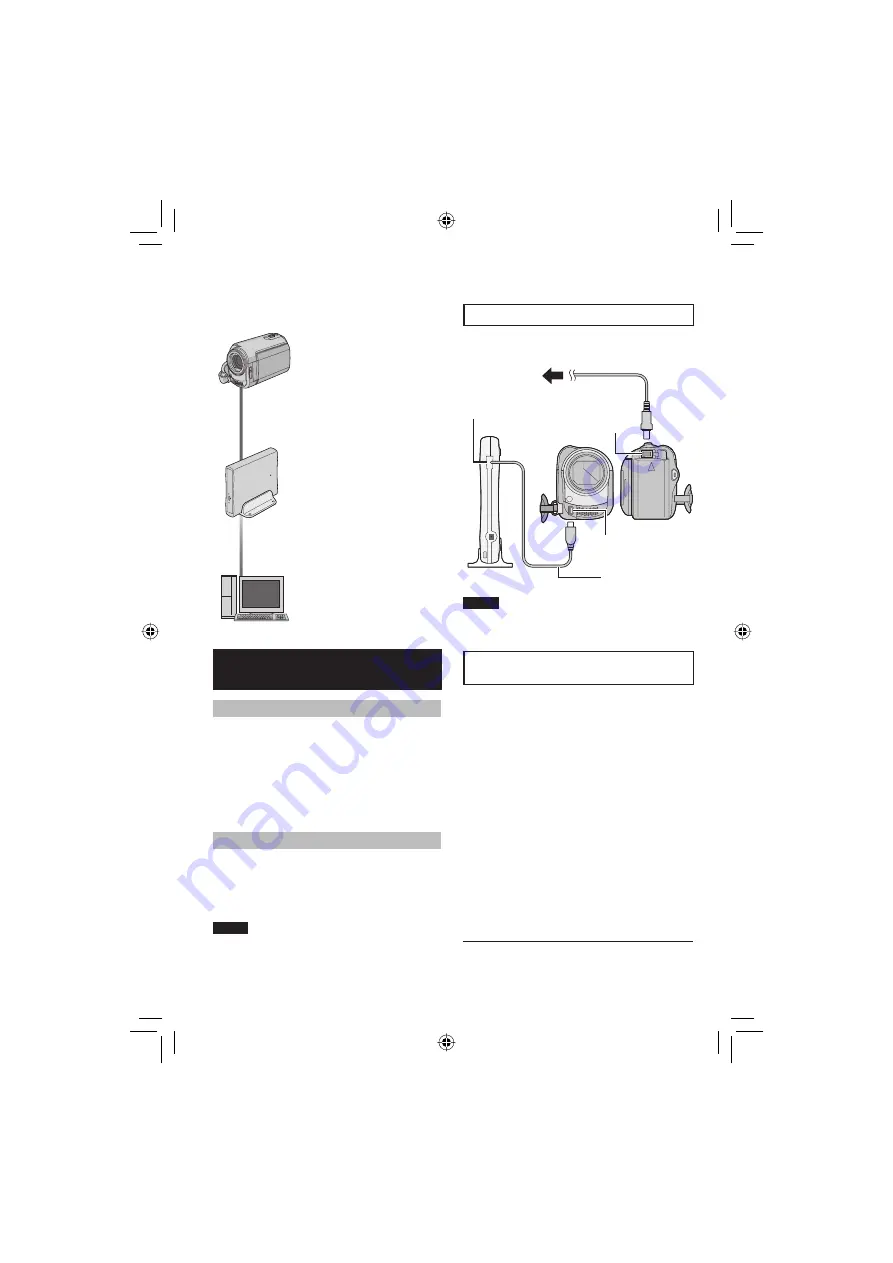
22
Copying Files
Types of Copying and Connectable Device
The Camera
You can copy video/still
images from HDD onto
microSD card or from
microSD card to HDD with
this camera alone.
DVD Burner
(CU-VD3)
You can copy video fi les
recorded on this camera
onto DVD discs. (
right
column)
PC
You can copy video/still
image fi les on this camera
onto your PC. (
pg. 23
to 32)
Using a DVD Burner to Copy Files
from the Camera
Supported discs: 12cm DVD-R, DVD-RW
•
Regarding DVD-R discs, only unused DVD-
R discs can be used. Regarding DVD-RW
discs, used DVD-RW discs can also be
used, but they need to be formatted before
recording. Formatting a disc deletes all
content recorded on the disc up until that
time.
•
Dual-layer discs cannot be used.
Regarding fi nalization after copying
The disc is automatically fi nalized so that
it can be played on other devices. After
fi nalizing, the disc is a play-only disc, so no
more fi les can be added.
NOTE
When using the optional DVD Burner, read its
instructions.
Connection with a DVD Burner
Preparation:
Close the LCD monitor to turn off the camera.
NOTE
Use the USB cable that came with the DVD
burner.
Copying Video Files that Have Never
Been Copied
Files that have never been copied to the DVD
discs are automatically selected and copied.
1
Open the LCD monitor to turn on the
camera.
2
Press the DIRECT DVD button.
3
Select [EXECUTE].
•
The DVD disc begins to be created.
When [COMPLETED] appears, touch
the
OK
button.
•
When [COMPLETED. CHANGE DISC]
appears, change the disc. The second
DVD disc begins to be created.
•
To cancel the DVD creation, select
[CANCEL].
L
To quit the screen
1) Select [QUIT].
2) When [QUIT?] appears, select [YES].
DC Jack
USB Jack
AC Adapter
To AC Outlet
USB Cable
USB Jack
DVD Burner
Summary of Contents for Everio GZ-MG335
Page 41: ...MEMO ...
















































