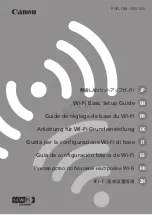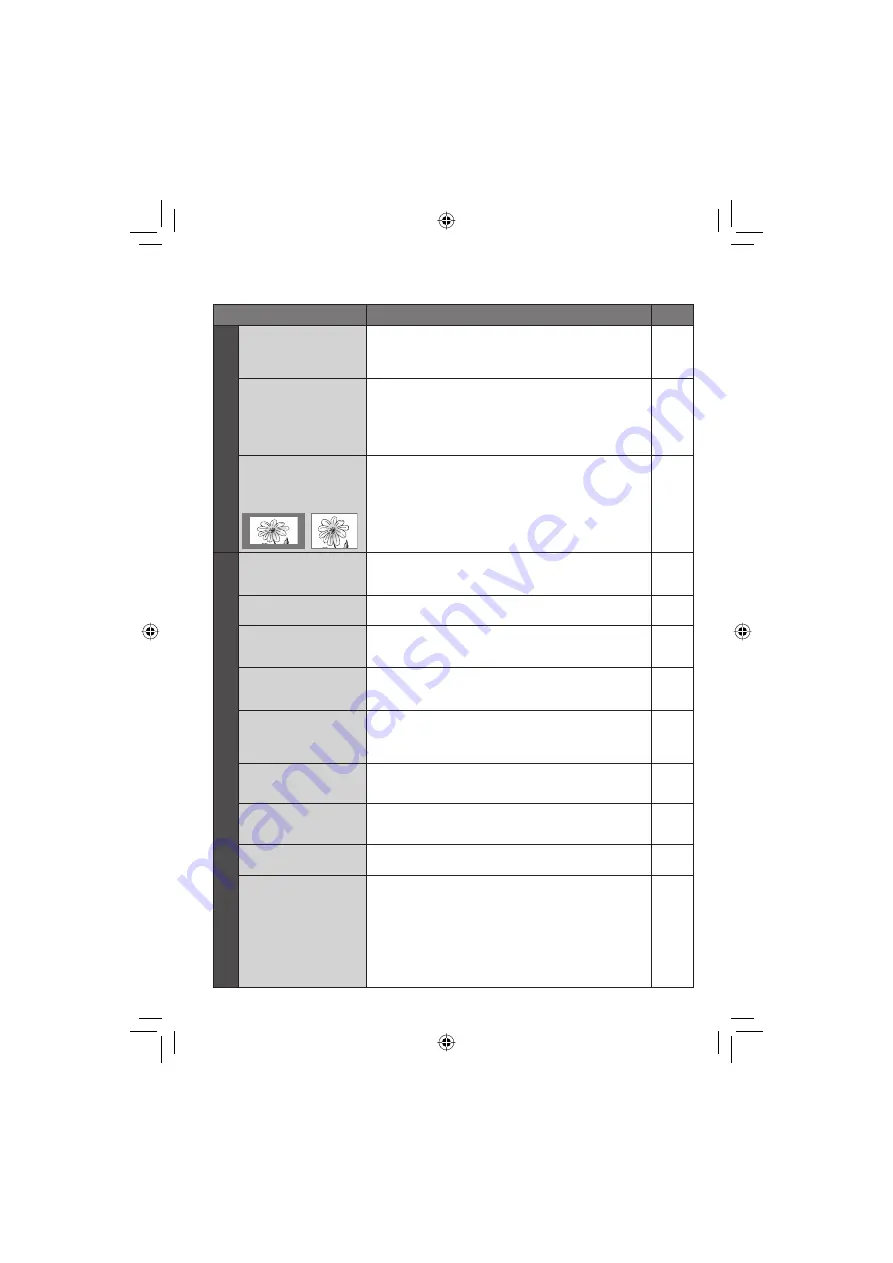
52
Trouble
Action
Displa
ys
Images on the LCD
monitor appear dark
or whitish.
•
Adjust the brightness and angle of the LCD monitor.
•
When the LCD monitor’s LED light reaches the end of
its service life, images on the LCD monitor become dark.
Consult your nearest JVC dealer.
48
–
Colored bright spots
appear on the LCD
monitor.
•
The LCD monitor is made with high precision technology.
However, black spots or bright spots of light (red, green
or blue) may appear constantly on the LCD monitor.
These spots are not recorded on the picture. This is not
due to any defect of the unit.
(Effective dots: more than 99.99 %)
–
Aspect ratio of the
image is strange
when watching
images on your TV.
•
Change the settings in [SELECT TV TYPE] so that it
matches the screen size of the connected TV.
49
Recor
ding
Recording cannot be
performed.
•
Recording medium is full. Delete unnecessary fi les or
replace the SD card.
•
Select the recording medium properly.
30
47, 48
Vertical lines appear
on recorded images.
•
Such a phenomenon occurs when shooting a subject
illuminated by bright light. This is not a malfunction.
–
The LCD monitor
becomes red or black
for an instant.
•
Such a phenomenon occurs when shooting under direct
sunlight. This is not a malfunction.
–
During recording, the
date/time does not
appear.
•
Set [DATE/TIME] to [ON].
49
During video
recording, the
7
REC
indicator fl ashes.
•
The temperature of the camera is increasing. If the
camera continues to heat up, recording may be stopped
to protect the recording medium. In this case, turn off the
power, and then wait until the camera cools down.
–
The LCD monitor
indications blink.
•
Certain modes of program AE, effect, DIS, and other
functions that cannot be used together are selected at
the same time.
–
Digital zoom does not
work.
•
Change the settings in [ZOOM].
•
Digital zoom is not available in the still image recording
mode.
46
–
The focus is not
adjusted automatically.
•
Set focus to the automatic mode.
•
Clean the lens and check the focus again.
22
55
The color of the
image looks strange.
•
Wait to become natural color. The camera adjusts the
white balance automatically but it takes a time.
•
Try manual white balance adjustment.
•
In bright places, setting “Nightalive” or a slow speed is
not recommended.
•
When the recorded image is too dark, try backlight
compensation or adjust brightness.
•
When the recorded image is too bright, try adjust
brightness.
–
23
–
21, 22
22
Troubleshooting (Continued)
Summary of Contents for Everio GZ-MG255U
Page 61: ...MEMO ...