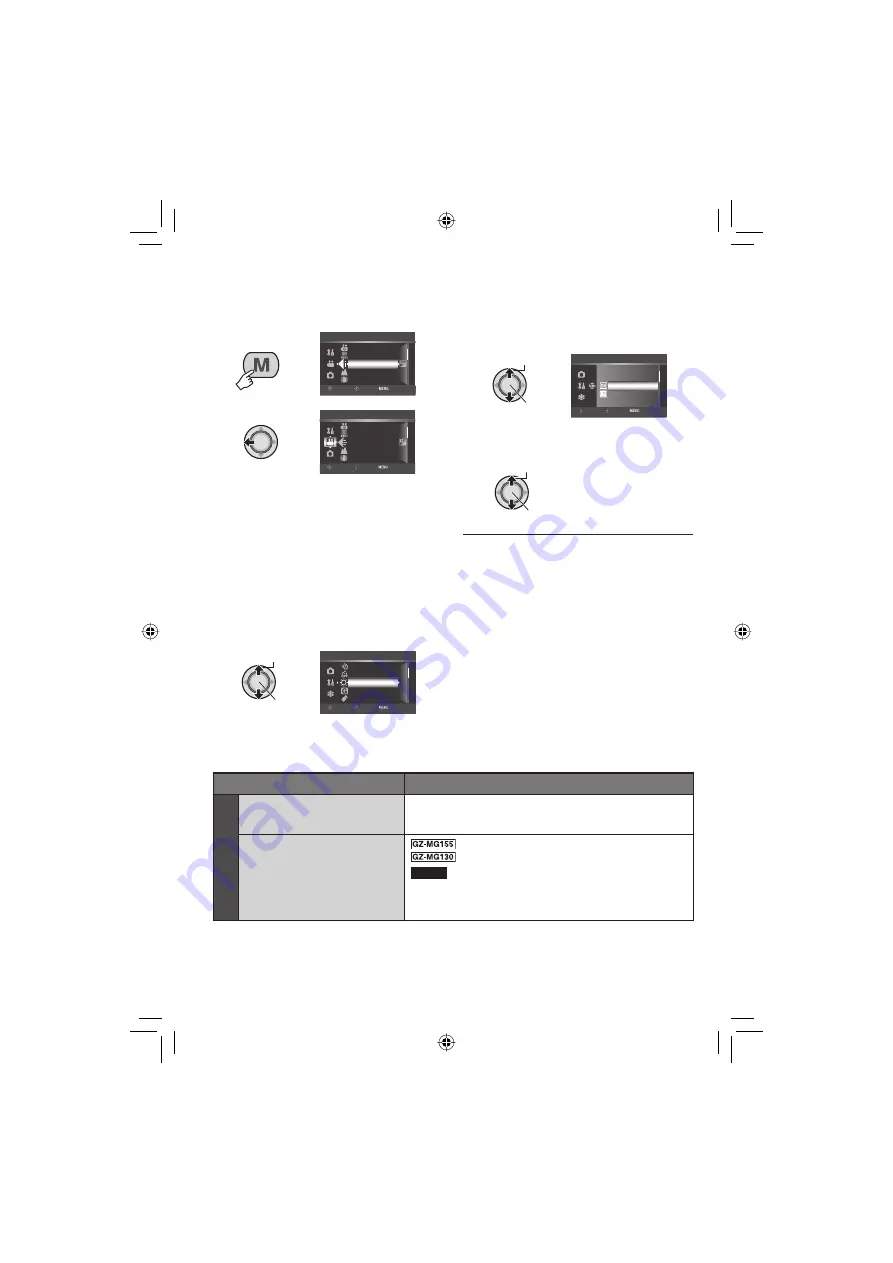
46
ex.) Set [DEMO MODE] to [OFF].
1
MENU
REC MEDIA FOR VIDEO
SCENE COUNTER
ZOOM
QUALITY
DIS
VIDEO
SELECT
SET
QUIT
2
REC MEDIA FOR VIDEO
SCENE COUNTER
ZOOM
QUALITY
DIS
VIDEO
SELECT
SET
QUIT
3
Select the desired menu from the fi rst
menu item.
•
[VIDEO]:
Display menus related to
!
mode.
•
[IMAGE]:
Display menus related to
#
mode.
•
[GENERAL]:
Display menus common to
!
and
#
modes.
•
[MEDIA]:
Display menus related to recording
media (HDD and SD cards).
Select
Set
QUICK RESTART
AUTO POWER OFF
DROP DETECTION
BRIGHT
REMOTE
GENERAL
SELECT
SET
QUIT
Changing the Menu Settings
4
Select the desired menu from the
second menu item.
For details on each menu, see below.
Select
Set
ON
OFF
GENERAL
SELECT
SET
QUIT
5
Select the desired setting from the
third menu item.
Select
Set
8
To return to the previous screen
Move the set lever to
£
.
8
To exit the screen
Press
MENU
.
Menus
Settings: [ ] = Factory-preset
!
VIDEO
n
QUALITY
Enables you to set the picture
quality for videos.
ULTRA FINE
/
[FINE]
/
NORMAL
/
ECONOMY
@
ZOOM
Enables you to set the maximum
zoom ratio.
32X / [64X] / 800X
34X / [68X] / 800X
NOTE
When the smallest value is set, the optical zoom is used.
When one of the larger values is set, the digital zoom is
used.
Summary of Contents for Everio GZ-MG255U
Page 61: ...MEMO ...






























