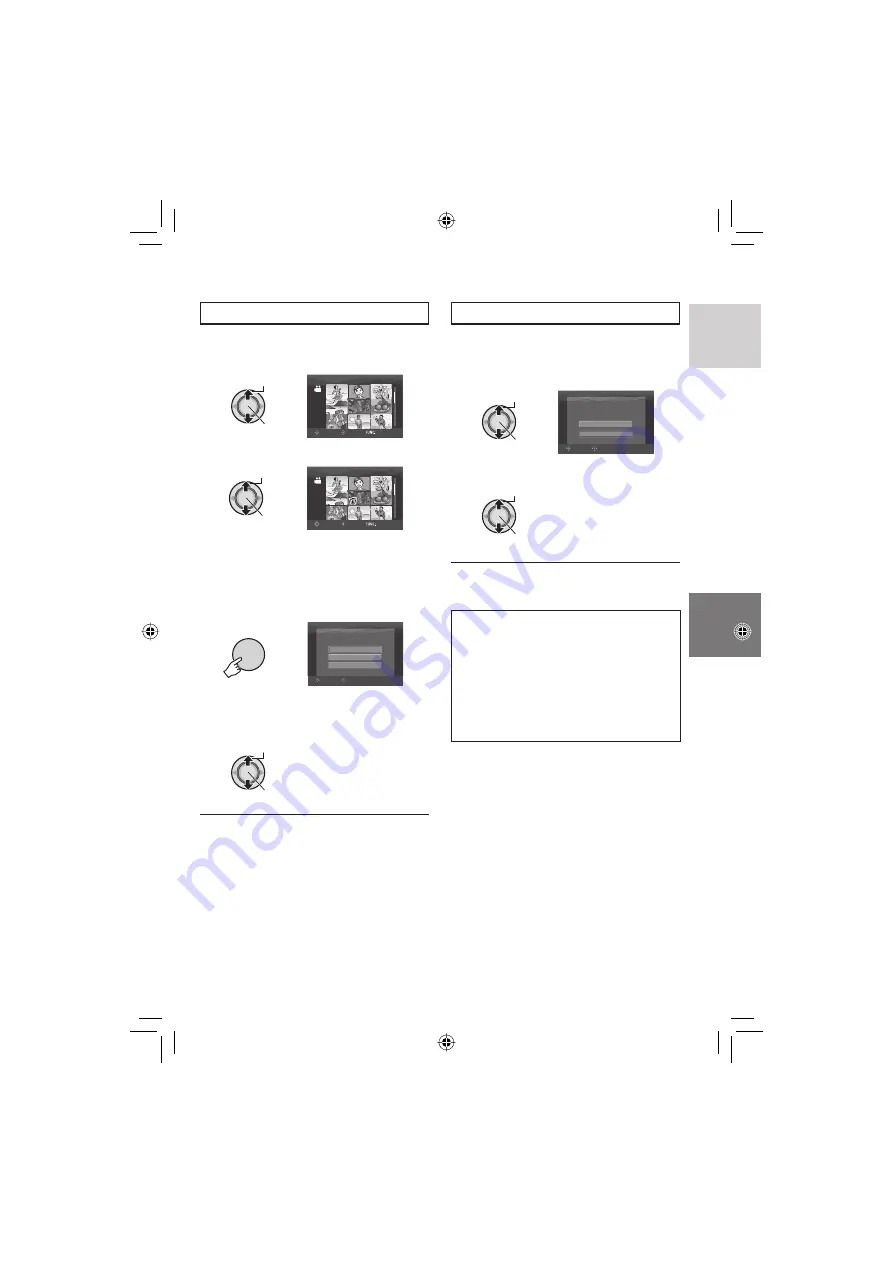
31
ENGLISH
Deleting/Protecting All Files
After performing steps
1
-
2
(
pg. 30)
3
Select [DELETE ALL] or [PROTECT
ALL].
Select
Set
DELETE ALL?
EXCEPT PROTECTED FILE
CANCEL
EXECUTE
SELECT
SET
4
Select [EXECUTE].
Select
Set
8
To exit the screen
Press
FUNCTION
.
8
To release protection
Select the protected fi le in step
4
(“Selecting and Deleting/Protecting Files”
left column).
8
To release protection of all fi les
1) In step
3
, select [CANCEL ALL], then
press down the set lever.
2) Move the set lever to
¡
/
¢
to select
[EXECUTE], then press down.
Selecting and Deleting/Protecting Files
After performing steps
1
-
2
(
pg. 30)
3
Select [FILE SELECT].
Select
Set
VIDEO DELETE
8/8
SELECT
SET
QUIT
4
Select the desired fi le.
Select
Set
VIDEO DELETE
8/8
SELECT
SET
QUIT
•
The
$
or
x
mark appears on the fi le. To
select other fi les, repeat this step.
•
If you slide the zoom lever towards
T
,
the preview screen is displayed. Sliding
the zoom lever towards
W
returns to the
index screen.
5
FUNCTION
DELETE?
EXECUTE AND QUIT
CANCEL
QUIT
SELECT
SET
6
Select [EXECUTE AND QUIT] (when
performing [DELETE]) or [QUIT]
(when performing [PROTECT])
.
Select
Set
8
To exit the screen
Press
FUNCTION
.
Summary of Contents for Everio GZ-MG255U
Page 61: ...MEMO ...
















































