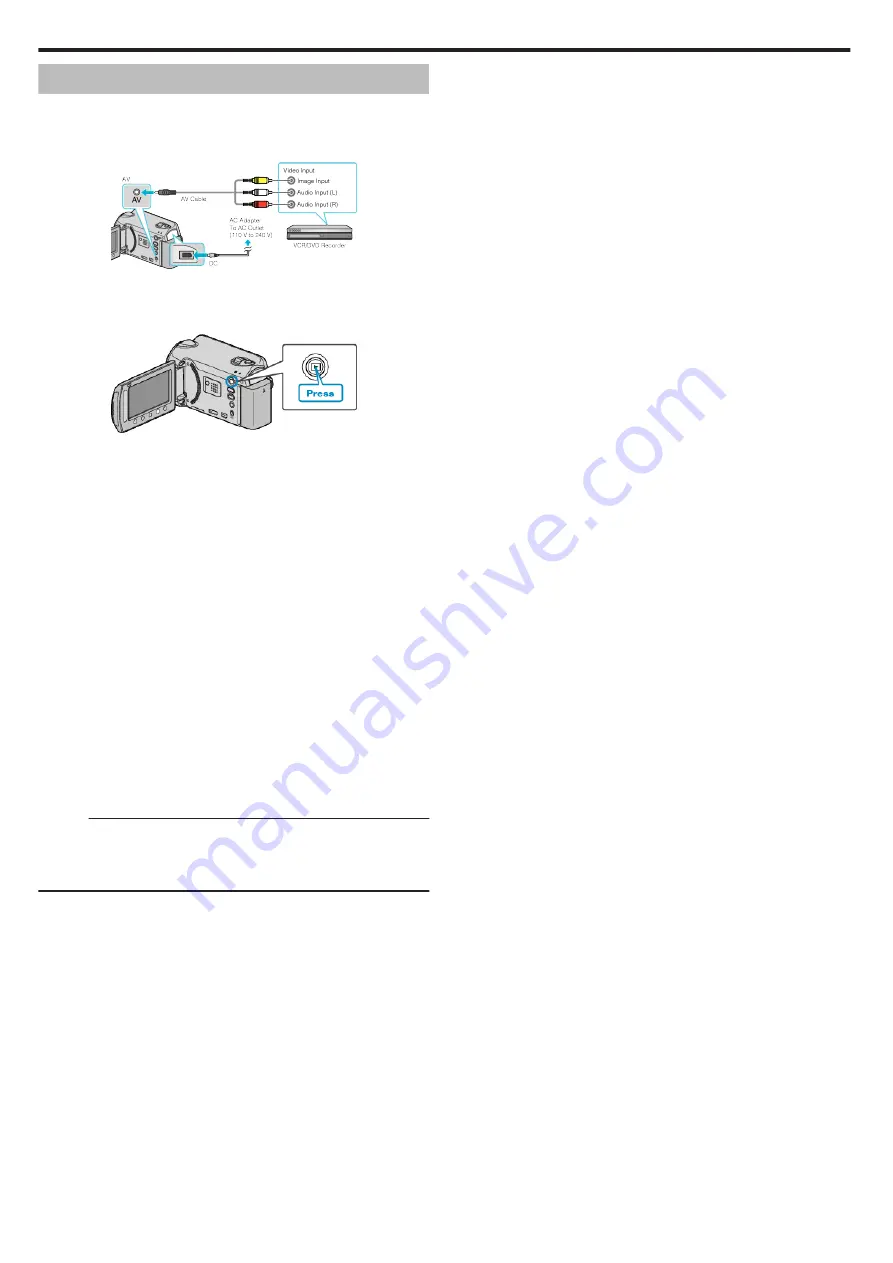
Dubbing Files to a DVD Recorder or VCR
You can dub videos by connecting to a DVD recorder or VCR.
0
Refer also to the instruction manuals of the TV, DVD recorder, VCR, etc.
1
Connect to a VCR/DVD recorder.
.
0
Press and hold the power
M
button for 2 seconds or more to turn off
the power.
2
Select the playback mode.
.
0
Press and hold the power
M
button for 2 seconds or more to turn on
the unit.
3
Prepare the TV/VCR for recording.
0
Switch to a compatible external input.
0
Insert a DVD-R or video tape.
4
Prepare this unit for playback.
0
Set “VIDEO OUTPUT” in the connection settings menu to the aspect
ratio (4:3 or 16:9) of the connecting TV.
0
To include the date during dubbing, set “DISPLAY ON TV” in the
connection settings menu to “ON”.
Set “ON-SCREEN DISPLAY” in the playback menu to “DISPLAY
DATE ONLY”.
5
Start recording.
0
Start playback on this unit and press the record button on the VCR/
DVD recorder.
0
After playback is complete, stop the recording.
Memo :
0
When there are many videos to dub, you can create a playlist in advance
and play it back so that all your favorite videos can be dubbed at once.
“Creating Playlists with Selected Files” (
Copying
68
Summary of Contents for Everio GZ-HD520
Page 1: ...CAMCORDER LYT2305 019A Detailed User Guide GZ HD520 ...
Page 90: ... Menu Settings 90 ...
Page 123: ......






























