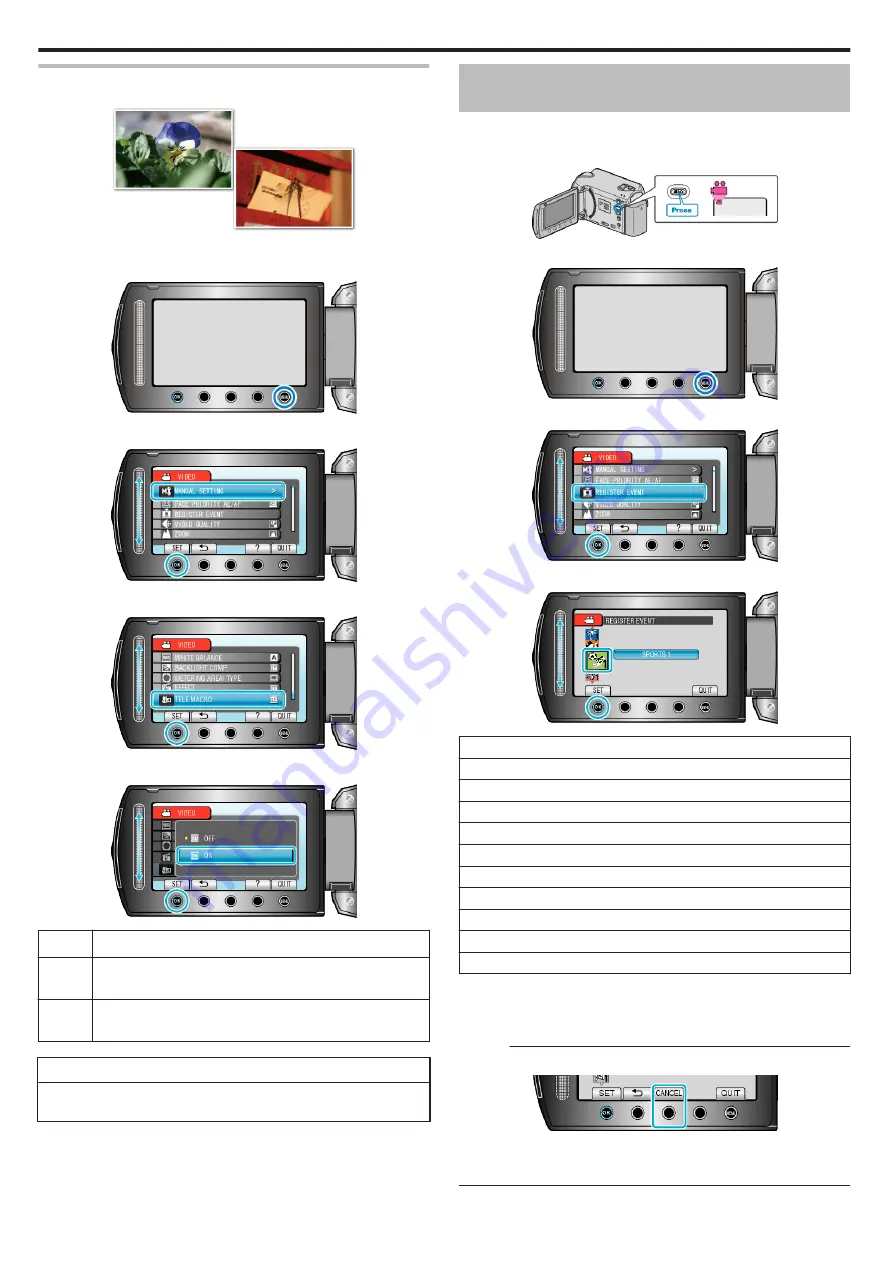
Taking Close-up Shots
You can take close-up shots of an object using the tele macro function.
.
*The image is only an impression.
1
Touch
D
to display the menu.
.
2
Select “MANUAL SETTING” and touch
C
.
.
3
Select “TELE MACRO” and touch
C
.
.
4
Select “ON” and touch
C
.
.
Setting
Details
OFF
Enables close-up shots up to 1 m at the telephoto (T) end.
Enables close-up shots up to 5 cm at the wide angle (W) end.
ON
Enables close-up shots up to 50 cm at the telephoto (T) end.
Enables close-up shots up to 5 cm at the wide angle (W) end.
Warning
0
When you are not taking close-up shots, set “TELE MACRO” to OFF.
Otherwise, the image may be blur.
Registering Files to Events Before
Recording
Videos can be found easily during playback by categorizing them when
recording.
1
Select video mode.
.
2
Touch
D
to display the menu.
.
3
Select “REGISTER EVENT” and touch
C
.
.
4
Select the event type and touch
C
.
.
Event Type
VACATION
HOLIDAY
SPORTS
ANNIVERSARY
CONGRATULATIONS
BABY
SON
DAUGHTER
BIRTHDAY
GRADUATION
0
An icon appears on the screen and the video is recorded under the
selected event.
(Videos will continue to be recorded to the same event until a change
is made.)
Memo :
0
To cancel event registration, touch “CANCEL” in step 4.
.
0
The registered event can be changed again later.
“Changing the Event of the Currently Displayed File” (
“Changing the Event of the Selected Files” (
Recording
30
Summary of Contents for Everio GZ-HD520
Page 1: ...CAMCORDER LYT2305 019A Detailed User Guide GZ HD520 ...
Page 90: ... Menu Settings 90 ...
Page 123: ......






























