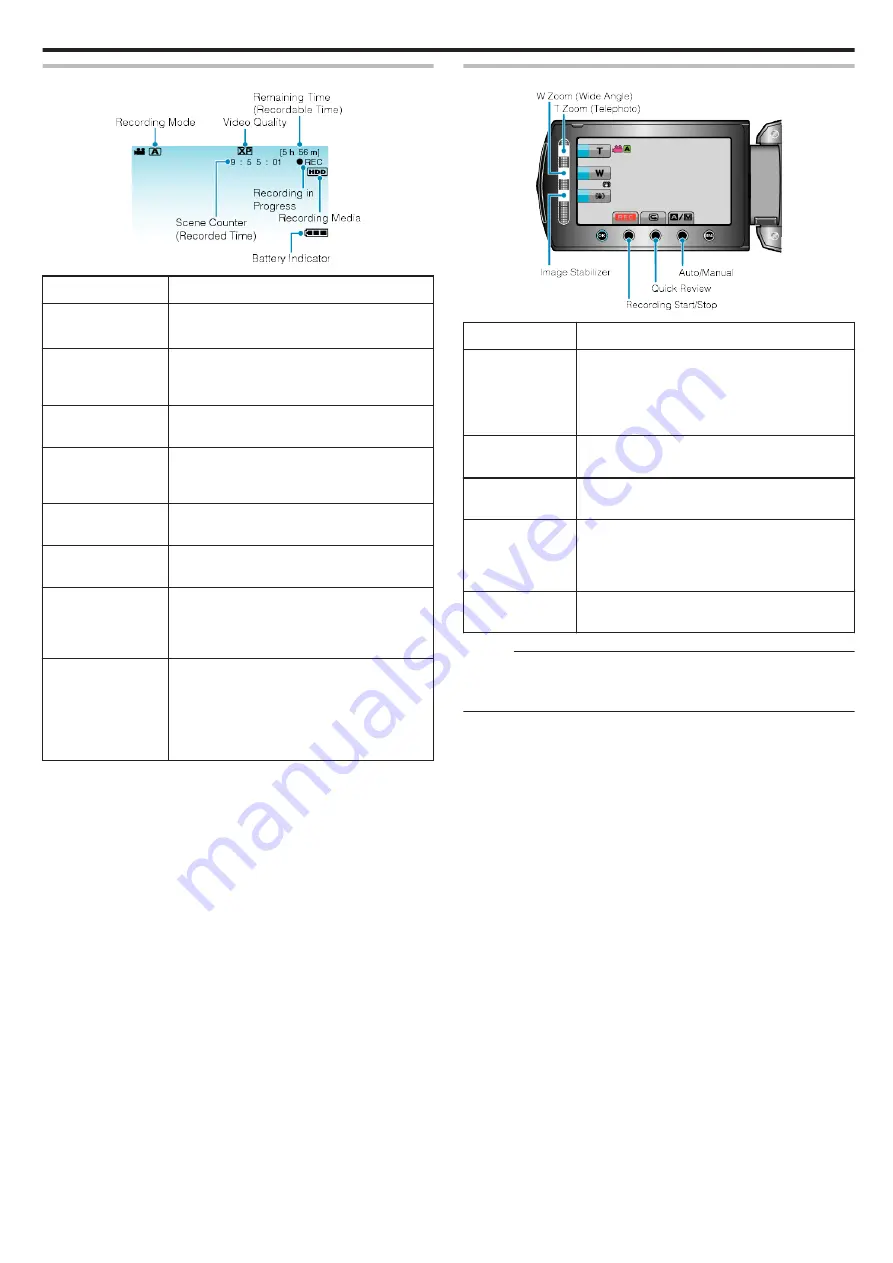
Indications During Video Recording
.
Display Icon
Description
Recording Mode
Press the
G
/
H
button to switch the recording
mode between
G
(Auto) and
H
(Manual).
Video Quality
Displays the icon of the “VIDEO QUALITY”
setting selected in the recording menu.
Remaining Time
(Recordable Time)
Displays the remaining time for video recording.
b
Recording in
Progress
Appears when video recording is in progress.
a
Record-Standby
Appears when video recording is paused.
Scene Counter
(Recorded Time)
Displays the elapsed time of the video that is
currently being recorded.
Recording Media
Displays the icon of the media where videos are
recorded to.
The recording media can be changed.
Battery Indicator
Displays the approximate remaining battery
power.
Details of the battery power can be displayed by
pressing the INFO button
M
.
“Remaining Recording Time/Battery Power”
Operation Buttons for Video Recording
.
Operation Button
Description
T/W Zoom
Allows the same functions as the zoom lever to be
performed.
Camera shake that often occurs when using the
zoom lever can be minimized.
Image Stabilizer
Sets whether to reduce camera shake.
Recording Start/
Stop
Functions as the START/STOP button.
Quick Review
Enables the most recently captured video to be
viewed.
“Checking the Captured Image Immediately (Quick
Auto/Manual
Switches the recording mode between Auto and
Manual.
Memo :
0
The slider operation button cannot be used when the LCD monitor is
flipped.
0
The zoom appears when the slider is touched.
Recording
19
Summary of Contents for Everio GZ-HD520
Page 1: ...CAMCORDER LYT2305 019A Detailed User Guide GZ HD520 ...
Page 90: ... Menu Settings 90 ...
Page 123: ......
















































