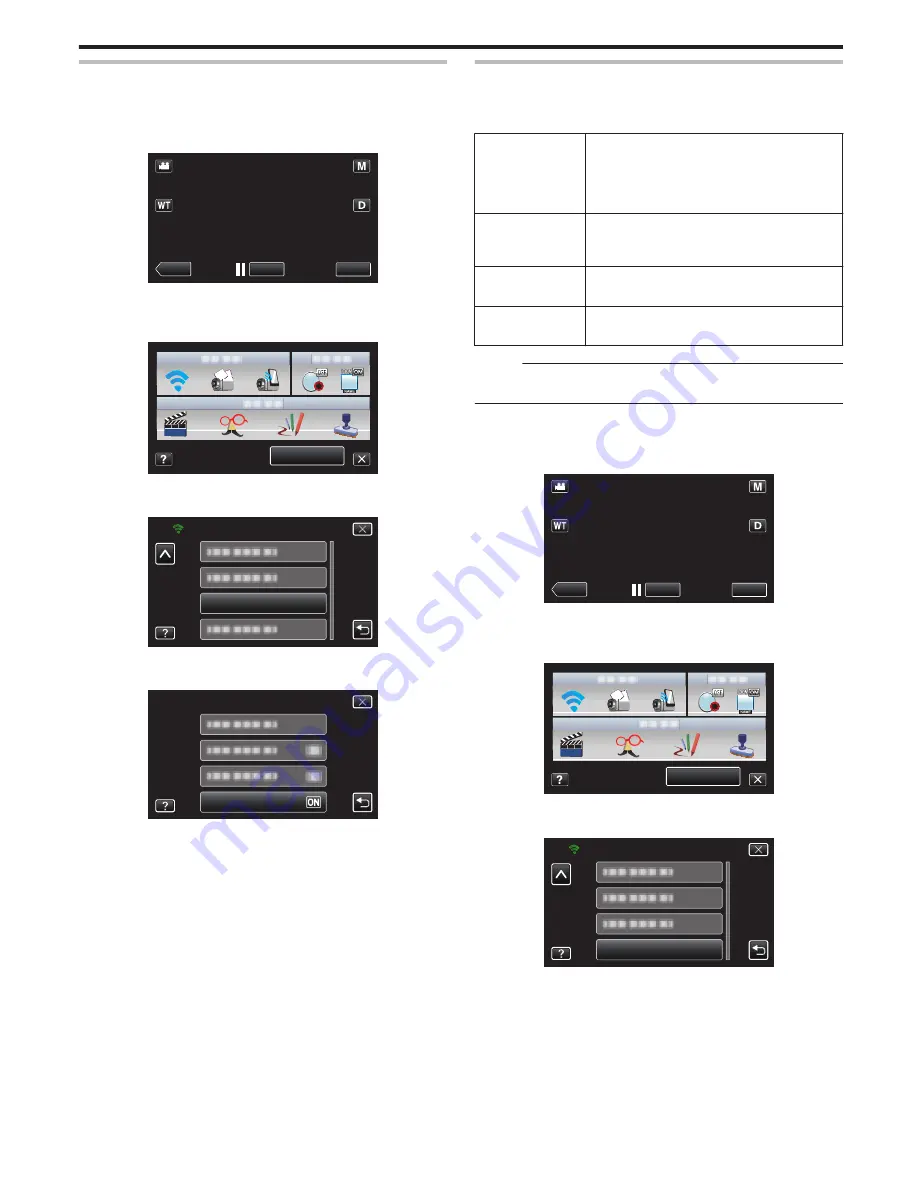
Setting Self Recording on this Camera (DETECT/MAIL
SETTING)
Sets whether to record videos on this camera during detection.
1
Tap “MENU”.
(Operation on this camera)
.
REC
≪
PLAY
MENU
0
The shortcut menu appears.
2
Tap “Wi-Fi” (
Q
) in the shortcut menu.
(Operation on this camera)
.
MENU
3
Tap “DETECT/MAIL SETTING”.
(Operation on this camera)
.
DETECT/MAIL SETTING
Wi-Fi
4
Tap “SELF RECORDING”.
(Operation on this camera)
.
SELF RECORDING
DETECT/MAIL SETTING
0
Tap “ON” or “OFF”.
0
Select “ON” to record videos on this camera.
0
Select “OFF” not to record videos on this camera.
Registering the Access Points to Connect (“ACCESS
POINTS”)
There are 4 ways to register the access points (wireless LAN router) for
connection.
Wi-Fi Protected
Setup (WPS)
Registration
This is the easiest way of registration.
Authentication method and wireless LAN setup are
performed automatically in WPS, allowing easy
registration of connection settings between
devices.
Search and
Register
A search is conducted to locate access points.
Select and register an access point from the list of
search results.
Manual
Registration
Enter the name and authentication method
manually to register an access point.
WPS PIN
Registration
Enter the WPS PIN code of the camera to the
access point to register.
Memo :
0
By registering multiple access points, you can change connection to
another access point by tapping on the desired one from the list.
o
Wi-Fi Protected Setup (WPS) Registration
1
Tap “MENU”.
(Operation on this camera)
.
REC
≪
PLAY
MENU
0
The shortcut menu appears.
2
Tap “Wi-Fi” (
Q
) in the shortcut menu.
(Operation on this camera)
.
MENU
3
Tap “NETWORK SETTINGS”.
(Operation on this camera)
.
Wi-Fi
NETWORK SETTINGS
Using Wi-Fi
35
















































