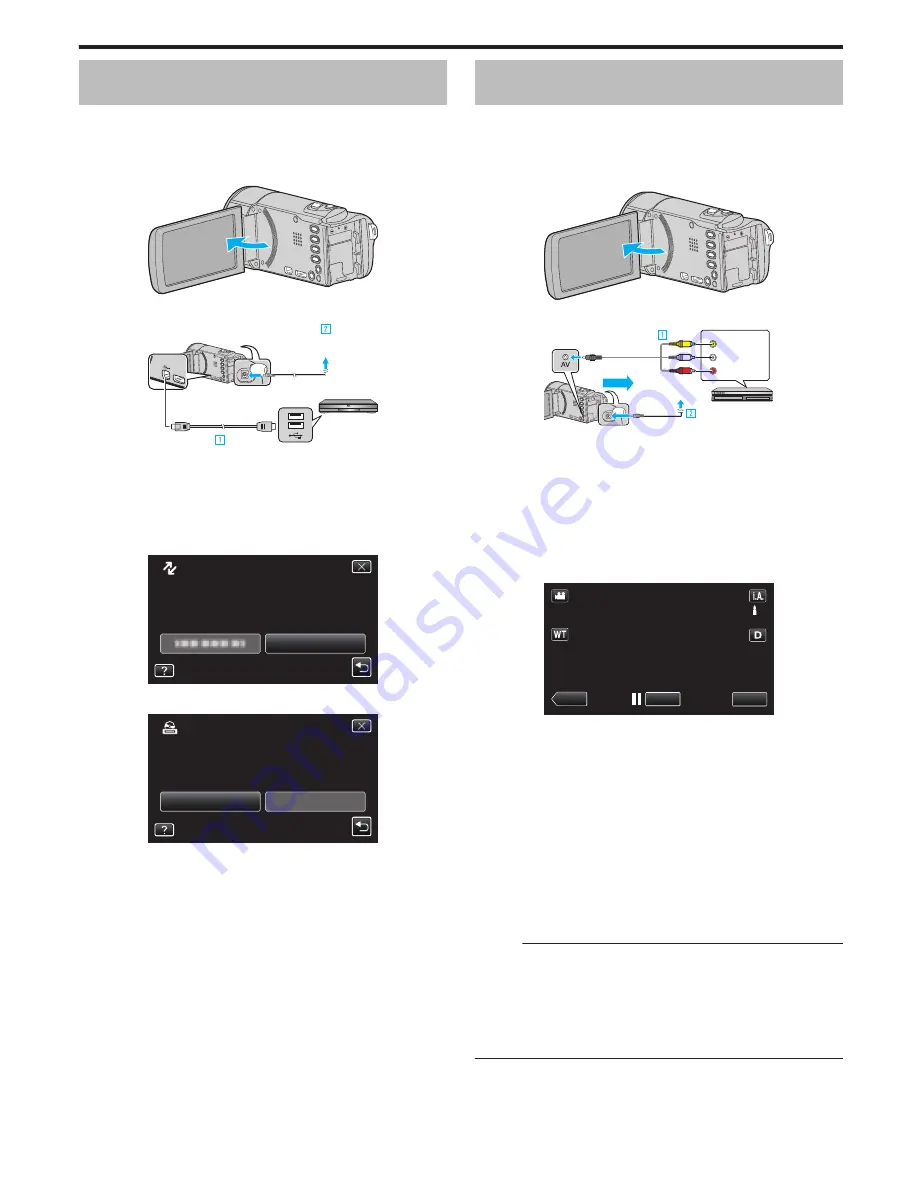
Creating a Disc Using a Connected Blu-ray
Recorder
You can create discs using a Blu-ray recorder by connecting it to this unit
using a USB cable.
1
Remove the AC adapter and battery pack from this unit.
2
Open the LCD monitor.
.
3
Connect to a Blu-ray recorder.
.
To DC Connector
To USB
Connector
To USB
Connector
Blu-ray Recorder
AC Adapter To AC Outlet
(110 V to 240 V)
USB Cable
(Provided)
A
Connect using the provided USB cable.
B
Connect the AC adapter to this unit.
0
This unit powers on automatically when the AC adapter is connected.
0
Be sure to use the supplied AC adapter.
0
This unit turns on and the “SELECT DEVICE” screen appears.
4
Tap “CONNECT TO OTHER”.
.
CONNECT TO OTHER
TYPE TO CONNECT
SELECT DEVICE
SELECT DEVICE
5
Tap the desired media.
.
SD CARD
BUILT-IN MEMORY
SELECT MEDIA TO OPEN
CONNECT TO OTHER
0
Operations are to be performed on the Blu-ray recorder after the
screen switches.
6
Perform dubbing on the Blu-ray recorder.
0
Refer also to the instruction manual of the Blu-ray recorder.
0
After dubbing is complete, disconnect the USB cable. Operations
cannot be performed on this unit until the USB cable is disconnected.
Dubbing Files to a Disc by Connecting to a
DVD Recorder
You can dub videos in standard quality by connecting to a DVD recorder.
0
Refer also to the instruction manuals of the TV and DVD recorder.
1
Remove the AC adapter and battery pack from this unit.
2
Open the LCD monitor.
.
3
Connect to a DVD recorder.
.
Red
White
Yellow
To DC Connector
VCR/DVD Recorder
Audio Input (R)
Audio Input (L)
Video Input
Video Input
Record
AC Adapter To AC
Outlet (110 V to 240 V)
AV Cable (Provided)
To AV Connector
A
Connect using the provided AV cable.
B
Connect the AC adapter to this unit.
0
This unit powers on automatically when the AC adapter is connected.
0
Be sure to use the supplied AC adapter.
0
Check if the recording mode is
A
.
0
If the mode is
B
still image, tap
B
on the recording screen to display
the mode switching screen.
Tap
A
to switch the mode to video.
4
Tap “<<PLAY” to select the playback mode.
.
≪
PLAY
REC
MENU
5
Prepare the TV/DVD recorder for recording.
0
Switch to a compatible external input.
0
Insert a disc (DVD-R, etc.) into the DVD recorder.
6
Prepare this unit for playback.
0
Set “VIDEO OUTPUT” in the “COMMON” menu to the aspect ratio
(“4:3” or “16:9”) of the connecting TV.
“ VIDEO OUTPUT ” (
A
p. 198)
7
Start recording.
0
Start playback on this unit and press the record button on the
recorder.
“Playing Back Videos” (
A
p. 115)
0
After playback is complete, stop the recording.
Memo :
0
When there are many videos to dub, you can create a playlist in advance
and play it back so that all your favorite videos can be dubbed at once.
“Creating Playlists with Selected Files” (
A
p. 131)
“Playing Back Playlists” (
A
p. 123)
0
To include the recording date and time during dubbing, set “DISPLAY
DATE/TIME” in the video playback menu to “ON”. Set “DISPLAY ON TV”
in the common menu to “ON”.
Copying
151
















































