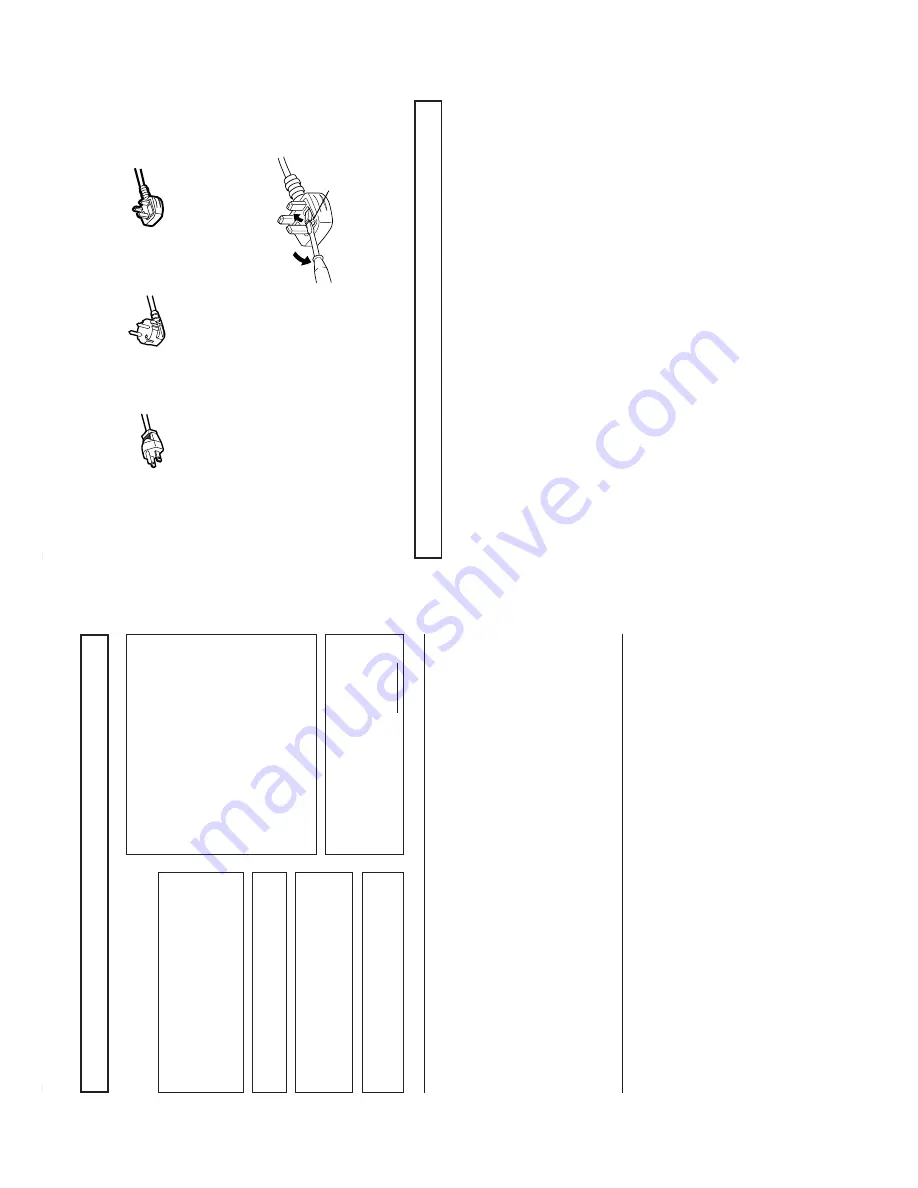
(No.52097)
DT-V1910CG/U
2
FCC INFORMATION (U.S.A. only)
CAUTION
: Changes or modification not approved by
JVC could void the user's authority to operate the
equipment.
NOTE:
This equipment has been tested and found to
comply with the limits for a Class
A
digital device,
pursuant to Part 15 of the FCC Rules.
These limits are
designed to provide reasonable protection against
harmful interference when the equipment is operated in a
commercial environment.
This equipment generates,
uses, and can radiate radio frequency energy and, if not
installed and used in accordance with the instruction
manual, may cause harmful interference to radio
communications. Operation of this equipment in a
residential area is likely to cause harmful interference in
which case the user will be required to correct the
interference at his own expense.
SCREEN BURN
●
It is not recommended to keep a certain still image
displayed on screen for a long time as well as displaying
extremely bright images on screen.
This may cause a
burning (sticking) phenomenon on the screen of cathode-ray
tube.
This problem does not occur as far as displaying
normal video playback motion images.
PRECAUTIONS
●
Use only the power source specified on the unit.
(120 V/230 V
AC, 50 Hz/60 Hz)
●
Keep flammable material, water
, and metal objects away
from the unit – especially the interior of the unit.
●
This unit incorporates high voltage circuitry
.
For your own safety and that of your equipment, do not
attempt to modify or disassemble this monitor
.
There are no user-serviceable parts inside.
●
V
ideo or audio signals cannot be input to this monitor
without optional input cards.
●
In these instructions, all explanations (except where noted)
refer to the DT
-V1910CG with input cards installed.
HANDLING
●
A
void shocks or vibrations.
These may damage the unit and
cause it to malfunction.
●
Do not block the ventilation slots.
●
Do not expose this unit to high temperatures.
Extended exposure to direct sunlight or a heater could
deform the cabinet or cause the performance of internal
components to deteriorate.
●
Do not place the unit near appliances generating strong
electric or magnetic fields.
There can generate picture noise
and instability
.
●
Keep the monitor clean by wiping the cabinet and CR
T
screen with a piece of soft cloth. Do not apply thinner or
benzine.
These chemicals can damage the finish and erase
printed letters. When the unit is excessively dirty
, use a
diluted neutral cleanser
, then wipe away the cleanser with a
dry cloth.
DEGAUSS
●
Do not use a magnet eraser to degauss the monitor
’s
cathode ray tube from the outside. Doing so may distort its
aperture grill and cause a malfunction.
In order to prevent any fatal accidents caused by misoperation
or mishandling the monitor
, be fully aware of all the following
precautions.
W
ARNINGS
T
o
prevent fire or shock hazard, do not expose this
monitor to rain or moisture. Dangerous high voltages
are present inside the unit. Do not remove the back
cover of the cabinet. When servicing the monitor
,
consult qualified service personnel. Never try to service
it yourself.
W
ARNING :
THIS APP
ARA
TUS
MUST
BE EAR
THED.
This monitor is equipped with a 3-blade grounding-type
plug to satisfy FCC rule. If you are unable to insert the
plug into the outlet, contact your electrician.
Improper operations, in particular alternation of high
voltage or changing the type of tube may result in x-ray
emission of considerable dose.
A
unit altered in such a
way no longer meets the standards of certification, and
must therefore no longer be operated.
Notice (U.S.A. only)
This product utilizes both a Cathode Ray
T
ube (CR
T) and
other components that contain lead. Disposal of these
materials may be regulated in your community due to
environmental considerations. For disposal or recycling
information please contact your local authorities, or the
Electronics Industries
Alliance: <http://
www
.eiae.org.>
SAFETY PRECAUTIONS
3
SAFETY PRECAUTIONS
........................................................................
2
CONTROLS AND
FEA
TURES
................................................................
4
CONTROLS AND
FEA
TURES
(INPU
T CARD: OPTIONAL)
..................................................................
7
PREP
ARA
TION
.......................................................................................
9
BASIC MENU OPERA
TIONS
(MAIN MENU,
SETUP MENU)
............................................................
1
1
HOW T
O
USE “MAIN MENU”
...............................................................
13
HOW T
O
USE “SETUP
MENU”
............................................................
16
HOW T
O
USE EXTERNAL
CONTROL
.................................................
21
TROUBLESHOOTING
...........................................................................
23
SELF-CHECK INDICA
TIONS
..............................................................
25
SPECIFICA
TIONS
.................................................................................
26
CONTENTS
Fuse
POWER CONNECTION
The power supply voltage rating of this product is
AC 120 V (For U.S.A. and Canada only) and
AC 230 V (For European countries
or United Kingdom), the power cord attached conforms to the following power supply voltage and countries. Use only the power
cord designated to ensure Safety and EMC regulations of each countries.
Power cord
Power supply voltage
:
AC 120 V
AC 230 V
AC 230 V
Countries
:
U.S.A. and Canada
European countries
United Kingdom
W
arning:
●
Do not use the same Power Cord for
AC 120 V as for
AC 230 V
. Doing so may cause malfunction, electric shock
or fire.
Note for the United Kingdom power cord only
The plug on the United Kingdom power cord has a built-in fuse. When replacing the fuse, be sure to use only a correctly rated
approved type, re-fit the fuse cover
.
(Consult your dealer or qualified service personnel.)
How to replace the fuse
Open the fuse compartment with the blade screw driver
, and
replace the fuse.
(*
An example is shown in the illustration.)



































