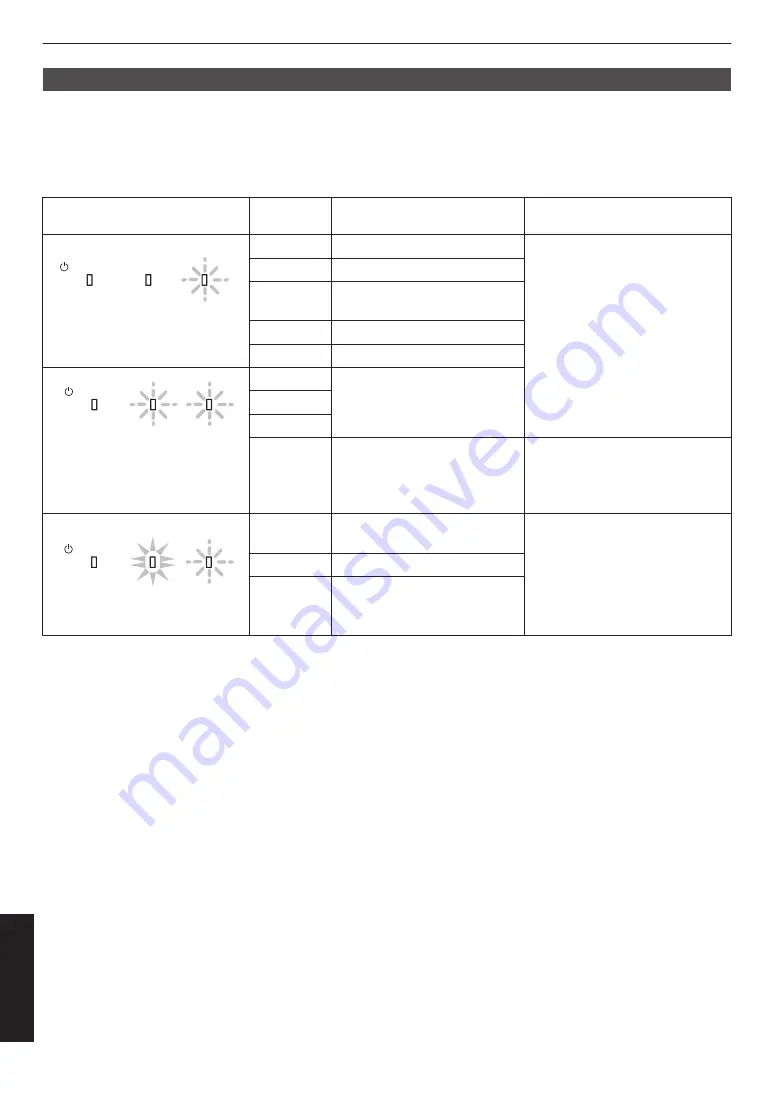
Warning display
You can tell the details of a warning from the (repeated) displays of the “WARNING” and “LAMP” indicators. The
“STANDBY/ON” indicator, which shows the operating mode of the unit, is displayed simultaneously as described above.
The Warning mode is activated once the message is displayed. Projection is interrupted, and the cooling fan is turned
on for about 120 seconds.
The power cannot be turned on again while cooling is in progress. Check the following after cooling is complete.
Indicator Status (Solid/Blinking)
Blinking
Frequency
Description
Check and Countermeasure
.
LAMP
WARNING
STANDBY/ON
WARNING
(Red)
(*)
Mode
Display
x1
Abnormality in the power supply
0
Check that nothing is blocking
the air inlets.
0
Check that the external
temperature is normal.
Countermeasure: Leave the unit
unoperated until it cools down.
After that, turn on the power again.
x2
Cooling fan stopped abnormally
x3
Internal temperature is
abnormally high
x4
External temperature is too high
x5
Abnormal circuit operation
.
LAMP
WARNING
STANDBY/ON
WARNING
LAMP
Blinking
Simultaneously
(Red)
(Orange)
Mode
Display
x1
Abnormal circuit operation
x2
x3
x4
Abnormal operation of the
automatic lens cover
0
Check that nothing is blocking
the auto lens cover.
Countermeasure: Turn on the
power again.
.
LAMP
WARNING
STANDBY/ON
WARNING
AM
LAMP
(Red)
(Orange)
Mode
Display
x1
Lamp does not light up and unit
is unable to project
0
Check that the lamp unit and
lamp cover are correctly
installed.
Countermeasure: Turn on the
power again.
x2
Lamp goes out during projection
x3
Lamp cover is removed
If the Warning mode is activated again, wait for the cooling fan to stop, followed by pulling out the power plug from the
outlet.
Request for repair at your authorized dealer or a nearby service center.
(*) If the scheduled time for lamp replacement is exceeded, the indicator may light up.
60
Others





































