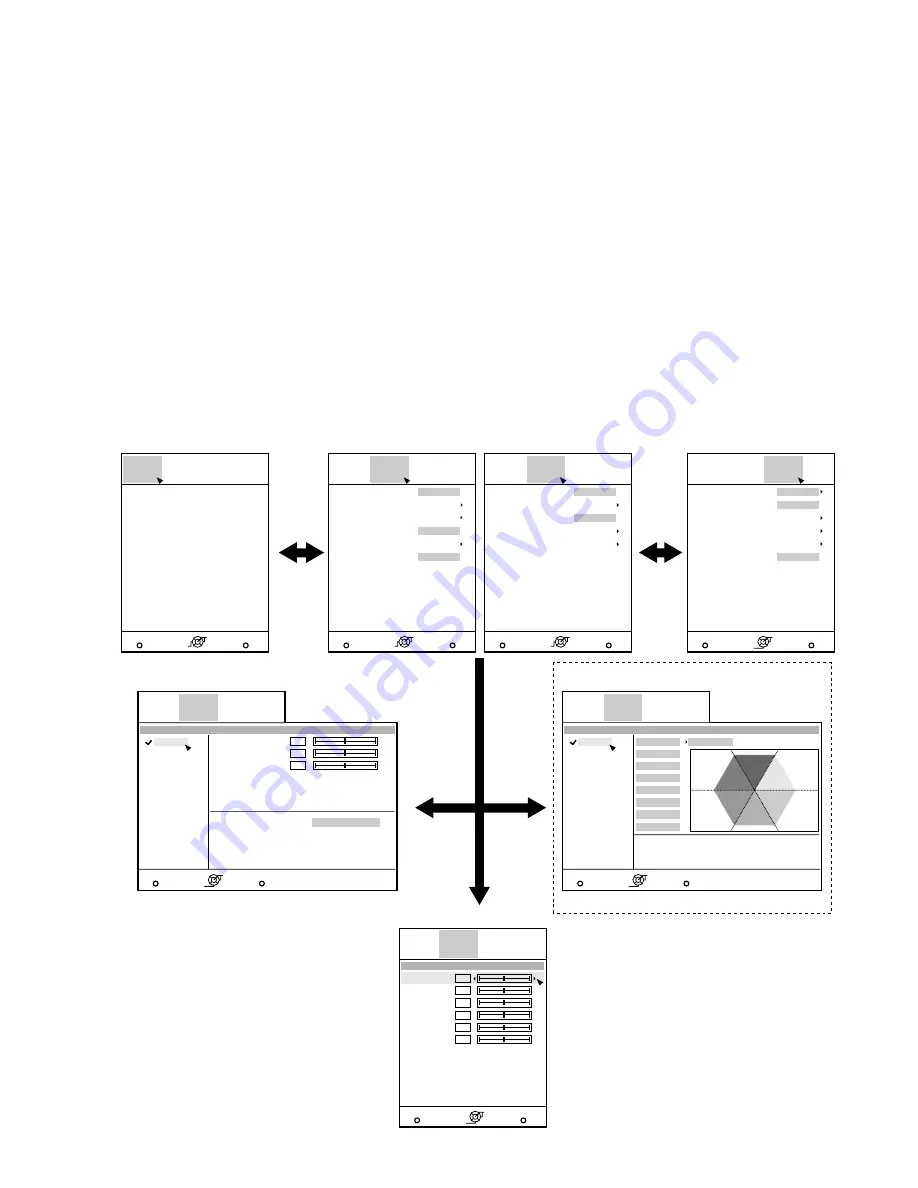
(No.PA037<Rev.001>)1-11
2.7
SERVICE MENU
The service menu contains items not ordinarily needed by the
user.
Use these as necessary during service.
2.7.1 Enter
(1) No menu shown.
(2) Press the [
] button.
(3) Within press the [
] button.
(4) Within press the [
] button.
(5) Within press the [
] button.
(6) Within press the [OK] button to display the service menu.
NOTE:
When the Service Menu Screen is not displayed, go back to
the beginning. It is recommended that you press the buttons a
little earlier and steadily.
2.7.2 Release
Press the [MENU] button to exit the menu indication.
2.7.3 Basic operation
Use the following buttons to operate the service menu.
(1) Choose the SETTING MENU with the [
/
] button.
(2) When the [
] button is pressed after choosing the SET-
TING MENU, the cursor will shift to the SETTING / AD-
JUSTMENT ITEMS of each SETTING MENU.
(3) When the cursor is shifted, choose the SETTING / AD-
JUSTMENT ITEMS with the [
/
] button.
(4) Using the [
/
] button, change the setup values and ad-
justment values, respectively.
(5) When the [EXIT] button is pressed, the cursor will return to
the SETTING MENU.
(6) When the [MENU] button is pressed, the SERVICE MENU
will go out of the screen.
NOTE:
The SERVICE MENU will go out of the screen automatically
after 10 seconds if you do not press the [MENU] button.
MENU
BACK
Back
Exit
Soft Ver.
Adjust
Model
:
**********
Main
:
**********
Sub
:
****.**.*.*-*
DD
:
**********
Location
:
**
Option
Operate
Select
Soft Version Screen
MENU
BACK
Back
Exit
Soft Ver.
Adjust
Color Temp.
6500K
Lens Aperture
1
Off
Option
Operate
Select
Adjust Screen
[DLA-HD550]
MENU
BACK
Back
Exit
Soft Ver.
Adjust
Lens Slide Cover
Off
UART
Off
Option
Operate
Select
Option Screen
Pixcel Shift
Protocol
Cedia
Adjust Pattern
Factory Rest
Clear Monitor Demo
MENU
BACK
Back
Exit
Soft Ver.
Adjust
> Pixel Shift
Horiz. Red
Horiz. Green
Horiz. Blue
Vert. Red
Vert. Green
Vert. Blue
Option
Operate
Select
MENU
BACK
Back
Exit
Soft Ver.
Adjust
> Color Management
Cinema2
Pause
Off
Reset
Natural
Stage
Dynamic
Red
Yellow
Green
Cyan
Blue
Magenta
Rest
Option
Operate
Select
4
4
4
3
3
3
MENU
BACK
Back
Exit
Soft Ver.
Adjust
> Color Tempe
5800K
6500K
7500K
9300K
High Brightness
Option
Operate
Select
Gain Red
Gain Green
Gain Blue
0
0
0
MENU
BACK
Back
Exit
Soft Ver.
Adjust
Color Temp.
6500K
Color Management
Natural
Option
Operate
Select
Adjust Screen
[DLA-HD950/HD990]
Color Management Screen
Color Temp. Screen
Pixel Shift Screen
Pixcel Shift
Lens Position Reset
Screen Adjust
SCE
Lens Position Reset
Screen Adjust
[DLA-HD950/HD990 only]
Summary of Contents for DLA-HD550-BC
Page 27: ... No PA037 Rev 001 1 27 ...


























