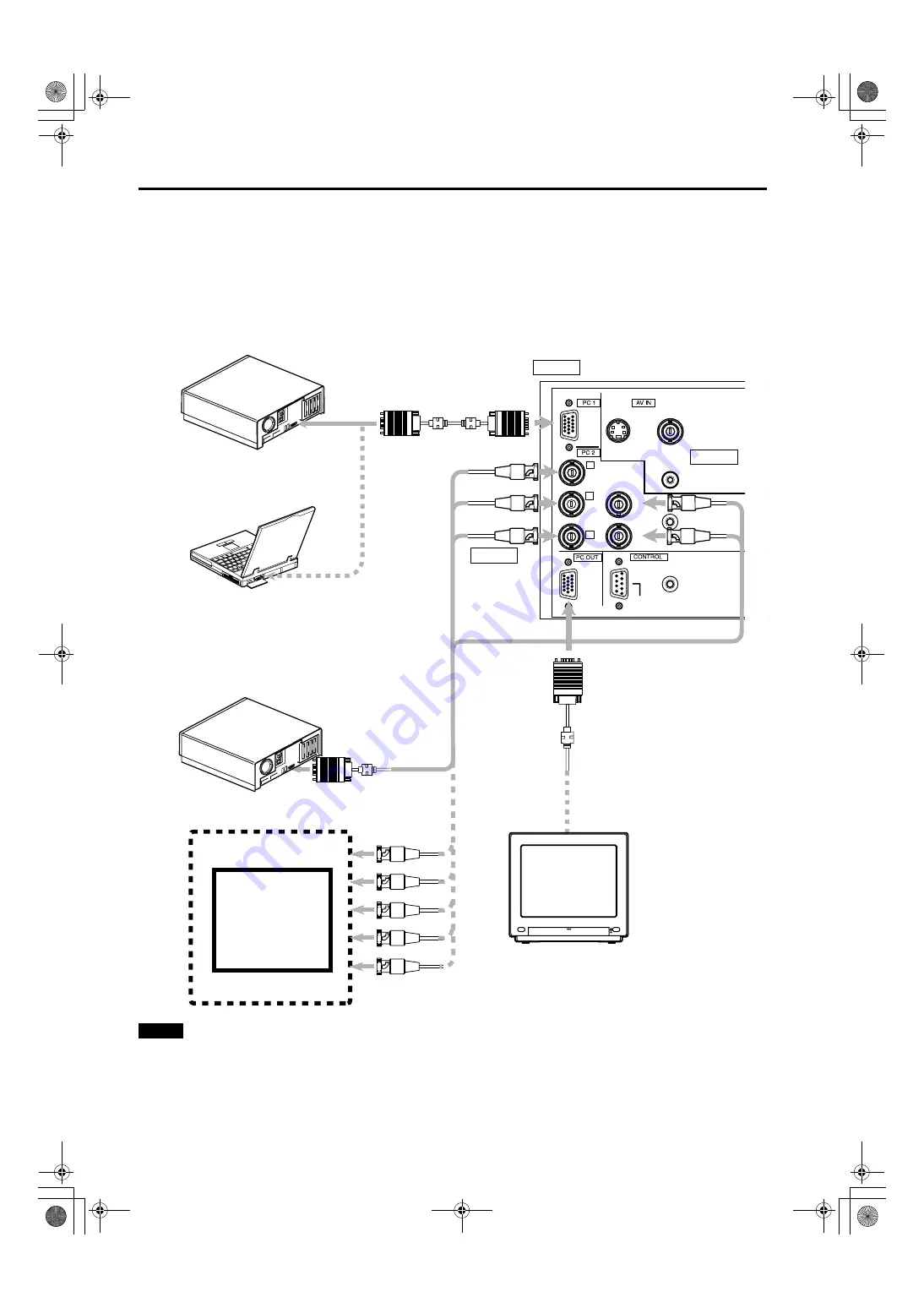
28
Connecting to Various Devices
DLA-M2000LU/M2000SCU/ LCT0940-002A / ENGLISH
Connecting to Computer Devices
Before connection, be sure to turn off both the projector and computer devices.
• Read thoroughly the manual that comes with each device.
■
Connection to an IBM PC or IBM-compatible computer
• Use the supplied personal computer connection cable. Also, prepare cables required for connecting the devices
connected.
Notes
• When connecting an audio output terminal such as a computer sound source to the projector, connect to the PC AUDIO
terminal using the separately available audio cable.
• When the PC2 input terminal is used, “PC2 (BNC)” must be selected from the menu options. Refer to “Setting and Adjusting
Other Functions (OPTIONS)” on page 52.
Y
P
B
/B-Y
P
R
/R-Y
H
V
G
B
R
AUDIO
REMOTE
PC AUDIO
RS-232C
Y/C
VIDEO
POWER
• Desktop type
To PC 1
Personal Computer
connection cable (supplied)
To monitor
connector
To R
To G
To B
• Notebook type
*There are some notebook types which
do not allow the computer’s LCD to work if
an external display is connected. With
such a notebook computer, the LCD
display and external display output need
to be switched.
• RGB output devices
• Desktop type
To monitor connector
Separate cable
(separately
available)
To PC 2
To H/Cs
To V
Laser video disc
player, etc.
To G
To B
To R
To H/Cs
To V
To PC 2
To PC 2
To PC 1
To PC OUT
Cable supplied with
the display (or
separately available)
(D-sub 3-row 15-pin)
* When a display monitor is connected to
the PC OUT terminal, you can view the
video from the computer on the monitor.
Display monitor
$
















































