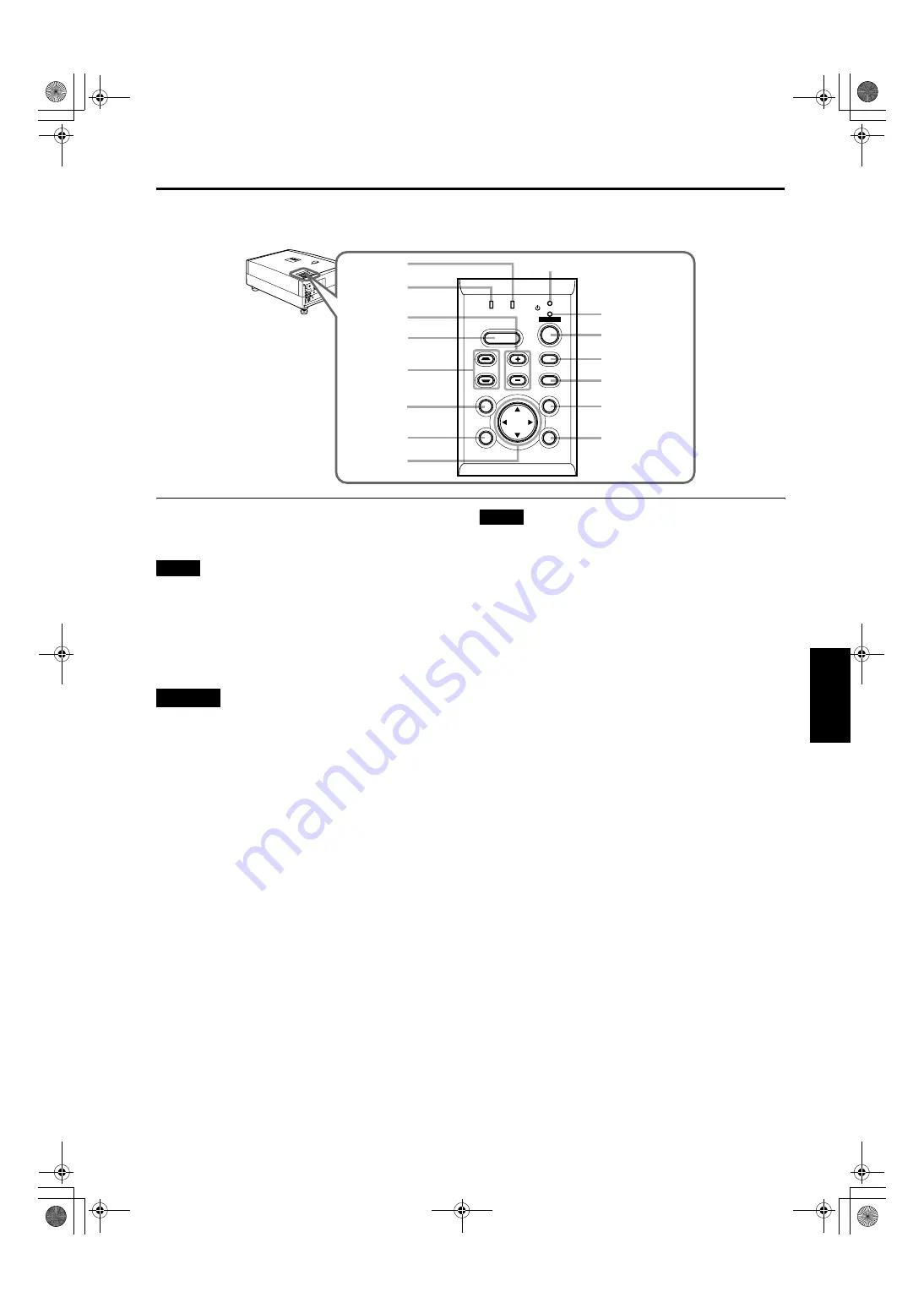
9
Controls and Features
ENGLI
S
H
DEUTSH
FRAN
Ç
AIS
ITALIANO
ESPA
Ñ
OL
DLA-M2000LU/M2000SCU/ LCT0940-002A / ENGLISH
Control Panel on the Projector
1
STAND BY Indicator
ON
: When in stand-by mode.
Blinking
: When in cool-down mode.
Memo
About the cool-down mode:
This projector has a function to cool down the heated lamp for a
fixed period of time (approx. 120 seconds) after projection is
finished. This feature is referred to as the cool-down mode.
The purpose of the cool-down mode is to prevent inner parts
from being deformed or broken by heat from the heated lamp
as well as to prolong the life of the lamp.
CAUTIONS
• Do not turn off the MAIN POWER switch while in the cool-
down mode.
• Do not place the projector on its side or stand it upright
while in the cool-down mode; this may block the vents.
2
OPERATE indicator
ON
: When the projector is in operation (projecting).
OFF
: When the projector is not in operation (not
projecting).
3
OPERATE button
When the projector is in the stand-by mode, press this
button one second or more, and the projector is turned
on, causing the OPERATE indicator to light.
Press it one second or more again, and the projector
goes into the cool-down mode, then stand-by mode.
(Refer to page 31.)
* You cannot use the OPERATE button for about one
minute after the lamp blinks. Press the button after a
minute or longer has elapsed.
Memo
While in the cool-down mode (STAND BY indicator is blinking):
Even if you press the OPERATE button, the projector is not
turned on. Wait until the projector enters stand-by mode
(STAND BY indicator stays lit).
4
PC button
Use this button to select a device connected to the PC 1
or PC 2 terminals. Each time you press the button, the
selection alternates between PC 1 and PC 2.
* “PC1” or “PC2” will be displayed on the top right of the
projected image. (This function can be disabled by the
menu.)
5
VIDEO button
Use this button to select a device such as a video deck
connected to the AV IN (Y/C or VIDEO) terminal of the
projector. Each time you press the button, the selection
alternates between Y/C and VIDEO.
* “Y/C” or “VIDEO” will be displayed on the top right of the
projected image. (This function can be disabled by the menu.)
6
MENU button
Use this button to enter or exit the menu mode. The main
menu appears or disappears at the screen. For details,
refer to “Basic Menu Operation” on page 42.
7
ENTER button
This button will be used in the menu mode. Use to
display the hierarchical menus. Also use when “ENTER”
is displayed against the item on the menu screen or
when the “All reset” selection is confirmed. For details,
refer to “Basic Menu Operation” on page 42.
8
Cursor buttons
5
/
∞
/
2
/
3
These buttons will be used in the menu mode to select an
item, or to set or adjust the value. For details, refer to
“Basic Menu Operation” on page 42.
VID
EO
PC
DOW
N
UP
LA
MP
TEM
P
ST
AN
D B
Y
ME
NU
KE
YS
TO
NE
VO
LU
ME
PR
ESE
T
ESC
AP
E
EN
TE
R
OP
ERA
TE
HID
E
3
4
5
6
7
2
1
e
t
w
q
p
9
8
r
LAMP
TEMP
STAND BY
HIDE
PC
VIDEO
MENU
KEYSTONE
VOLUME
PRESET
ESCAPE
ENTER
OPERATE
%











































