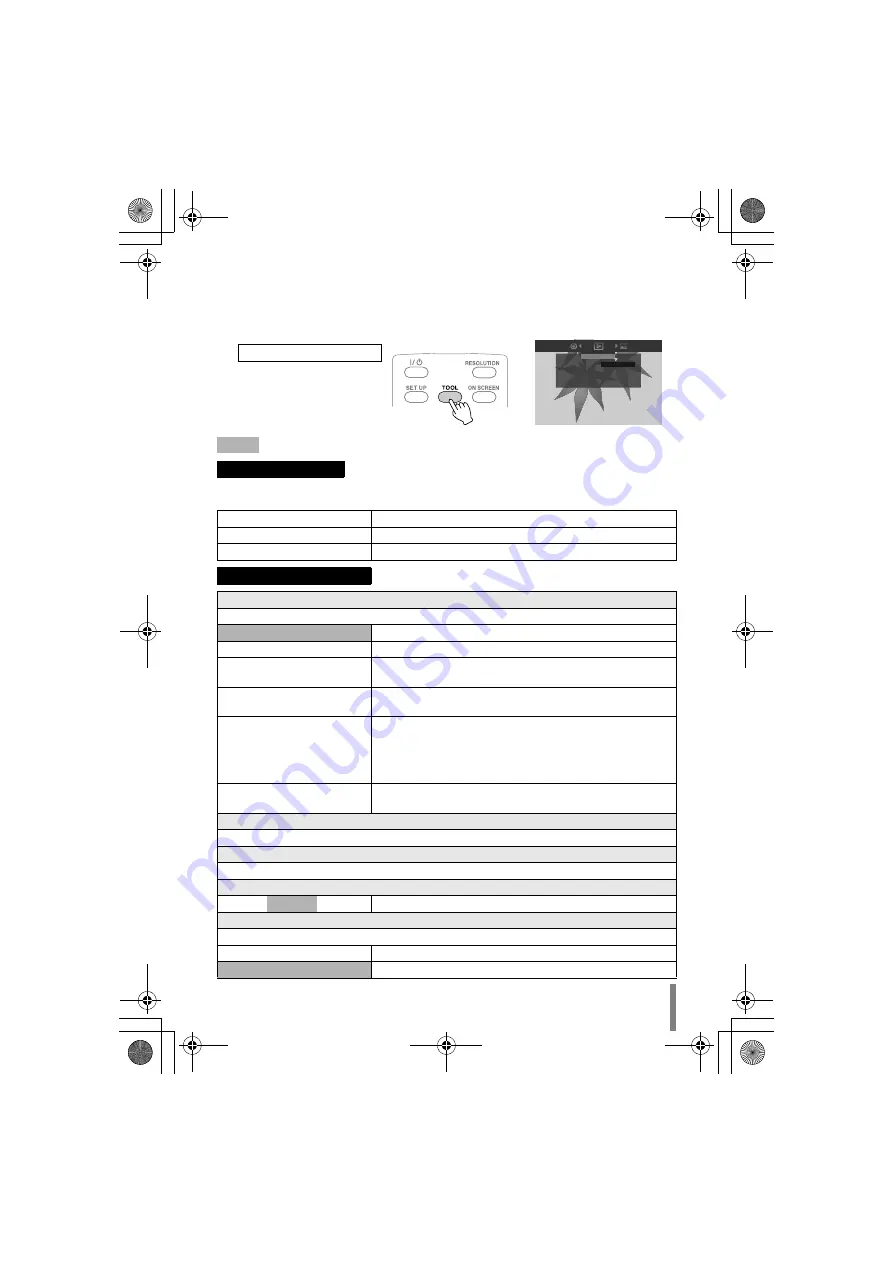
29
Changing the Playback Settings
You can alter the method for playing back video/still images as well as the image
settings.
indicates the default settings during purchase of this product.
DISC SETTING
If the disc contains more than one audio language, subtitle
language or has multi-angle scenes, you can select with
this setting.
AUDIO LANGUAGE
Set the audio language to be played back.
SUBTITLE
Set the subtitle language to be displayed.
CHANGE ANGLE
Switch the angle (camera) to be played back.
PLAYBACK SETTING
REPEAT
For configuring settings on video playback and repeat playback of slide shows.
OFF
Do not repeat.
TITLE
Repeats playback of the title. (For video images only.)
CHAPTER
Repeats playback between the chapters. (For AVCHD
discs and DVD-Videos only.)
FOLDER
Repeats playback of files within a folder. (For files
stored on the PC only.)
ALL
Repeats playback of all files*. (For data disc stored on
high definition Everio only.)
* The files in the current folder are played back
repeatedly when you play back from the playback
navigator.
A-B
Repeats playback between two predetermined points A
and B. (For DVD-Videos only.)
CHANGE TITLE (For AVCHD discs and DVD-Videos only)
Jumps to the specified title.
CHANGE CHAPTER (For AVCHD discs and DVD-Videos only)
Jumps to the specified chapter.
SLIDESHOW INTERVAL (For still images only)
5 SEC / 10 SEC /15 SEC For specifying the time for displaying images.
SLIDESHOW EFFECTS (For still images only)
For specifying the fade effect when switching to another image.
OFF
Disable fade effect.
ON
Enable fade-in or fade-out from black colour.
Operate during playback
PLAYBACK SETTING
REPEAT
CHANGE TITLE
CHANGE CHAPTER
OFF
CU-VD50EK.book Page 29 Thursday, June 19, 2008 9:38 AM
















































