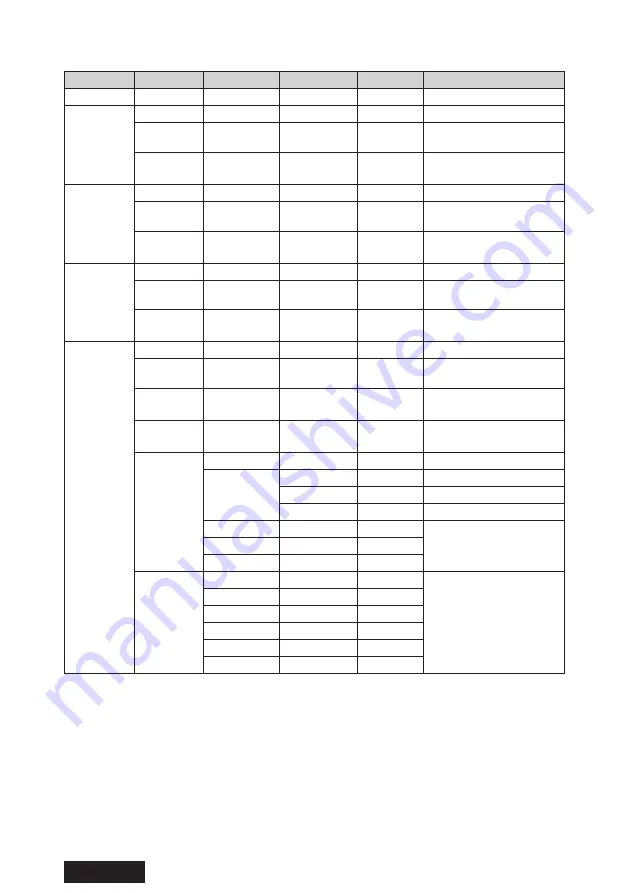
- 28 -
ENGLISH
Function list of OSD adjustment
LEVEL 1
LEVEL 2
LEVEL 3
LEVEL 4
Default
DESCRIPTION
Exit
Config1 *
Exit
Backlight
Adjust the brightness
of screen
Contrast
90
Adjust the contrast of
images
Config2
Exit
Backlight
Adjust the brightness
of screen
Contrast
90
Adjust the contrast of
images
Config3
Exit
Backlight
Adjust the brightness
of screen
Contrast
90
Adjust the contrast of
images
User Mode
Exit
Backlight
50
Adjust the brightness
of screen
Contrast
90
Adjust the contrast of
images
Black level
50
Adjust the brightness
of black on images
Color
Exit
User
Red
100
Adjust red on images
Green
100
Adjust green on images
Blue
100
Adjust blue on images
5800K
Select white balance
6500K
7500K *
Gamma
Exit
Select Gamma
(luminance response)
of images
Gamma 2.0
Gamma 2.2
Gamma 2.4
DICOM *
Native
Summary of Contents for CL-R813
Page 2: ... 2 All other products and company names are trademarks of their respective owners ENGLISH ...
Page 50: ... 2 日本語 記載されている会社名および商品名は各社の登録商標または商標です ...
Page 78: ...ケー ブルマネジメント ケー ブルの接続時には スタンドのケー ブルホールを使用してまとめて配線してください ケーブルホール ケーブル 30 日本語 ...
Page 82: ...外形図 単位 mm 196 5 61 6 240 487 5 582 5 435 217 742 34 日本語 ...






























