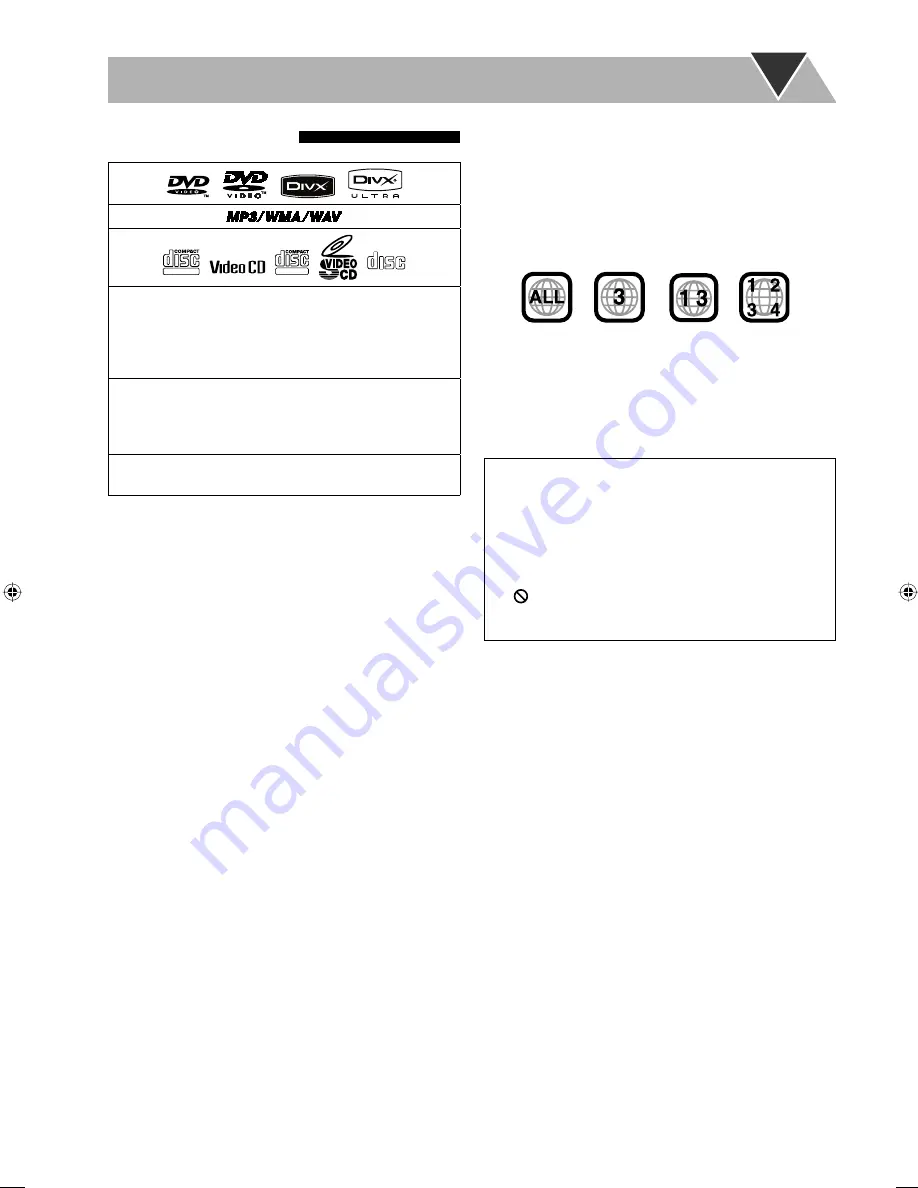
3
Playable Disc/File Types
DIGITAL VIDEO
SUPER VIDEO
COMPACT
DIGITAL AUDIO
• CD-R/-RW: Recorded in the Audio CD, Video
CD, and SVCD formats. MP3, WMA, WAV,
JPEG, MPEG-1, MPEG-2 and DivX files written in
accordance with the “ISO 9660” format can also be
played.
• DVD-R/-RW, +R/+RW: Recorded in the DVD Video
format. MP3, WMA, WAV, JPEG, MPEG-1, MPEG-2
and DivX files written in the UDF-Bridge format can
also be played.
• DVD-R/-RW: Recorded in the DVD Video Recording
(VR) format.
In addition to the above discs/files, this System can
play back audio data recorded on CD-Extra and CD-G
(CD-Graphics).
• The following discs cannot be played back:
DVD-RAM, CD-I (CD-I Ready), CD-ROM, and Photo
CD.
Playing back these discs will generate noise and damage
the speakers.
• CD Text and DVD Text can be played, but Text
information will not be shown on the display.
• In this manual, “file” and “track” are used
interchangeably.
• It is possible to play back finR/+RW (DVD Video
format only) discs. DVD indicator lights on the front
display panel when a +R/+RW disc is loaded.
• This System can play back EVERIO files (see page 34)
recorded on DVD and CD
*
.
• “DVD Logo” is a trademark of DVD Format/Logo
Licensing Corporation.
*
Only when the maximum bit rate is less than 2 Mbps.
About color system
This System accommodates both NTSC and PAL system
and can play back discs/files recorded in either system.
To change the color system, see page 17.
Note on Region Code
DVD players and DVDs have their own Region Code
numbers. This System can play back only DVDs with an
appropriate Region Code number.
• For details, see “Specifications” on page 41.
• “RG ERROR” appears if DVD with other Region Code is
loaded.
Ex.: For Southeast Asia and Hong Kong region
Caution for DualDisc playback
The Non-DVD side of a “DualDisc” does not comply with
the “Compact Disc Digital Audio” standard. Therefore,
the use of the Non-DVD side of a DualDisc in this product
may not be recommended.
IMPORTANT: Before playing a disc/file, make sure of the
following...
• Turn on the TV and select an appropriate input mode
on the TV to view the pictures or on-screen displays.
• For disc/file playback, you can change the initial setting
to your preference. See “Setup Menu Operations” on
page 32.
If “
” appears on the TV screen when you press a
button,
the disc/file cannot perform the operation you
have tried to do.
• When playing a multi-channel encoded software, the
System properly converts the multi-channel signals into
2 channels, and emits the downmixed sound from the
speakers. To enjoy the powerful sound of these multi-
channel encoded software, connect a proper decoder
or an amplifier with a proper built-in decoder to the
OPTICAL DIGITAL OUT terminal on the rear.
EN01-08_UX-GP7V[U]1.indd 3
EN01-08_UX-GP7V[U]1.indd 3
6/16/08 11:21:44 AM
6/16/08 11:21:44 AM





















