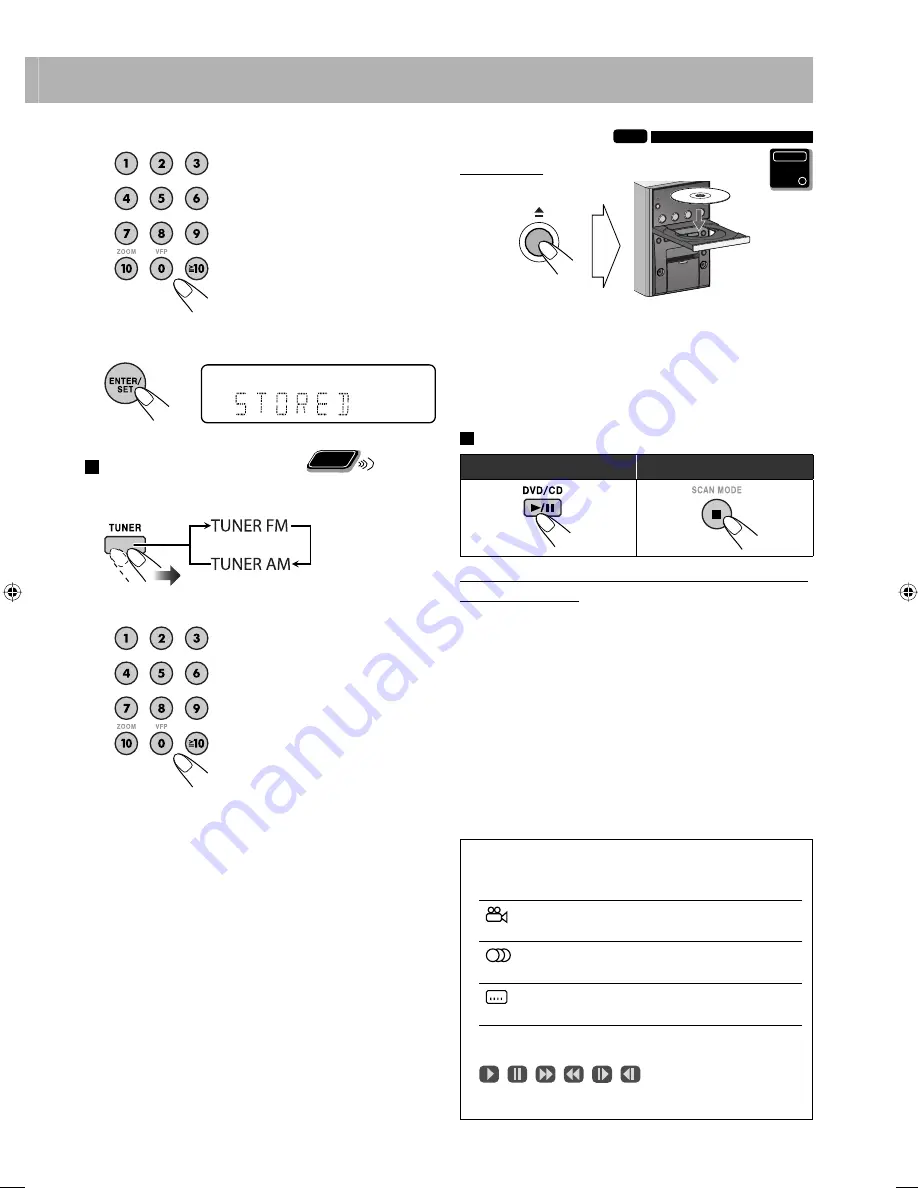
10
3
Select a preset number for the station you store.
• To select a number, see “How
to select a number” on page 9.
4
Store the station.
To tune in to a preset station
Remote
ONLY
1
Select the band (FM or AM).
2
Select the preset number for the station you stored.
• To select a number, see “How
to select a number” on page 9.
Playing Back a Disc
INFO
To insert a disc
• When using an 8 cm disc, place it on the inner circle of
the disc tray.
To close the disc tray,
press
0
again.
• If you press DVD/CD
6
, disc tray closes automatically
and playback starts (depending on how the disc is
programmed internally).
To play back a disc
To start/pause:
To stop:
If different types of playable files (audio/still picture/moving
picture) are recorded
• Select a file type to play (see page 11 and “FILE TYPE” in
“PICTURE” menu on page 33).
• You can use the control screen appears on the TV. (For
still/moving picture files, it appears while playback is
stopped.) For details, see page 28.
• The System can store the stop point, and when you start
playback again by pressing DVD/CD
6
(even while
on standby), it starts from the position where you have
stopped—Resume Play. (RESUME indicator lights on the
display when you stop playback.)
To stop completely while Resume is activated,
press
7
twice. (To deactivate Resume, see “RESUME” in
“OTHERS” menu on page 33.)
On-screen guide icons
• During playback, the following icons may appear on
the TV:
At the beginning of a scene containing
multi-angle views.
At the beginning of a scene containing
multi-audio sounds.
At the beginning of a scene containing
multi-subtitles.
• The following icons will also be shown on the TV to
indicate your current operation.
,
,
,
,
,
• To deactivate the on-screen guide icon, see “ON
SCREEN GUIDE” in “OTHERS” menu on page 33.
Main Unit
ONLY
EN09-18_UX-GP7V[U]1.indd 10
EN09-18_UX-GP7V[U]1.indd 10
6/16/08 11:23:35 AM
6/16/08 11:23:35 AM




























