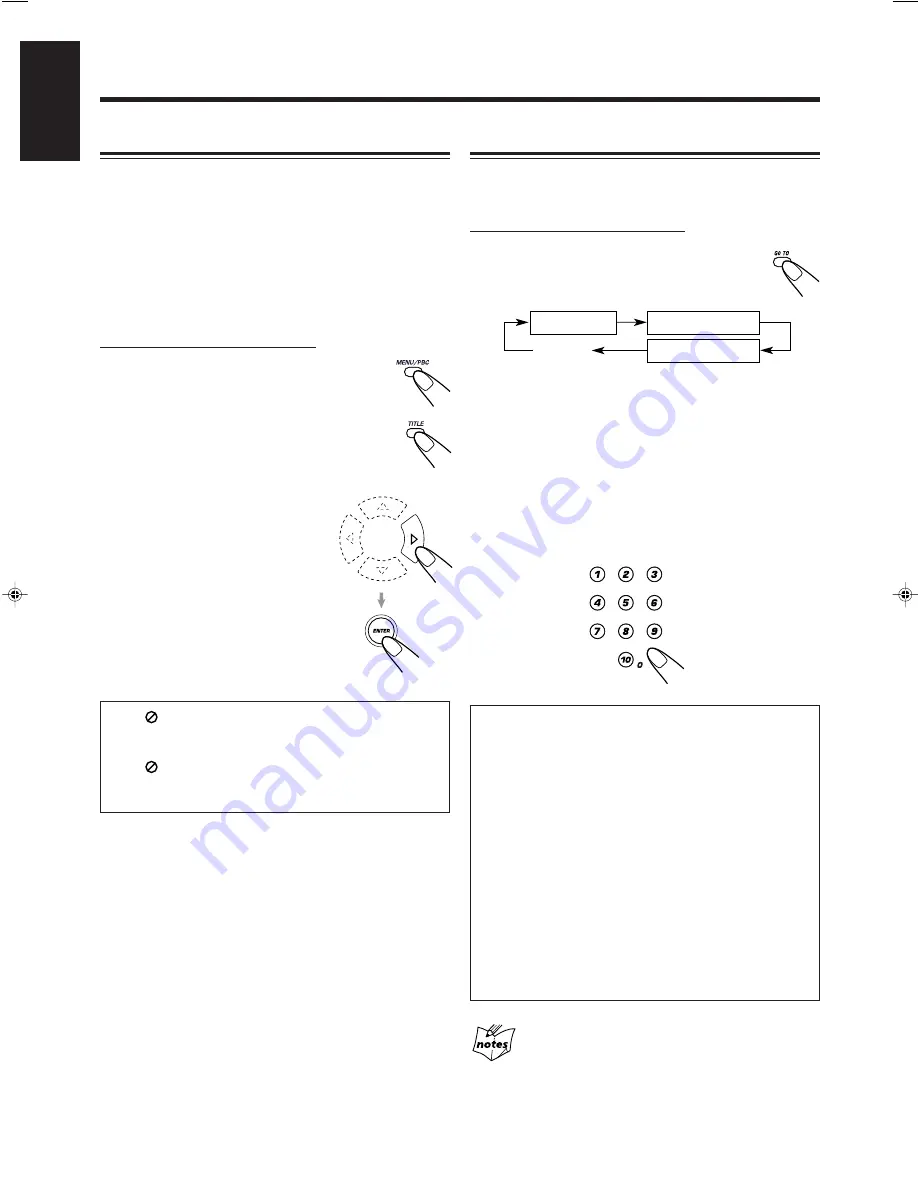
– 19 –
English
Disc Menu-Driven Playback
Disc menu-driven playback is possible while playing back a
DVD with menus.
• When operating a disc using the disc menu, refer also to the
instructions supplied with the disc.
DVD discs generally have their own menus or title lists.
A menu usually contains various information about the disc
and playback selections. On the other hand, a title list usually
contains titles of movies and songs recorded.
On the remote control ONLY:
1
Press MENU/PBC or TITLE.
A menu or title list will appear on the TV
screen.
• On some DVDs, a menu will automatically
appear on the TV screen.
2
Select a desired item on the
menu or on the title list, using
Cursor buttons (
5
/
∞
/
3
/
2
)
and ENTER.
The unit starts playback of the
selected item.
• On some discs, you can also select
items by pressing the number
buttons corresponding to the item
numbers listed.
• If “
INVALID” appears on the TV screen when
pressing MENU/PBC in step 1, the disc does not have
a menu.
• If “
INVALID” appears on the TV screen when
pressing TITLE in step 1, the disc does not have a title
list.
Moving to a Particular Portion Directly
You can move to another title, chapter, or particular scene in
the chapter directly.
On the remote control ONLY:
1
Press GO TO during play or pause.
• Each time you press the button, the following
indication appears on the TV screen.
TITLE – –
: Select this to move to another title.
CHAPTER – – –
: Select this to move to another chapter.
TIME – – : – – : – –
: Select this to move to a particular scene.
2
Press the number buttons to select a desired
title, chapter, or playing time.
The unit starts playback of the selected item. (The on-
screen bar appears for a while.)
How to input the title and chapter number
Press the number buttons corresponding to the number,
then wait for about 5 seconds or press ENTER to start
playback.
• To select number 5, press 5.
• To select number 10, press 1, 0.
• To select number 23, press 2, 3.
How to input the playing time
Press the number buttons to input the playing time, then
wait for about 5 seconds or press ENTER to start
playback at the selected elapsed playing time.
• To input time “00:45:23,” press 4, 5, 2, 3.
• To input time “01:23:45,” press 1, 2, 3, 4, 5.
• To cancel a mis-entry, press CLEAR.
Each time you press the button, the last entry will be
erased.
When you want to go to another chapter directly
By simply pressing the number button, you will move to the selected
chapter.
/
Canceled
TITLE – –
TIME – – : – – : – –
CHAPTER – – –
EN14-22MX-DVA5[C]_f
01.8.30, 2:35 PM
19
















































