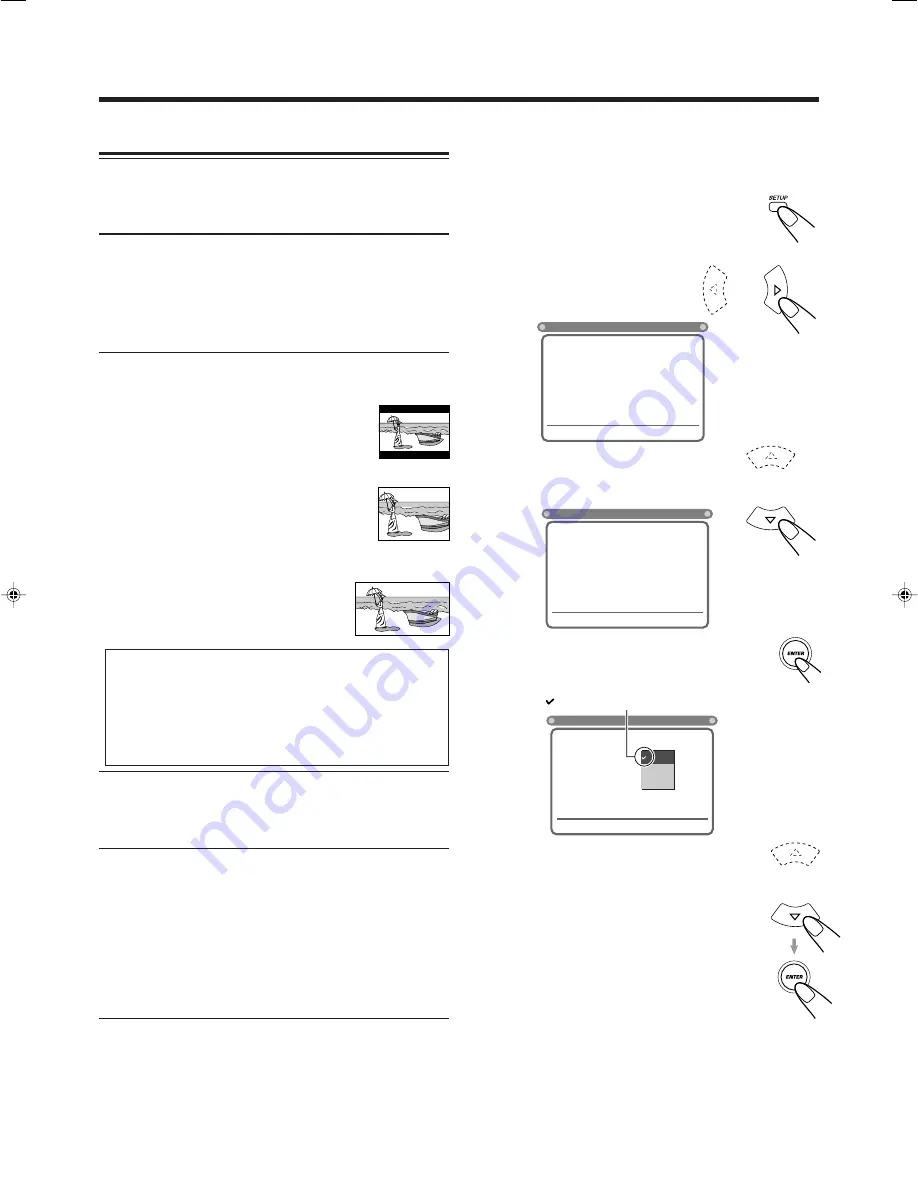
– 29 –
Setting the DVD Preference (System)
You can set the DVD preference to match it to your usage and
operating circumstances.
On the system setting menu, you can set the following:
VIDEO OUTPUT
: You can select the video output jack on
the rear to use.
• YUV
: Select when you connect your TV to the
VIDEO output jack.
• S-VIDEO
: Select when you connect your TV to the
S-VIDEO output jack.
TV SCREEN
: Select the TV screen size for playing back a
DVD recorded with 16:9 wide screen video signal.
• 4:3 LB
(Letter Box): Select when the
aspect ratio of your TV is 4:3.
While viewing a wide screen picture, the
black bars on the top and the bottom of
the screen.
• 4:3 PS
(Pan-Scan): Select when the aspect
ratio of your TV is 4:3.
While viewing a wide screen picture, the
black bars do not appear, however, the
left and right edge sides of the pictures will not be
shown on the screen.
• 16:9 WIDE
:Select when the aspect
ratio of your TV is 16:9.
• Even if “4:3 PS” is selected, the screen size may become “4:3
LB” while playing some DVDs. This depends on how the
DVD is programed and recorded.
• If a disc (or some portions of the disc) is recorded with the
video signals of 4:3 aspect ratio, this setting does not take
effect. The pictures are displayed with full 4:3 aspect ratio or
with 4:3 Letter Box.
RATING LEVEL
: You can select this to restrict playback of
DVD containing violent scenes and those not suitable for
your family members. (See page 30 for detailed
operations.)
DIGITAL OUTPUT
: You can select the format of digital
signals output through the DIGITAL OUT (OPTICAL)
terminal. (See page 39 for detailed information.)
• BITSTREAM
: Select when connecting an amplifier or a
decoder compatible with Dolby Digital
and with DTS Digital Surround.
• LPCM
: Select when connecting an amplifier or a
decoder incompatible with Dolby Digital
and with DTS Digital Surround.
Preference (System) setting procedure
Ex.:
To select “16:9” for “TV SCREEN.”
1
Press SETUP.
Language selection menu appears on the TV
screen.
2
Press Cursor
3
(or
2
) to
select (highlight) the system
setting menu.
3
Press Cursor
∞
(or
5
) to select
(highlight) one of the system
setting items listed on the menu.
4
Press ENTER.
Pop-up window appears (where the selectable
settings are listed).
5
Press Cursor
∞
(or
5
) to select
(highlight) the proper setting, then
press ENTER.
The setting is stored (and the pop-up window
goes off).
To cancel the setting you have just made, press
RETURN without pressing ENTER. (Pop-up
menu also goes off.)
6
Repeat steps 4 and 5 to select the
other system setting items listed.
To erase the Setup menu, press SETUP.
indicates the current setting.
SYSTEM
LANGUAGES
VIDEO OUTPUT
TV SCREEN
RATING LEVEL
DIGITAL OUTPUT
S-VIDEO
4 : 3 LB
OFF
BITSTREAM
»
«
|
\
: Move Setup : Exit
SYSTEM
LANGUAGES
VIDEO OUTPUT
TV SCREEN
TV SCREEN
RATING LEVEL
DIGITAL OUTPUT
S-VIDEO
4 : 3 LB
OFF
BITSTREAM
»
«
|
\
: Move Setup : Exit
SYSTEM
LANGUAGES
VIDEO OUTPUT
TV SCREEN
RATING LEVEL
DIGITAL OUTPUT
S-VIDEO
4:3 LB
OFF
BITSTREAM
»
«
|
\
: Move Setup : Exit
4 : 3 LB
4 : 3 PS
16 : 9
EN28-30MX-DVA5[J]_f
01.8.21, 8:02 PM
29
















































