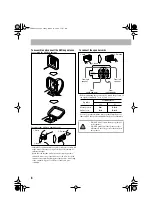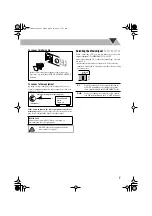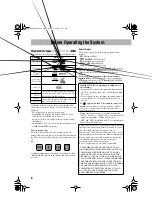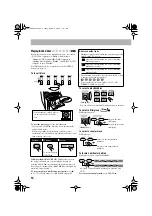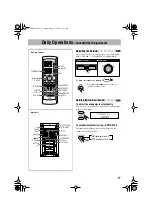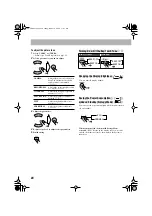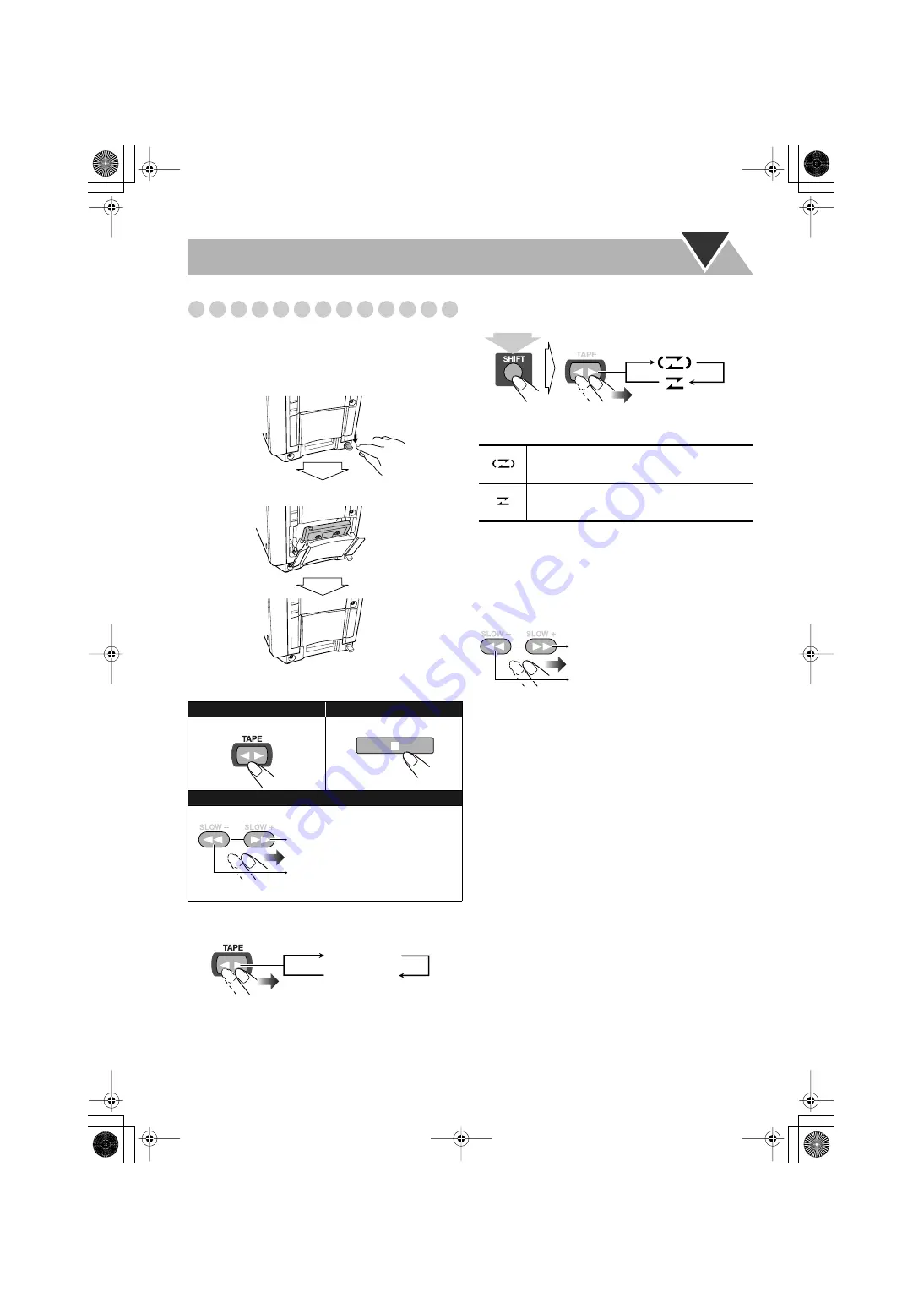
16
Playing Back a Tape
To insert a tape
You can play back type I tapes.
• The use of C-120 or longer tape is not recommended.
To change the tape running direction
To reverse the tape automatically
To locate the beginning or next of a recording—
Music Scan
During play, designate where the recording you want is
located—specify how many recordings need to be skipped
on the tape.
• You can also use
4
/
¢
buttons on the remote control.
To start:
To stop:
To rewind tape:
Before or after play...
• You can also use
4
/
¢
buttons on the remote control.
Push
Insert
Close
REV.MODE
Rewinds the tape to the right.
Rewinds the tape to the left.
3
(forward)
2
(reverse)
REV.MODE
Tape is automatically reversed, and playback
repeats until you stop it.
Tape will not be reversed. When the current
side of the tape reaches its end, playback stops.
REV.MODE
(holding then...)
• You can also use REVERSE MODE button on the unit.
Searches for the beginning of the
recording to the right.
Searches for the beginning of the
recording to the left.
HX-GD8.book Page 16 Friday, March 19, 2004 11:27 AM