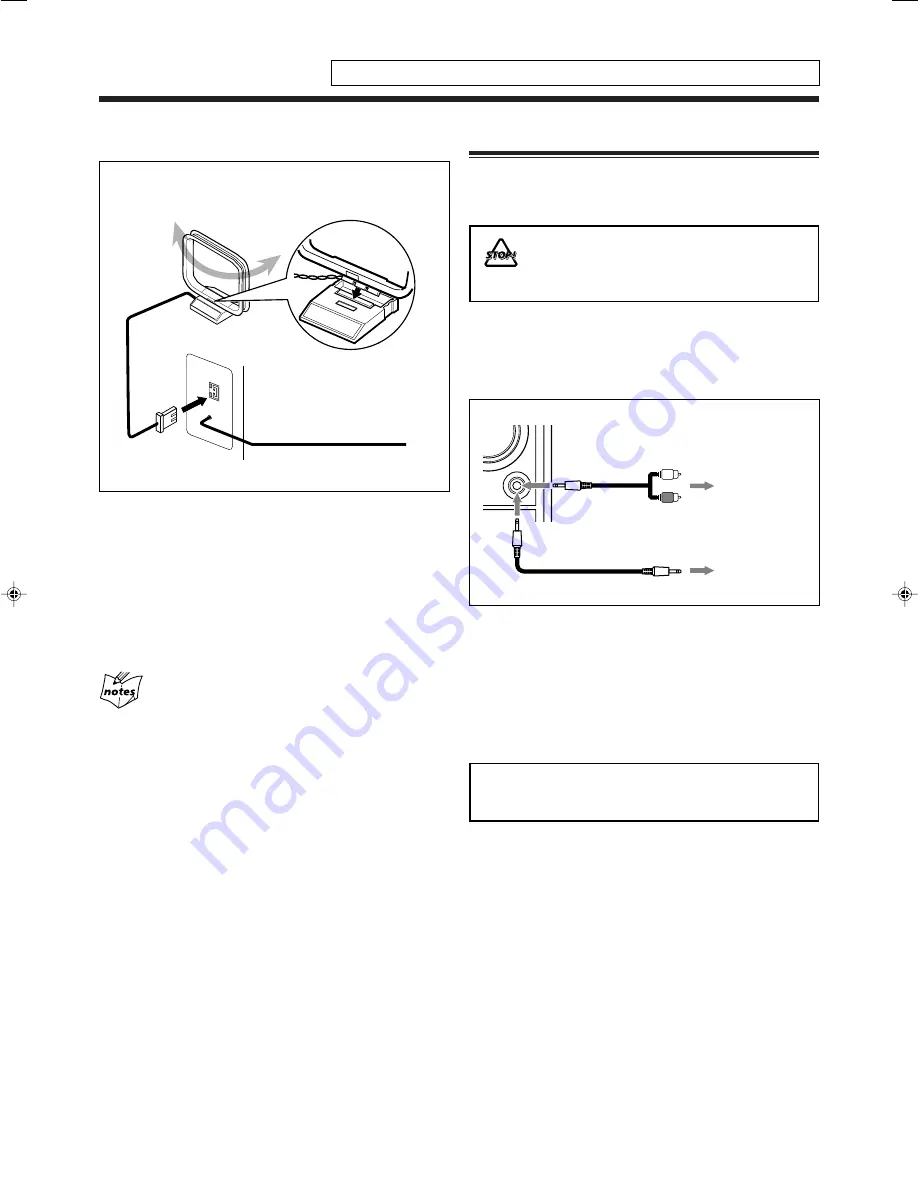
7
To connect AM and FM antennas
1
Connect the supplied AM loop antenna to the
AM LOOP terminal.
Place the antenna away from the unit and adjust its
position for the best reception.
2
Adjust the position for the FM antenna for
the best reception.
For better reception of both FM and AM
• Make sure the antenna conductors do not touch any other
terminals or connecting cords.
• Keep the antennas away from metallic parts of the unit,
connecting cords, and the AC power cord.
AM
LOOP
FM
ANTENNA
ANTENNA
IMPORTANT:
Be sure to check that all connections have been made
before plugging in the power cord.
Connecting Other Equipment
To connect audio equipment
You can connect audio equipment—used only as a playback
device.
• DO NOT connect any equipment while the
power is on.
• DO NOT plug in any equipment until all
connections are complete.
For playing other equipment through this unit,
connect between the audio output jacks on the other
equipment and AUX jacks by using audio cords with mini
plugs (not supplied).
When the audio equipment has pin jacks for audio output:
Be sure that the pin plugs of the audio cords are colored—
white plugs and jacks are for left audio signals, and red ones
for right audio signals.
NOW you are ready to plug in the unit.
L
R
AUX
To
Audio equipment
To audio output
AM loop antenna
(supplied)
FM antenna
2
1
To audio output
Do not connect the AC power cord until all other connections have been made.
06-07_FS-G2[J]F.p65
04.11.5, 7:12 AM
7










































