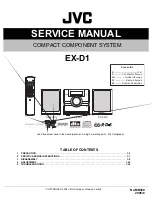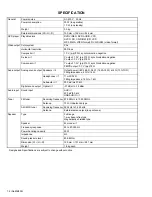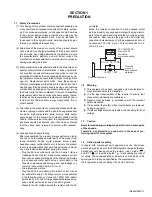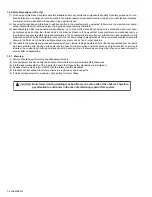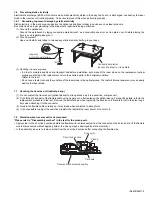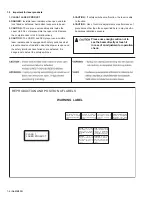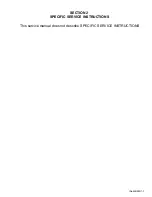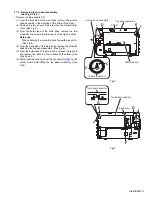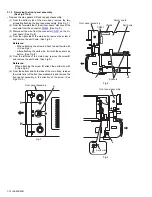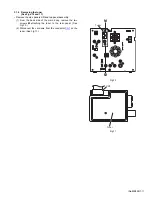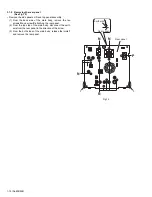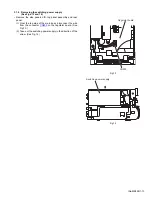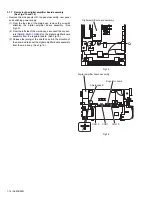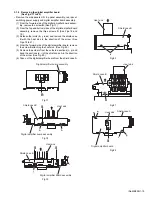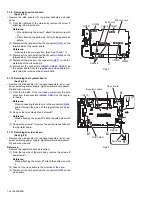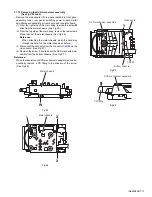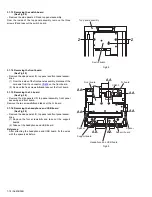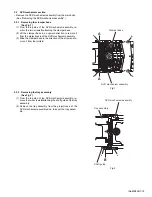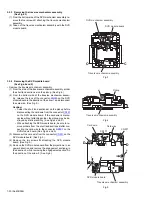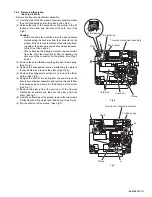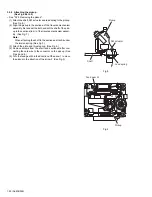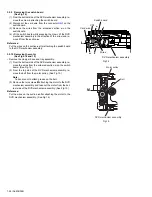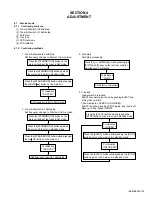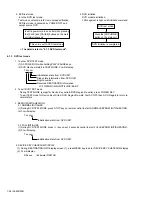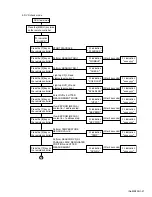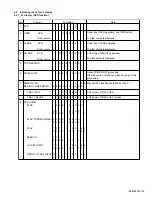1-14 (No.MB399)
3.1.7 Removing the digital amplifier board assembly
(See Figs.15 and 16)
• Remove the side panels L/R, top panel assembly, rear panel
and switching power supply.
(1) From the top side of the main body, remove the screw
Q
attaching the digital amplifier board assembly. (See
Fig.15.)
(2) From the left side of the main body, disconnect the connec-
tors (
CN310
,
CN311
,
CN312
) on the digital amplifier board
assembly from the regulator board. (See Fig.16.)
(3) Release the joint
g
of the shield case B in the direction of
the arrow and take out the digital amplifier board assembly
from the main body. (See Fig.16.)
Fig.15
Fig.16
Digital amplifier board assembly
Q
Digital amplifier board assembly
Shield case B
CN312
CN311
CN310
Regulator board
g