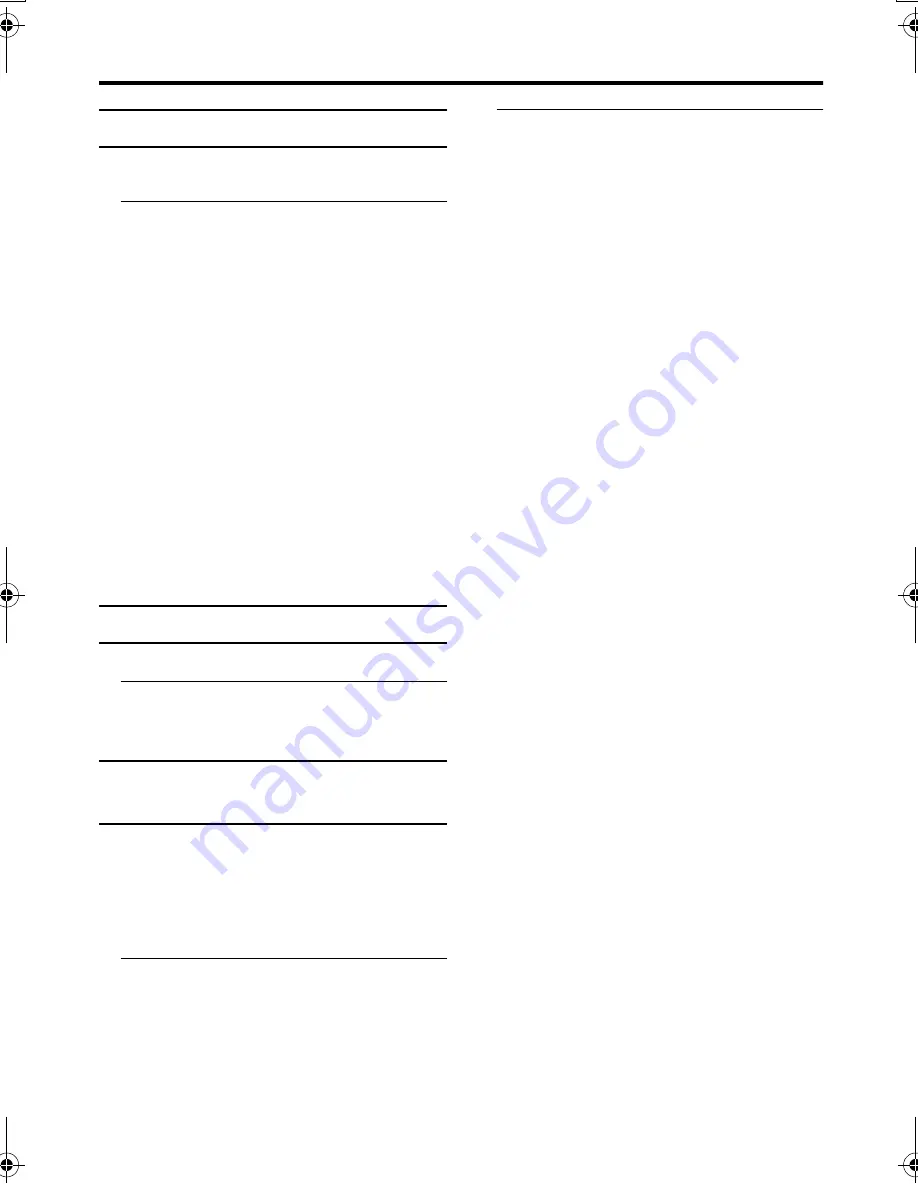
Remote control buttons and functions
13
AV-32T4SA / LCT1673-001A-H/ English
HYPER SOUND function
You can enjoy sounds with a wider
ambience.
Press the
/
/
/
/
(hyper sound) button to
turn the HYPER SOUND function on
or off
• The HYPER SOUND function does not
work properly with mono sound.
• The HYPER SOUND function can be
also turned on or off by using the SOUND
menu. For details, see “HYPER SOUND”
on page 21.
• The HYPER SOUND function works
only for the audio signal output from TV
channels. It cannot work for the audio
signal input from EXT sources.
• The HYPER SOUND function affects the
audio signal output from the EXT-1 and
EXT-2 terminals. If you want to output
the normal audio signal from the EXT
terminals, turn the HYPER SOUND
function off.
Return to TV channel instantly
You can return to a TV channel instantly.
Press the
b
b
b
b
button
The TV returns to the TV mode and a TV
channel appears.
Operating a JVC brand VCR or
DVD player
You can operate a JVC brand VCR or DVD
player. Pressing the button having the same
appearance as the original remote control
button of a device makes the function work
in the same way as the original remote
control.
1 Set the VCR
P
P
P
P
DVD switch to the
VCR or DVD position
VCR:
When you are operating the VCR, set the
switch to the VCR position.
DVD:
When you are operating the DVD player,
set the switch to the DVD position.
2 Press the VCR/DVD Control Button
to control your VCR or DVD player
• If your device is not made by JVC,
these buttons cannot be used.
• Even if your device is made by JVC,
some of these buttons or any one of the
buttons may not work, depending on
the device.
• You can use the
p
buttons to choose
a TV channel. The VCR will receive or
choose the chapter the DVD player
plays back.
• Some DVD player models use the
p
buttons for both operating of Fast
forward/backward functions and
choosing the chapter. In this case, the
253
buttons do not work.
AV-32T4S_Eng.book Page 13 Monday, June 21, 2004 10:40 AM
















































