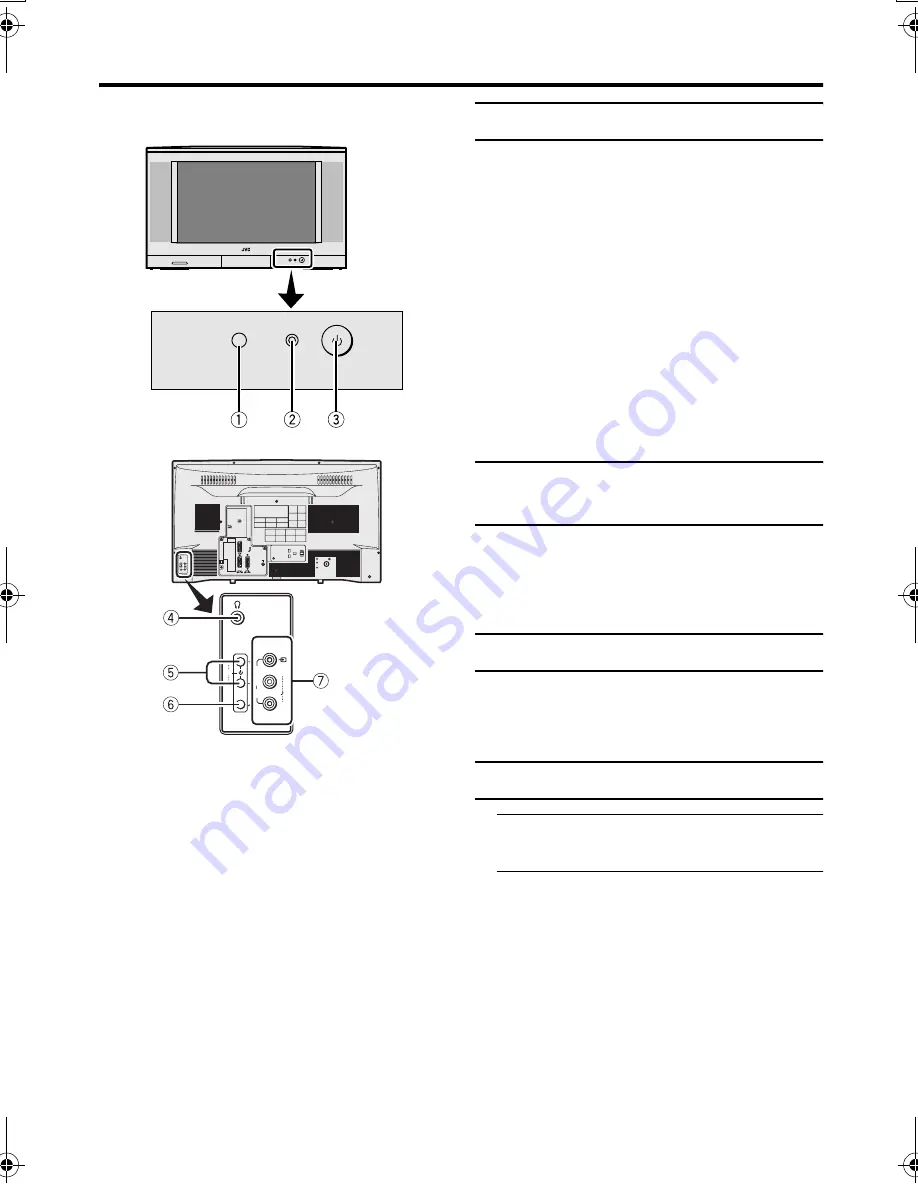
8
AV-32T4SA / LCT1673-001A-H/ English
TV buttons and functions
Refer to the pages in parentheses for details.
1
Remote control sensor
2
Power lamp (pages 4, 8)
3
Main power button (pages 4, 8)
4
Headphone jack (mini jack) (page 32)
5
P
p
buttons/
q
buttons (page 8)
6
r
(Volume) button (page 8)
7
EXT-4 terminal (pages 29, 32)
Turn the Main power on
Press the Main power button on the
TV.
The Power lamp lights red and your TV is in
the standby mode.
To turn the Main power off:
Press the Main power button again.
The Power lamp goes off.
Caution
• The main power button on the TV does
not fully isolate the TV from the AC
supply. If you are not going to use this TV
for a long period of time, be sure to
disconnect the AC plug from the AC
socket.
Turn the TV on from standby
mode
Press the P
p
p
p
p
buttons to turn the TV
on from standby mode
When the TV is turned on, the power lamp
dims slightly.
Choose a TV channel
Press the P
p
p
p
p
buttons to choose a
programme number (PR) or an EXT
terminal
Adjust the volume
1 Press the
r
r
r
r
(Volume) button
The volume level indicator appears.
2 Press the
q
q
q
q
buttons while the
volume level indicator is displayed
R
L / MONO
P
E
X
T
4
R
L/MONO
P
E
X
T
4
AV-32T4S_Eng.book Page 8 Monday, June 21, 2004 10:40 AM











































