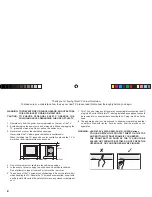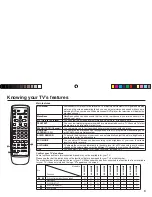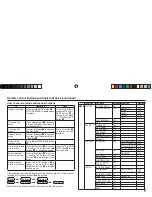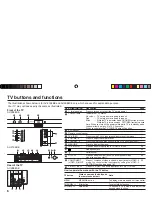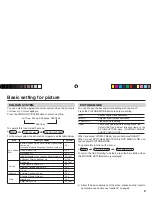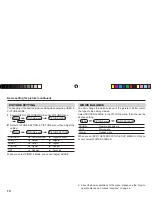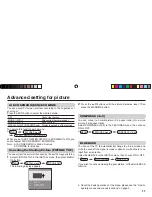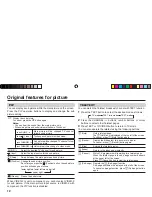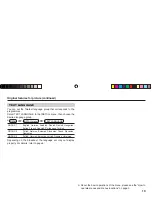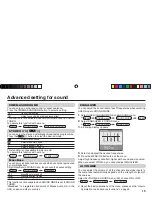3
Knowing your TV’s features
1
2
3
E X IT
Con
fi
rm your TV’s functions
Some functions written in this instruction manual may not be available for your TV.
Please see the chart below and check the functions that are equipped for your TV’s model number.
The model number is indicated at the rear of your TV. When you press a button concerned to a function that is not available
for your TV, it does not work and the logo “Ø” appears on the screen.
Main features
DVD MENU
Just connect DVD player to the television. The television will detect DVD signal and display
picture on the screen automatically and you can adjust pictures and sound while you are
watching DVD as your desire. When disconnect DVD player, the television will display the
previous channel.
MaxxBass
MaxxBass enhances bass sound that cannot be reproduced by normal speakers to be
heard by our ears.
PIP (Picture In Picture)
You can view two screens (Main picture and Sub picture) at the same time.
TELETEXT
You can view teletext programmes which are broadcasted by some TV channels. Teletext
programme is an infromation in text form.
FAVORITE CH (Channel)
You can register up to four favorite channels for quick recall with one press.
A2/NICAM
( STEREO /
I
.
II
)
You can listen the stereo sound or billingal sound from TV programme broadcasting by A2
or NICAM Sound-multiplex system.
AI ECO SENSOR
TV detects the brightness of your room and automatically adjust the picture brightness to
a suitable level for a better eyecare.
ECO MODE
You can adjust TV screen contrast according to the brightness of your room to suitable
level for a better eyecare.
AI VOLUME
TV adjusts the volume automatically to the same level for all TV channels to avoid sudden
change of the volume when selecting different TV channels or selecting Video Mode.
TINT
You can adjust TINT setting for all colour systems, including PAL.
No.
Model No.
Function
A
V
-2988SE
A
V
-2986ME
A
V
-2986SE
A
V
-2956BE
A
V
-2956ME
A
V
-2586ME
A
V
-2186ME
A
V
-2156BE
A
V
-2156ME
1
,
2
PIP control buttons (Green label)
O
O
O
—
—
O
O
—
—
—
MaxxBass
O
O
O
—
O
O
O
—
O
—
PICTURE TILT
O
O
O
O
O
—
—
—
—
3
AI ECO SENSOR
O
O
O
—
O
O
O
—
O
3
ECO MODE
—
—
—
O
—
—
—
O
—
GGT0120-001A-H-EN.indd 3
GGT0120-001A-H-EN.indd 3
03.05.2006 14:26:28 Uhr
03.05.2006 14:26:28 Uhr