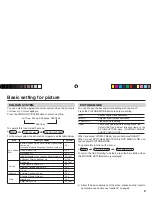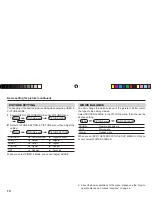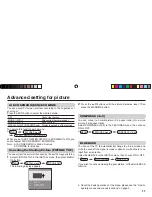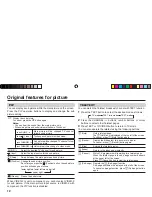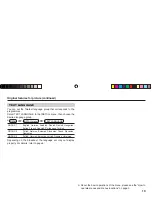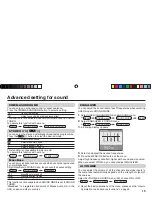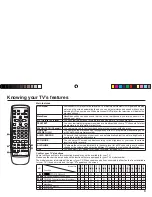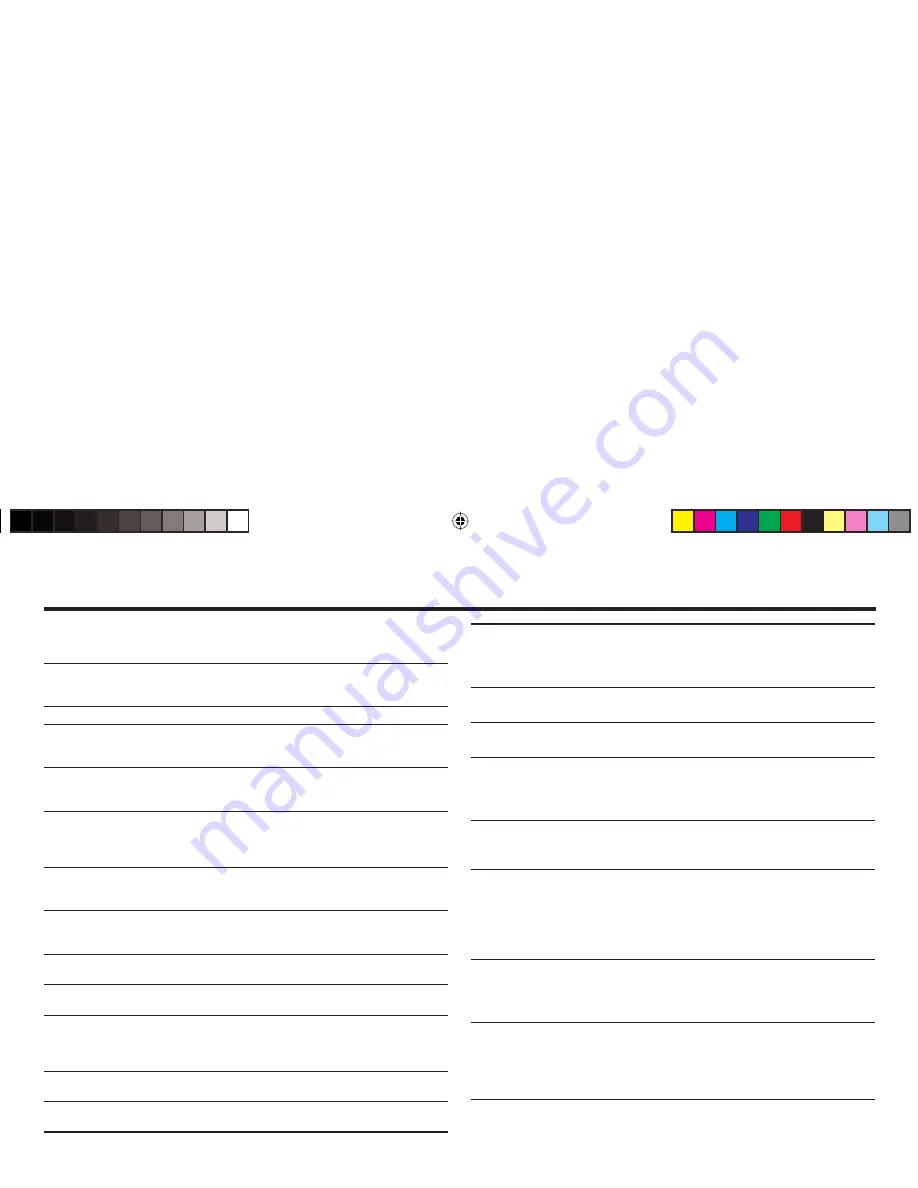
23
Troubleshooting
If a problem occurs when you are using the TV, check the below
troubleshooting guide before calling for repair.
• Colour patches appear
at the corner of the
screen
• This may due to the magnetized device such as a
speaker near to your TV. Keep the device apart from
your TV. Alternately, you can also use the magnetic-
shielded speaker.
• Picture is tilted
• This may due to the earth magnetism. Refer to
“PICTURE TILT” on page 11 to correct the tilt.
• Image takes a short
period to be displayed
• Image required time to stabilize before display. This
is not a malfunction.
• TV may emit crackling
sound
• This is due to a sudden change in temperature
and it is not a malfunction. If the crackling sound
is too frequent, request your service technician for
inspection.
• Feel a slight electric
shock when touching
the TV screen
• This is due to the static electricity of the picture tube
and it will not harm the human body. This is not a
malfunction.
• The Auto Signal
Detect function does
not work
• Please check that the AUTO SIGNAL DETECT
function is on or off.
• Turn the VCR or DVD player off, wait a while, then
turn it on again.
• Inspect the video cable connection on VIDEO-2 that
they are connected properly.
• Suddenly, a channel
or input was
changed to VIDEO-2
inputs.
• Some VCRs and DVD players can trigger Auto Signal
Detect even after you choose a different input.
• Please turn off the AUTO SIGNAL DETECT
function.
• “PLEASE
DISCONNECT
VIDEO-1 CABLE!”
appears on the
screen.
• Please disconnect either S-VIDEO cable or video input
cable from Video-1 input.
• No picture, no sound • Deactivate the BLUE BACK function if it is turned on.
• Choose the appropriate sound system. Refer to
“SOUND SYSTEM” on page 14.
• Snowy picture
• Check the aerial cable and its connection with the TV.
• Stripes appear on the
picture
• Interference occurs caused by other devices such as
an ampli
fi
er, personal computer, or a hair drier. Move
such devices away from your TV.
• Double-pictures
(ghosting) occur
• Interference occurs caused by signal reflecting
from mountains or building. Try to adjust the aerial’s
direction or use a better directionality antenna.
• Poor picture
• Choose the appropriate colour system. Refer to
“COLOUR SYSTEM” on page 9.
• Adjust the COLOUR or BRIGHT setting. Refer to
“PICTURE SETTING” on page 10.
• White and bright still
image look as if it
were coloured
• Inevitable phenomenon due to the nature of the picture
tube. This is not a malfunction.
• Top of the image from
software products or
video tape is distorted
• This is due to the condition of the video signal whereby
the image was not recorded properly. This is not a
malfunction.
• Poor sound
• Adjust the sound frequency properly. Refer to
“EQUALIZER” on page 15.
• Stereo or bilingual
sound is unclear
• TV channel reception is poor. Change the stereo/
bilingual mode to mono sound (see page 15).
• Cannot operate the
remote control
• The batteries may be exhausted. Replace with new
batteries (see page 7).
• Ensure that you are operating the remote control at
less than seven meters from the front of your TV.
• Cannot operate the
menus
• Press TV/VIDEO button to return to TV mode and try
operating the menus.
• Cannot operate the
front control buttons
• Deactivate the CHILD LOCK function if it is turned on
(see page 17).
GGT0120-001A-H-EN.indd 23
GGT0120-001A-H-EN.indd 23
03.05.2006 14:26:52 Uhr
03.05.2006 14:26:52 Uhr