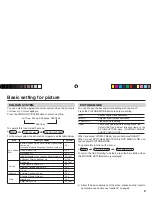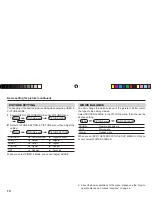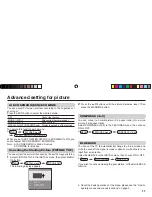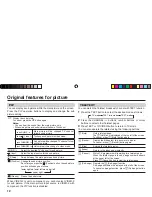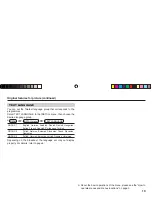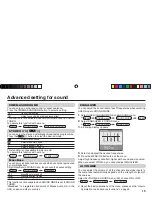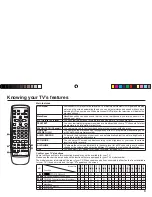22
V
L
R
R
L/MONO
Y
C
B
C
R
/V
V
S
OVER
L
R
/MONO
OUTPUT
VIDEO-1
COMPONENT
(VIDEO-2)
INPUT
INPUT
The illustrations shown in this section are for AV-2156BE and AV-
2988SE, which are used for explanation purpose. Your TV may not
look exactly the same as illustrated.
Before connecting
• Read the manuals provided with the devices for the proper
connection.
• Turn off all the devices including the TV.
• Note that connecting cables are not supplied.
Connecting to front video input terminals
Additional preparation
Connecting to rear component/video input
terminals and output terminals
C
MENU
OK
V
R
L / MONO
IN (VIDEO-3)
RV
L/MONO
IN(VIDEO-3)
Front of TV
Headphones
AV-2988SE
AV-2156BE
Camcorder or TV game
When connecting to COMPONENT (VIDEO-2) input, depending on
the connection, choose the appropriate video input using the menu
(see “VIDEO-2 SETTING” on page 18)
Rear of TV
AV-2988SE
VCR (for playing)
DVD player
(composite signals)
VCR (for recording)
DVD player
(component video
signals)
GGT0120-001A-H-EN.indd 22
GGT0120-001A-H-EN.indd 22
03.05.2006 14:26:52 Uhr
03.05.2006 14:26:52 Uhr