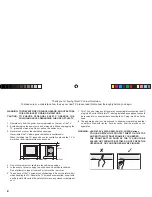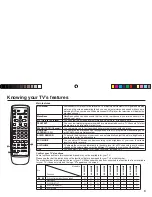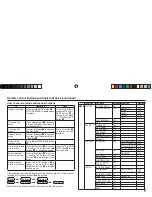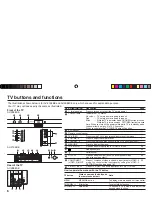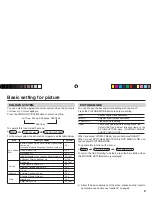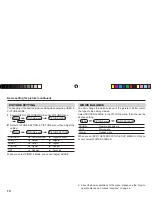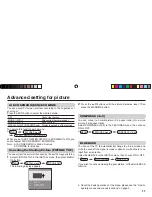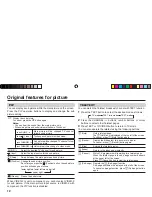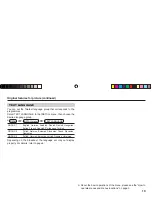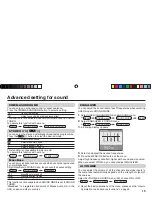10
PICTURE SETTING
You can adjust the desired picture setting when selecting USER in
PICTURE MODE.
1
Select USER in PICTURE MODE under PICTURE menu.
2
Select PICTURE SETTING in PICTURE menu, then adjust the
setting.
CONTRAST
2
: Lower contrast
3
: Higher contrast
BRIGHT
2
: Darker
3
: Brighter
SHARP
2
: Softer
3
: Higher
COLOUR
2
: Lighter
3
: Deeper
TINT
2
: Reddish
3
: Greenish
When you select VIDEO-2 Mode, you cannot adjust SHARP.
Basic setting for picture (continued)
WHITE BALANCE
You can change the white balance of the picture to better match
the type of video being viewed.
Select WHITE BALANCE in the PICTURE menu, then choose the
desired setting.
NORMAL
Normal white balance.
COOL
Bluish white.
WARM
Reddish white.
When you set DVD THEATER STATUS in DVD MENU to ON, you
cannot adjust WHITE BALANCE.
MENU
PICTURE menu
WHITE BALANCE
MENU
PICTURE menu
PICTURE MODE
USER
MENU
PICTURE menu
PICTURE SETTING
About the basic operations of the menu, please see the “How to
operate menus and menus locations” on page 5.
GGT0120-001A-H-EN.indd 10
GGT0120-001A-H-EN.indd 10
03.05.2006 14:26:38 Uhr
03.05.2006 14:26:38 Uhr