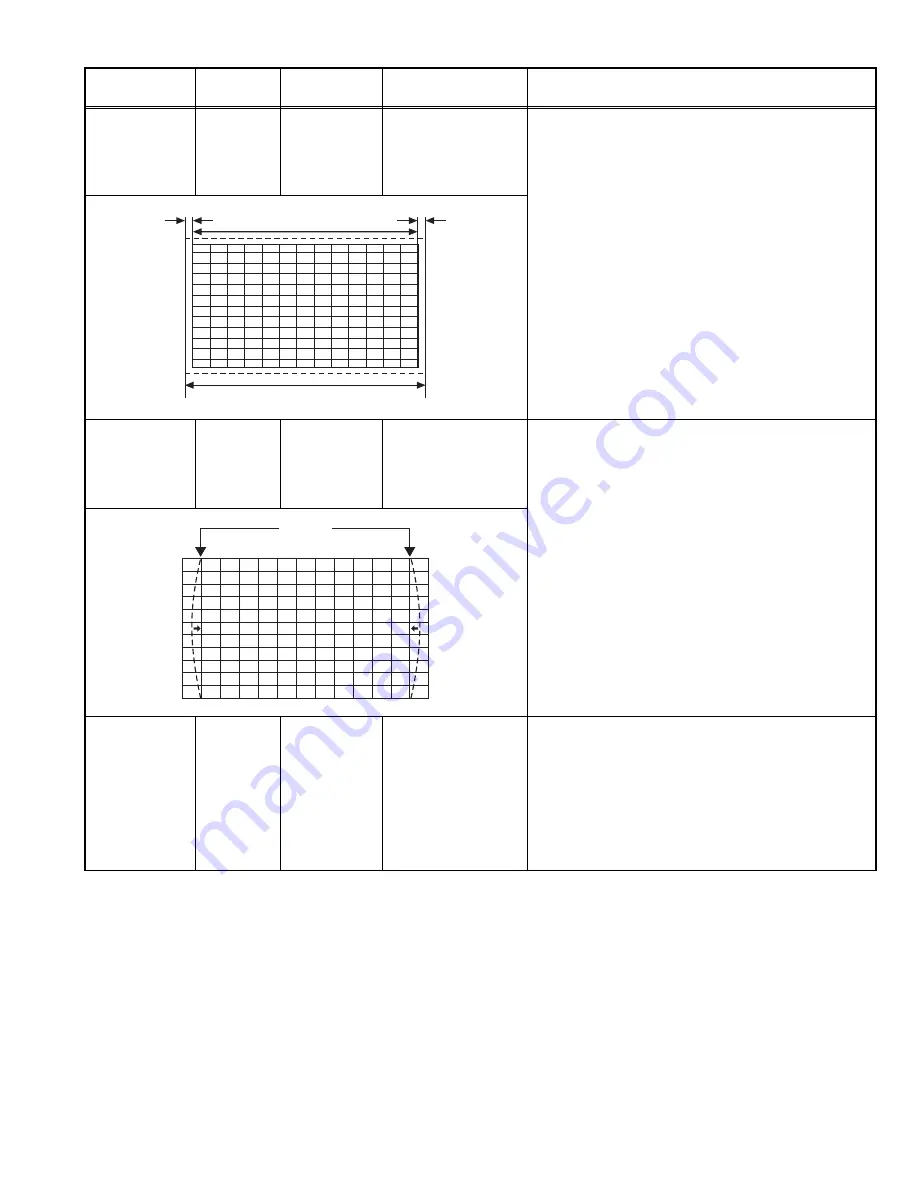
(No.YA225)1-19
NTSC
HORIZONTAL
SIZE
adjustment
Signal
generator
Remote
control unit
135
(REGULAR)
142
(FULL)
(1) Receive a NTSC crosshatch signal.
(2) Enter the SERVICE MODE.
(3) Select ADJUST MENU.
(4) Select
135
(REGULAR).
(5) Adjust
135
until vertical lines on both the left and
right part of the cross-hatch will be visible nor screen
will be so wide.
(6) Check and readjust
TRAPEZ
item if the adjustment
becomes improper after some other geometric
adjustments are done.
(7) Select
142
(FULL).
(8) Adjust
142
in the same procedure.
NTSC
SIDE PIN
adjustment
Signal
generator
Remote
control unit
136
(REGULAR)
(1) Receive a NTSC crosshatch signal.
(2) Enter the SERVICE MODE.
(3) Select ADJUST MENU.
(4) Select
136
(REGULAR).
(5) Adjust
136
until vertical lines close to the both sides
of the picture frame become straight to vertical sides
of picture tube without any bending to left or to right
side of the screen.
(6) Check and readjust
136
item if the adjustment
becomes improper after some other geometric
adjustments are done.
TELETEXT
SCREEN SIZE
adjustment
Signal
generator
Remote
control unit
143
(1) Receive a PAL crosshatch signal.
(2) Enter the SERVICE MODE.
(3) Select ADJUST MENU.
(4) Select
143
.
(5) Adjust
143
to adjust the proper vertical size of
Teletext screen.
(6) Check and readjust
143
item if the adjustment
becomes improper after some other geometric
adjustments are done.
Item
Measuring
instrument
Test point
Adjustment part
Description
Screen size
Very
close
Very
close
Picture size 100%
Straight





































