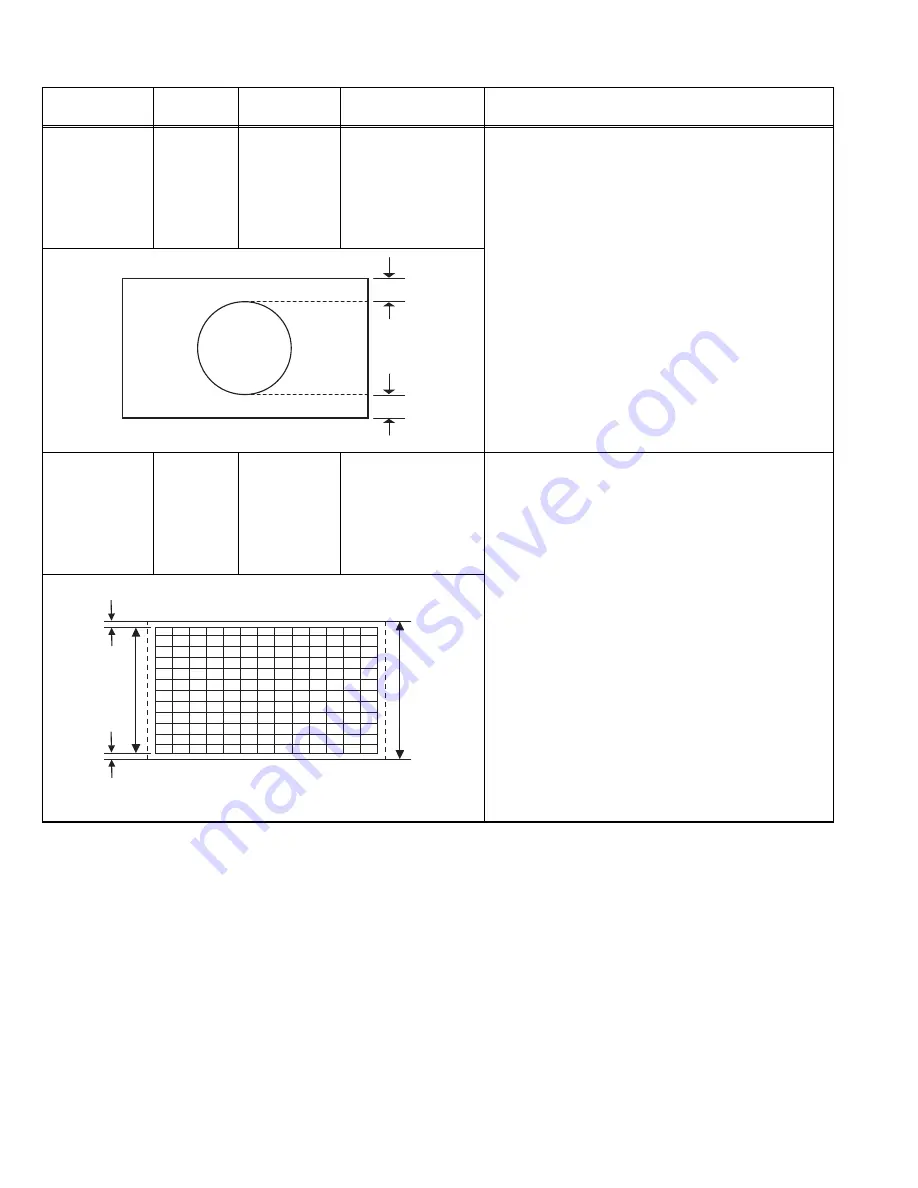
1-14 (No.YA225)
4.6.4 DEFLECTION CIRCUIT ADJUSTMENT
Item
Measuring
instrument
Test point
Adjustment part
Description
VERTICAL
POSITION
adjustment
Signal
generator
Remote
control unit
030
(REGULAR)
040
(PANORAMIC)
050
(14:9 ZOOM)
060
(16:9 ZOOM)
070
(16:9 ZOOM
SUBTITLE)
110
(FULL)
(1) Receive a PAL circle pattern signal.
(2) Enter the SERVICE MODE.
(3) Select ADJUST MENU.
(4) Select
030
.
(5) Adjust
030
to make
A=B
.
(6) Check and readjust
030
item if the adjustment
becomes improper after some other geometric
adjustments are done.
(7) Select
040
(PANORAMIC).
(8) Adjust
040
in the same procedure.
(9) Select
050
(14:9 ZOOM).
(10) Adjust
050
in the same procedure.
(11) Select
060
(16:9 ZOOM).
(12) Adjust
060
in the same procedure.
(13) Select
070
(16:9 ZOOM SUBTITLE).
(14) Adjust
070
in the same procedure.
(15) Select
110
(FULL).
(16) Adjust
110
in the same procedure.
VERTICAL
SIZE
adjustment
Signal
generator
Remote
control unit
031
(REGULAR)
041
(PANORAMIC)
051
(14:9 ZOOM)
061
(16:9 ZOOM)
071
(16:9 ZOOM
SUBTITLE)
111
(FULL)
(1) Receive a PAL crosshatch signal.
(2) Enter the SERVICE MODE.
(3) Select ADJUST MENU.
(4) Select
031
(REGULAR).
(5) Adjust
031
until horizontal black lines on both the
upper and lower part of the crosshatch pattern
become very closeted the upper and lower
horizontal sides of picture size and nearly about to
disappear.
(6) Check and readjust
031
item if the adjustment
becomes improper after some other geometric
adjustments are done.
(7) Select
041
(PANORAMIC).
(8) Adjust
041
in the same procedure.
(9) Select
051
(14:9 ZOOM).
(10) Adjust
051
in the same procedure.
(11) Select
061
(16:9 ZOOM).
(12) Adjust
061
in the same procedure.
(13) Select
071
(16:9 ZOOM SUBTITLE).
(14) Adjust
071
in the same procedure.
(15) Select
111
(FULL).
(16) Adjust
111
in the same procedure.
A
B
Screen
size
Very close
Very close
Picture
size
100%























