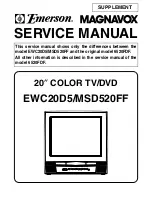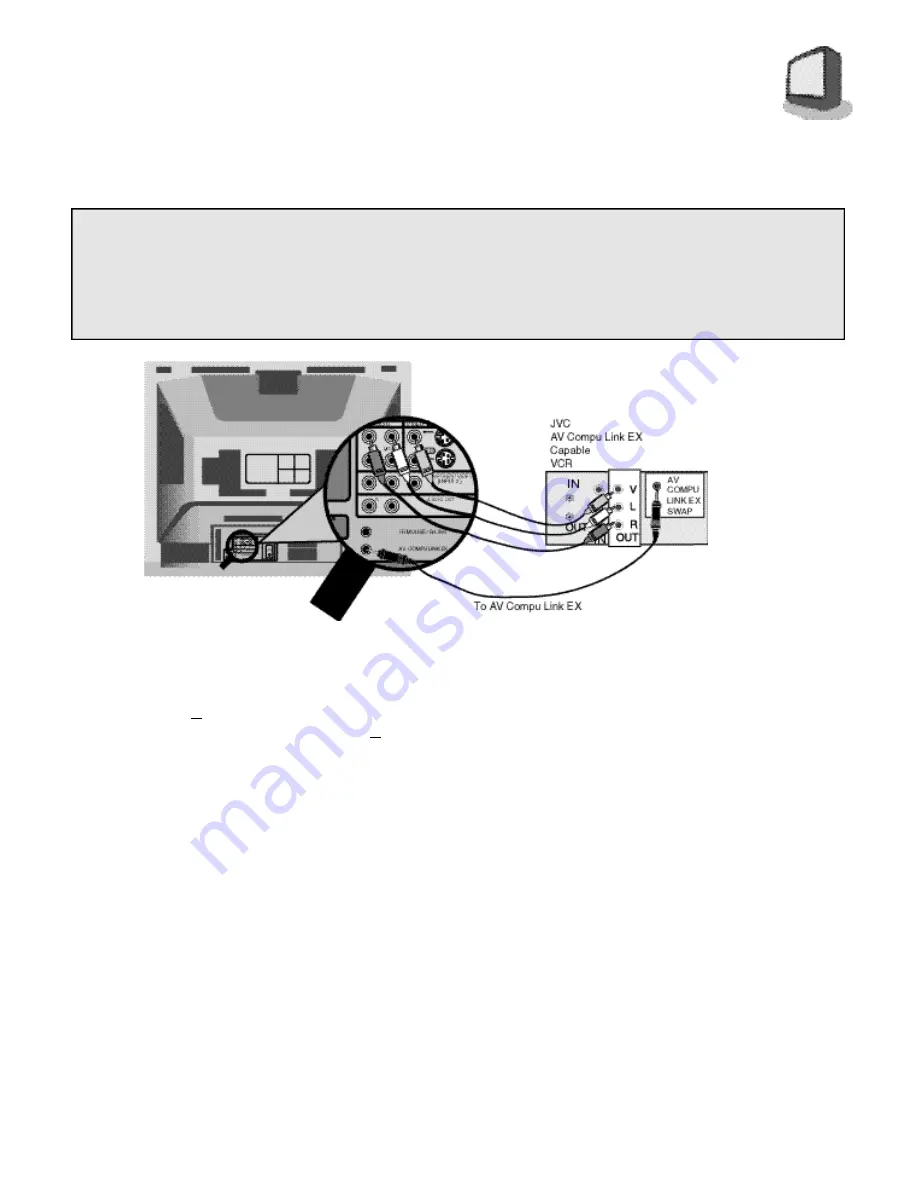
C O N N E C T I O N S
1
1
CONNECTING TO JVC AV COMPU LINK EX
CAPABLE COMPONENTS
NOTES:
A) The AV Compu Link EX cable has a male 3.5 mm (mono) mini plug on each end.
B) If your JVC brand VCR has A Code/B Code Remote Control Switching (see your VCR instructions),
using VCR A Code will switch the TV to Video Input 1. If you use Input 1 for Video out from the
cable box, use Input 2 here. Using B Code will switch the TV to Video Input 2.
C) To connect a JVC HiFi receiver or amplifier for a completely automated home theater, see the HiFi
receiver's instructions for detailed hookup diagrams.
* In order for the VCR to start playback automatically, the recording tabs must be removed from the
VHS tape. If the tab is in place, automatic switching starts when you push the VCR P
LAY
button.
** AV COMPU LINK EX is compatible with the following 1998 receivers: RX-664V, RX-665V, RX-774V,
RX-884V, RX-1024V, and later receiver models.
*** Please consult the user's manual for your JVC DVD Player on how to connect a JVC DVD Player
using AV Compu Link EX.
AV Compu Link EX makes playing video tapes totally automatic. Simply insert a pre-recorded tape*
into the JVC brand VCR, and the VCR automatically turns on and starts playing. At the same time,
the VCR sends an AV Compu Link EX signal to the television telling it to turn on and switch to the
correct video input.
NOTE:
The AV Compu Link EX cable may be included with the AV Compu Link capable accessory you
intend to connect. If it is not, contact an authorized JVC Service Center for Part # EWP 805-012.