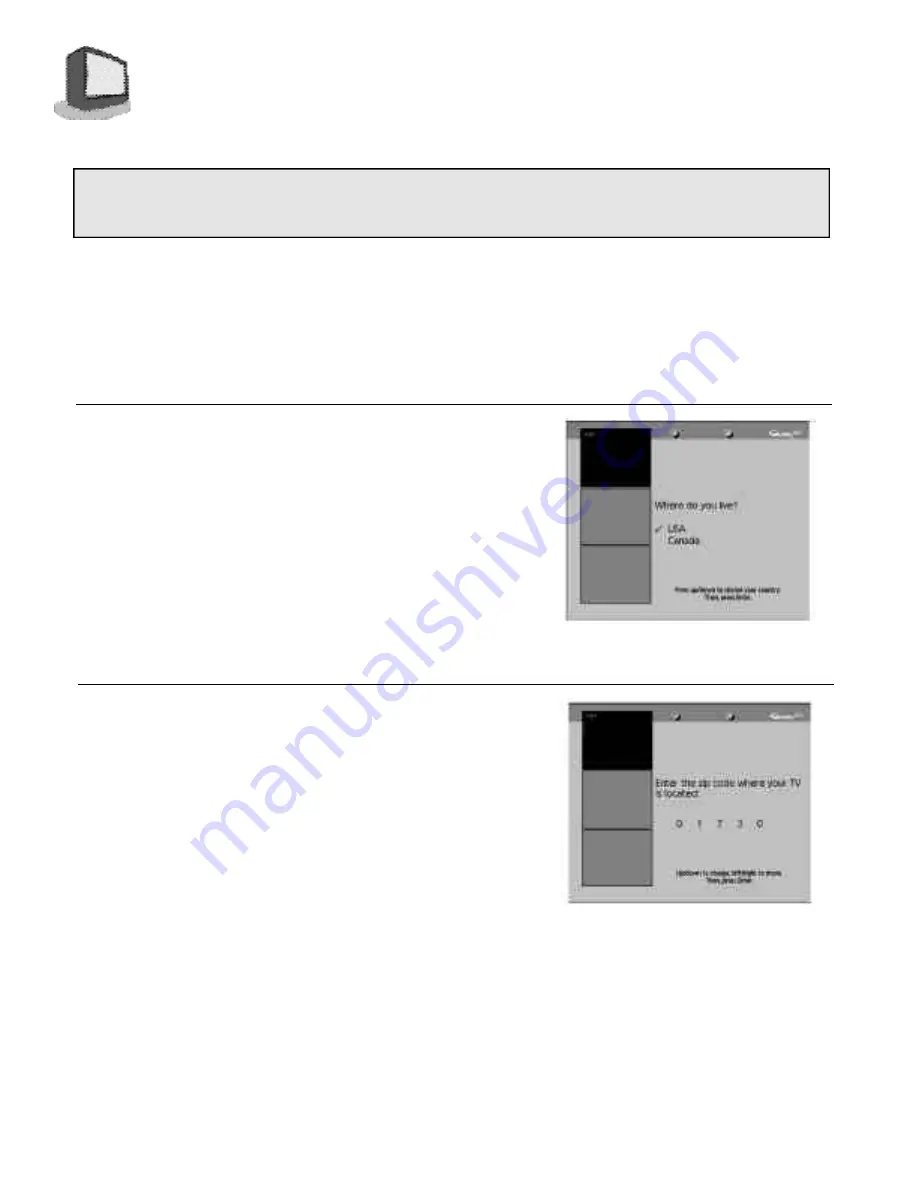
1
8
G U I D E P L U S + G O L D S E T U P
SETTING UP GUIDE PLUS+ GOLD™
B e f o re you can start taking advantage of all the great features of G U I D E Plus+ G O L D, you need to perf o rm the
setup process. Some basic information is needed by the television so that G U I D E Plus+ G O L D will operate
p ro p e r l y. Setting up G U I D E Plus+ G O L D is easy with simple on-screen menus and your remote contro l .
STEP 1
First G U I D E Plus+ G O L D needs to know in which country you
are located.
1. Use the up and down arrow keys on your remote to
select USA or Canada.
2. Press the E
NTER
button to record your selection.
(
After you press Enter you will automatically move to step 2.)
Note:
Use of GUIDE Plus+ GOLD in Canada with
televisions sold in the United States is not
recommended. Inaccurate display of television
listings may occur.
STEP 2
Next G U I D E Plus+ G O L D needs to know your specific geo-
graphic location using your Zip Code. This allows the system
to receive the correct local television listings for your area.
1. A row of dashes will appear. Using the up and down
a rrow keys, or 10-key pad on your remote, enter your
Zip code. Press E
N T E R
when you are done.
Note:
If you make a mistake entering your Zip code,
you can use the left and right arrow keys to move
to that digit and correct it.
(
After you press Enter you will automatically move to step 3.)
For the following steps you will use the up and down arrow keys and the 10-key pad on your remote. All selections are
e n t e red into the system by pressing the E
N T E R
button on the
G U I D E Plus+ G O L D
section of your remote. If you make a
mistake or need to change your setup information in the future, Setup can be accessed by the
G U I D E Plus+ G O L D
Setup option on your D800's on-screen menus. You may leave the
G U I D E Plus+ G O L D
Setup at any time by pre s s i n g
either the GUIDE/TV or E
X I T
button, but Setup must be completed before
G U I D E Plus+ GOLD
may be used.
N o t e
: The steps in Setting Up GUIDE P l u s + GOLD below are started from the Plug In Menu. If you enter Setup fro m
another menu, a diff e rent first screen may appear (screen seen in Step 6). If this occurs, select Setup and press E
N T E R
.
You will then move to Step one shown here .






























